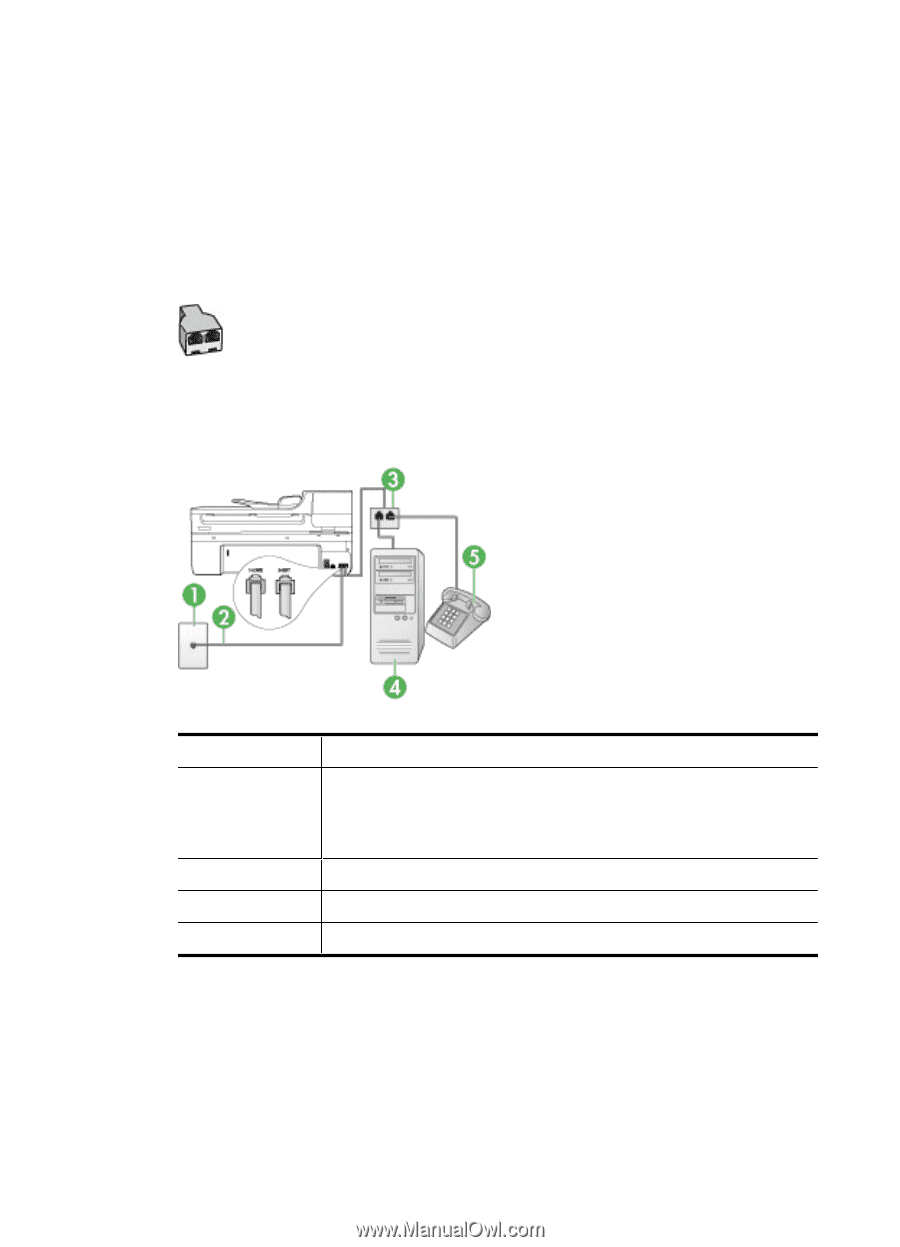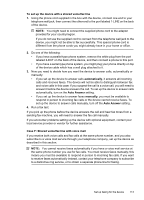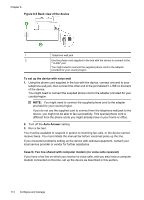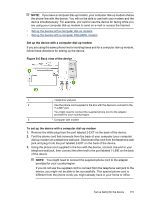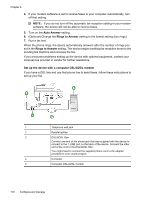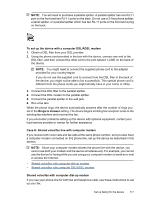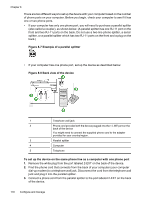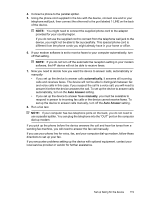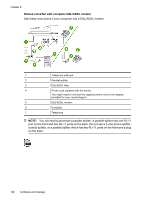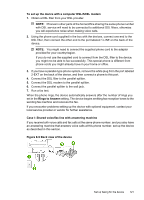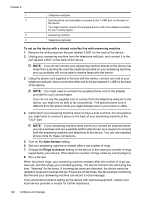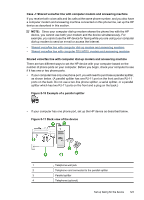HP 6500 User Guide - Page 122
Example of a parallel splitter, Back view of the device
 |
UPC - 884420425137
View all HP 6500 manuals
Add to My Manuals
Save this manual to your list of manuals |
Page 122 highlights
Chapter 8 There are two different ways to set up the device with your computer based on the number of phone ports on your computer. Before you begin, check your computer to see if it has one or two phone ports. • If your computer has only one phone port, you will need to purchase a parallel splitter (also called a coupler), as shown below. (A parallel splitter has one RJ-11 port on the front and two RJ-11 ports on the back. Do not use a two-line phone splitter, a serial splitter, or a parallel splitter which has two RJ-11 ports on the front and a plug on the back.) Figure 8-7 Example of a parallel splitter • If your computer has one phone port, set up the device as described below. Figure 8-8 Back view of the device 1 Telephone wall jack 2 Phone cord provided with the device plugged into the 1-LINE port on the back of the device You might need to connect the supplied phone cord to the adapter provided for your country/region. 3 Parallel splitter 4 Computer 5 Telephone To set up the device on the same phone line as a computer with one phone port 1. Remove the white plug from the port labeled 2-EXT on the back of the device. 2. Find the phone cord that connects from the back of your computer (your computer dial-up modem) to a telephone wall jack. Disconnect the cord from the telephone wall jack and plug it into the parallel splitter. 3. Connect a phone cord from the parallel splitter to the port labeled 2-EXT on the back of the device. 118 Configure and manage