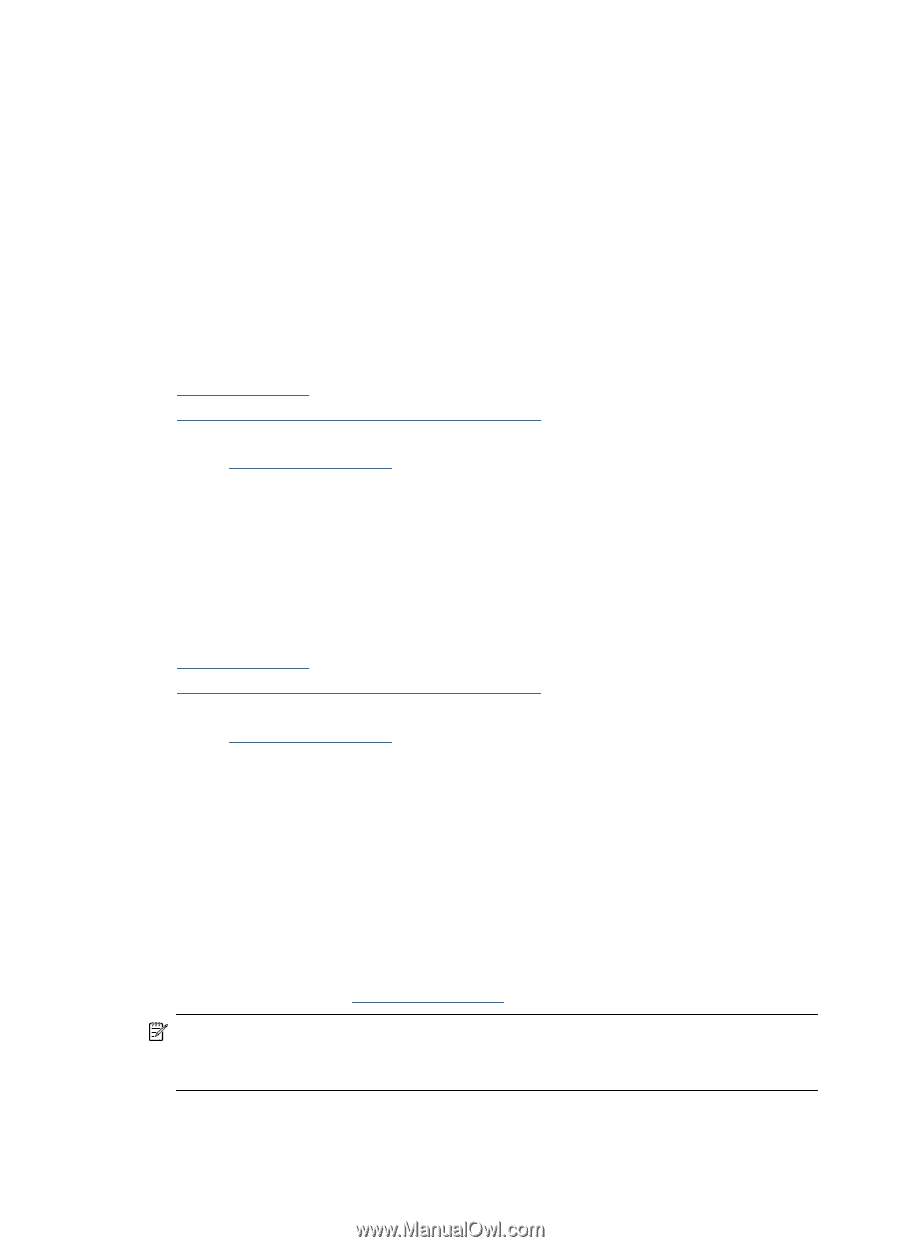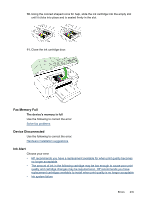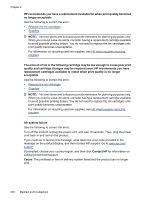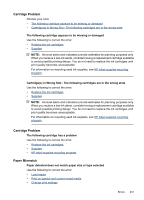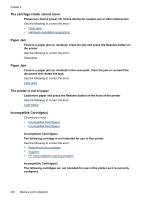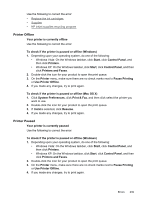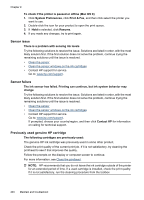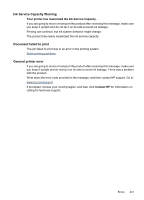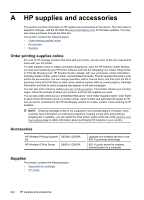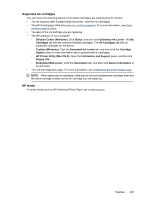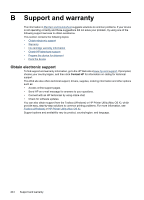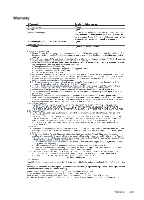HP 6500 User Guide - Page 244
Sensor issue, Sensor failure, Previously used genuine HP cartridge
 |
UPC - 884420425137
View all HP 6500 manuals
Add to My Manuals
Save this manual to your list of manuals |
Page 244 highlights
Chapter 9 To check if the printer is paused or offline (Mac OS X) 1. Click System Preferences, click Print & Fax, and then click select the printer you want to use. 2. Double-click the icon for your product to open the print queue. 3. If Hold is selected, click Resume. 4. If you made any changes, try to print again. Sensor issue There is a problem with sensing ink levels Try the following solutions to resolve the issue. Solutions are listed in order, with the most likely solution first. If the first solution does not solve the problem, continue trying the remaining solutions until the issue is resolved. • Clean the sensor • Clean the sensor windows on the ink cartridges • Contact HP support for service. Go to: www.hp.com/support. Sensor failure The ink sensor has failed. Printing can continue, but ink system behavior may change Try the following solutions to resolve the issue. Solutions are listed in order, with the most likely solution first. If the first solution does not solve the problem, continue trying the remaining solutions until the issue is resolved. • Clean the sensor • Clean the sensor windows on the ink cartridges • Contact HP support for service. Go to: www.hp.com/support. If prompted, choose your country/region, and then click Contact HP for information on calling for technical support. Previously used genuine HP cartridge The following cartridges are previously used: The genuine HP ink cartridge was previously used in some other product. Check the print quality of the current print job. If it is not satisfactory, try cleaning the printhead to see if that improves the quality. Follow the prompts on the display or computer screen to continue. For more information, see Clean the printhead. NOTE: HP recommends that you do not leave the ink cartridge outside of the printer for an extended period of time. If a used cartridge is installed, check the print quality. If it is not satisfactory, run the cleaning procedure from the toolbox. 240 Maintain and troubleshoot