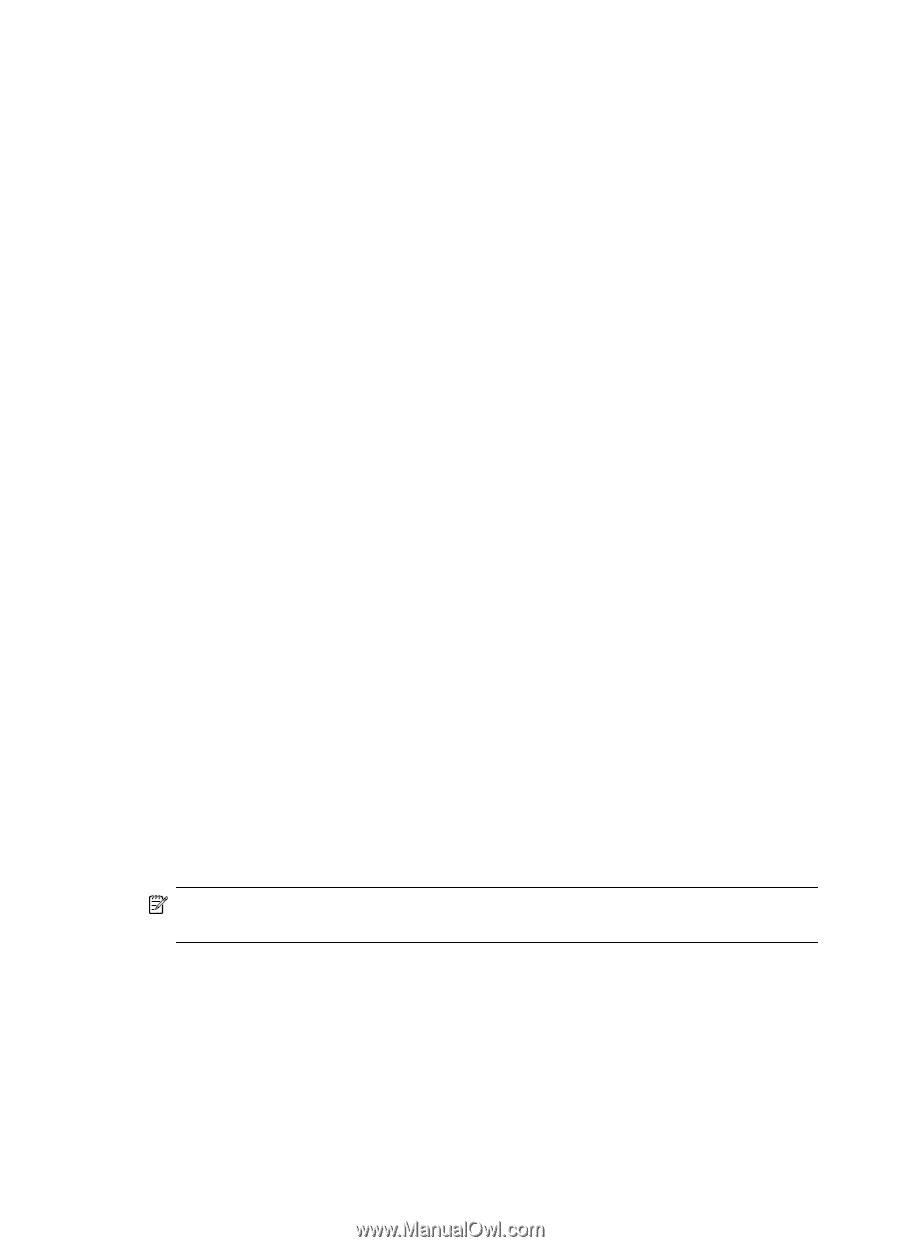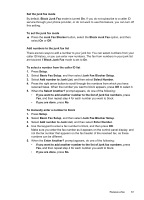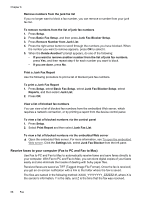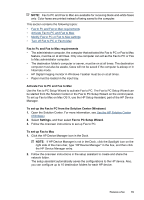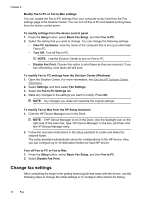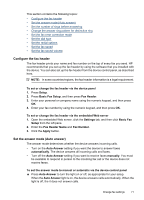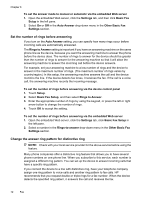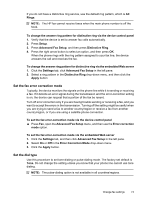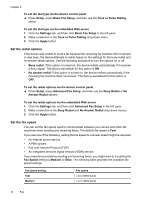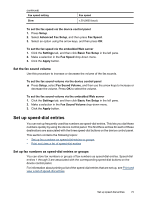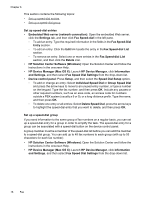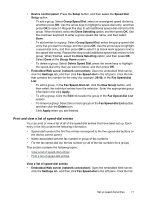HP 6500 User Guide - Page 76
Set the number of rings before answering, Change the answer ring pattern for distinctive ring
 |
UPC - 884420425137
View all HP 6500 manuals
Add to My Manuals
Save this manual to your list of manuals |
Page 76 highlights
Chapter 6 To set the answer mode to manual or automatic via the embedded Web server 1. Open the embedded Web server, click the Settings tab, and then click Basic Fax Setup in the left pane. 2. Select On or Off in the Auto Answer drop-down menu in the Other Basic Fax Settings section. Set the number of rings before answering If you turn on the Auto Answer setting, you can specify how many rings occur before incoming calls are automatically answered. The Rings to Answer setting is important if you have an answering machine on the same phone line as the device, because you want the answering machine to answer the phone before the device does. The number of rings to answer for the device should be greater than the number of rings to answer for the answering machine so that it will allow the answering machine to answer the incoming call before the device answers. For example, set your answering machine to a low number of rings and the device to answer in the maximum number of rings. (The maximum number of rings varies by country/region.) In this setup, the answering machine answers the call and the device monitors the line. If the device detects fax tones, it receives the fax. If the call is a voice call, the answering machine records the incoming message. To set the number of rings before answering via the device control panel 1. Touch Setup. 2. Select Basic Fax Setup, and then select Rings to Answer. 3. Enter the appropriate number of rings by using the keypad, or press the left or right arrow button to change the number of rings. 4. Touch OK to accept the setting. To set the number of rings before answering via the embedded Web server 1. Open the embedded Web server, click the Settings tab, click Basic Fax Setup in the left pane. 2. Select a number in the Rings-to-answer drop-down menu in the Other Basic Fax Settings section. Change the answer ring pattern for distinctive ring NOTE: Check with your local service provider for the above service before using the feature. Many phone companies offer a distinctive ring feature that allows you to have several phone numbers on one phone line. When you subscribe to this service, each number is assigned a different ring pattern. You can set up the device to answer incoming calls that have a specific ring pattern. If you connect the device to a line with distinctive ring, have your telephone company assign one ring pattern to voice calls and another ring pattern to fax calls. HP recommends that you request double or triple rings for a fax number. When the device detects the specified ring pattern, it answers the call and receives the fax. 72 Fax