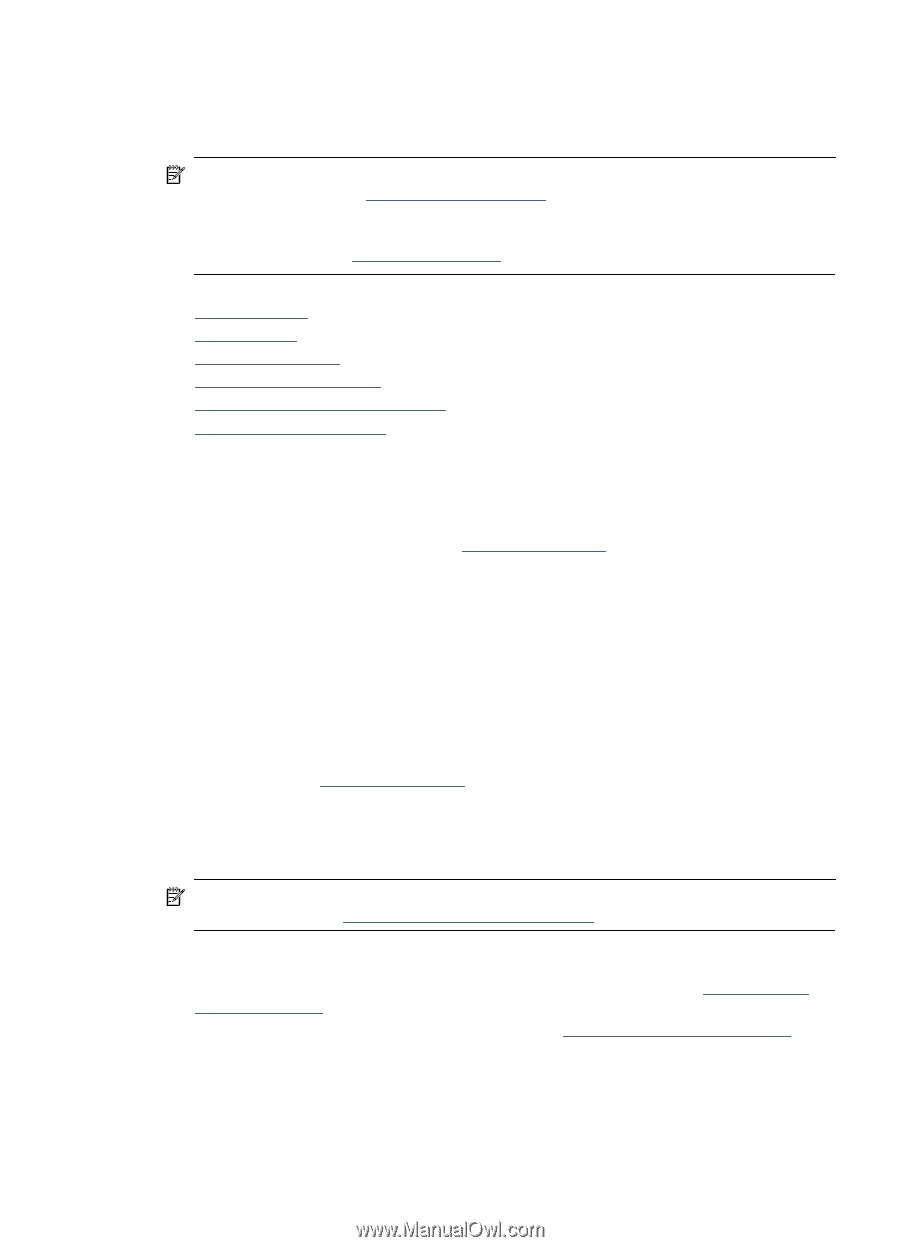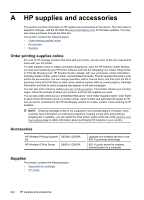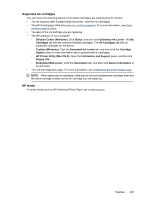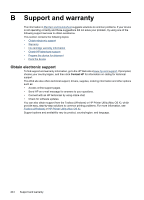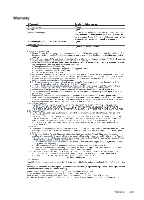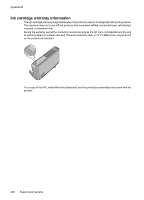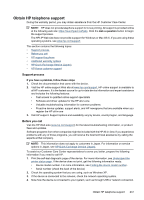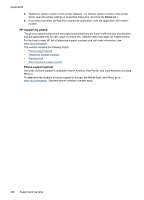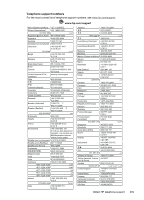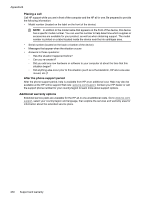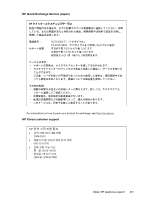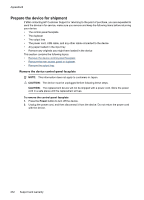HP 6500 User Guide - Page 251
Obtain HP telephone support, Support process, Before you call, Visit the HP Web site
 |
UPC - 884420425137
View all HP 6500 manuals
Add to My Manuals
Save this manual to your list of manuals |
Page 251 highlights
Obtain HP telephone support During the warranty period, you may obtain assistance from the HP Customer Care Center. NOTE: HP does not provide telephone support for Linux printing. All support is provided online at the following web site: https://launchpad.net/hplip. Click the Ask a question button to begin the support process. The HPLIP Web site does not provide suppport for Windows or Mac OS X. If you are using these operating systems, see www.hp.com/support. This section contains the following topics: • Support process • Before you call • HP support by phone • Additional warranty options • HP Quick Exchange Service (Japan) • HP Korea customer support Support process If you have a problem, follow these steps 1. Check the documentation that came with the device. 2. Visit the HP online support Web site at www.hp.com/support. HP online support is available to all HP customers. It is the fastest source for up-to-date device information and expert assistance and includes the following features: • Fast access to qualified online support specialists • Software and driver updates for the HP all-in-one • Valuable troubleshooting information for common problems • Proactive device updates, support alerts, and HP newsgrams that are available when you register the HP all-in-one 3. Call HP support. Support options and availability vary by device, country/region, and language. Before you call Visit the HP Web site (www.hp.com/support) for the latest troubleshooting information, or product fixes and updates. Software programs from other companies might be included with the HP All-in-One. If you experience problems with any of those programs, you will receive the best technical assistance by calling the experts at that company. NOTE: This information does not apply to customers in Japan. For information on service options in Japan, see HP Quick Exchange Service (Japan). To assist our Customer Care Center representatives to serve you better, prepare the following information if you need to call HP. 1. Print the self-test diagnostic page of the device. For more information, see Understand the printer status page. If the device does not print, get the following information ready: • Device model number. For more information, see Finding the device model number. • Serial number (check the back of the device) 2. Check the operating system that you are using, such as Windows XP. 3. If the device is connected to the network, check the network operating system. 4. Note how the device is connected to your system, such as through USB or network connection. Obtain HP telephone support 247