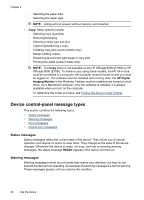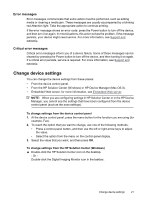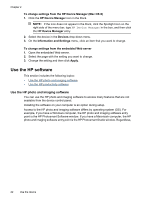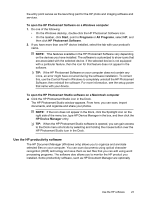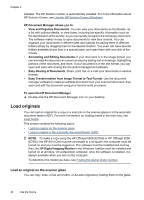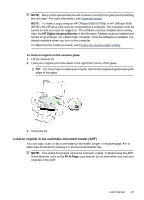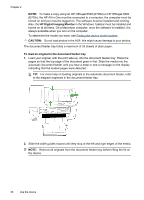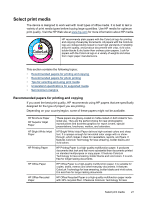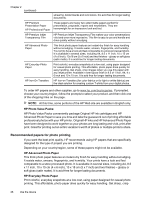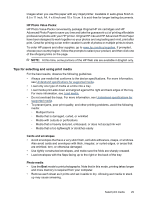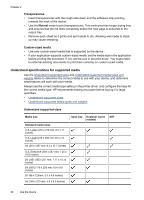HP 6500 User Guide - Page 29
Load an original in the automatic document feeder (ADF), HP Digital Imaging Monitor - officejet windows 7
 |
UPC - 884420425137
View all HP 6500 manuals
Add to My Manuals
Save this manual to your list of manuals |
Page 29 highlights
NOTE: Many of the special features will not work correctly if the glass and lid backing are not clean. For more information, see Clean the device. NOTE: To make a copy using an HP Officejet 6500 (E709d) or HP Officejet 6500 (E709r), the HP All-in-One must be connected to a computer, the computer must be turned on and you must be logged on. The software must be installed and running. Also, the HP Digital Imaging Monitor in the Windows Taskbar must be installed and turned on at all times. On a Macintosh computer, once the software is installed, it is always available when you turn on the computer. To determine the model you have, see Finding the device model number. To load an original on the scanner glass 1. Lift the scanner lid. 2. Load your original print side down in the right front corner of the glass. TIP: For more help on loading an original, refer to the engraved guides along the edge of the glass. 3. Close the lid. Load an original in the automatic document feeder (ADF) You can copy, scan, or fax a one-sided or two-sided, single- or multiple-page, A4- or letter-size document by placing it in the document feeder tray. NOTE: Two-sided documents cannot be scanned, copied, or faxed using the ADF. Some features, such as the Fit to Page copy feature, do not work when you load your originals in the ADF. Load originals 25