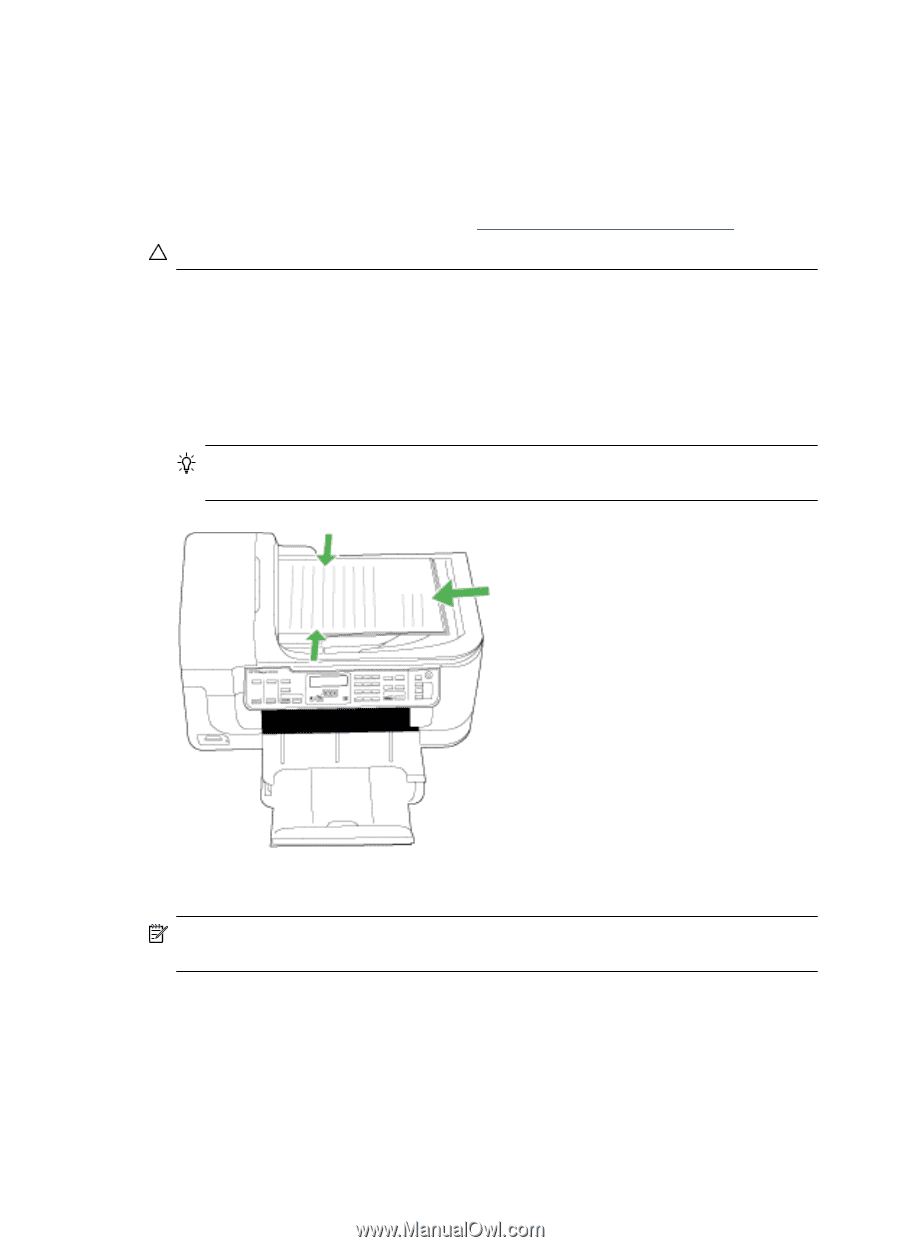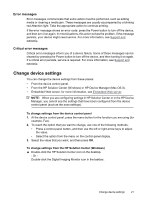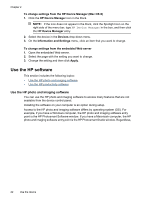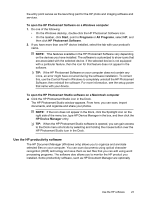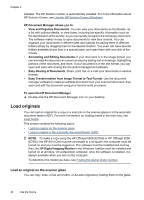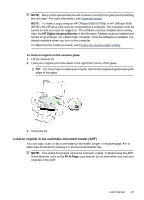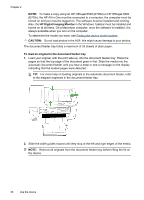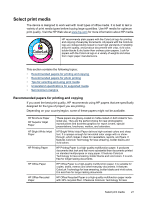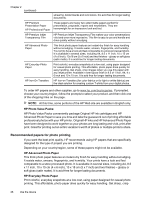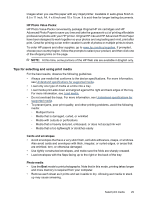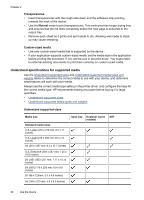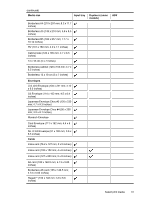HP 6500 User Guide - Page 30
HP Digital Imaging Monitor, CAUTION, To load an original in the document feeder tray - officejet windows 8
 |
UPC - 884420425137
View all HP 6500 manuals
Add to My Manuals
Save this manual to your list of manuals |
Page 30 highlights
Chapter 2 NOTE: To make a copy using an HP Officejet 6500 (E709d) or HP Officejet 6500 (E709r), the HP All-in-One must be connected to a computer, the computer must be turned on and you must be logged on. The software must be installed and running. Also, the HP Digital Imaging Monitor in the Windows Taskbar must be installed and turned on at all times. On a Macintosh computer, once the software is installed, it is always available when you turn on the computer. To determine the model you have, see Finding the device model number. CAUTION: Do not load photos in the ADF; this might cause damage to your photos. The document feeder tray holds a maximum of 35 sheets of plain paper. To load an original in the document feeder tray 1. Load your original, with the print side up, into the document feeder tray. Place the pages so that the top edge of the document goes in first. Slide the media into the automatic document feeder until you hear a beep or see a message on the display indicating that the loaded pages were detected. TIP: For more help on loading originals in the automatic document feeder, refer to the diagram engraved in the document feeder tray. 2. Slide the width guides inward until they stop at the left and right edges of the media. NOTE: Remove all originals from the document feeder tray before lifting the lid on the device. 26 Use the device