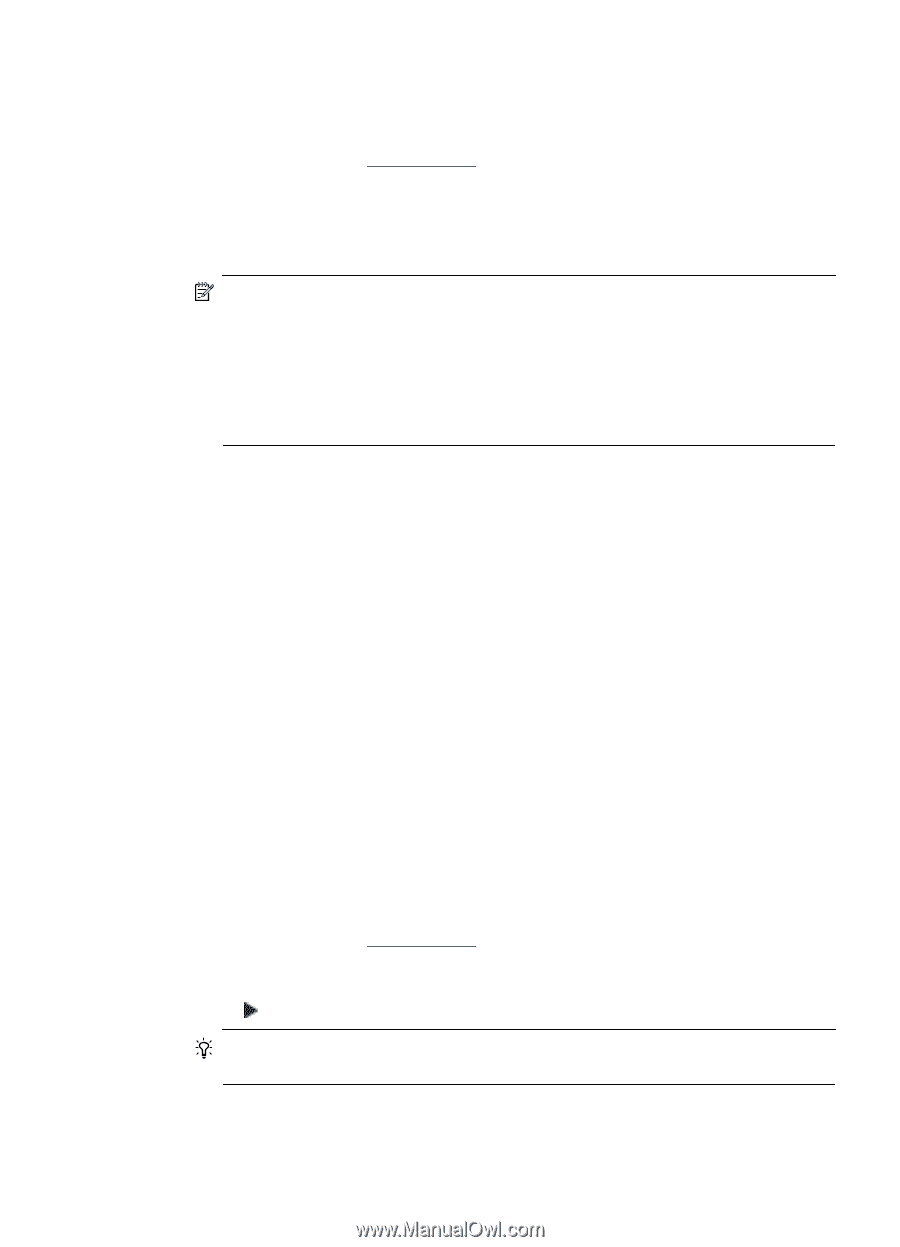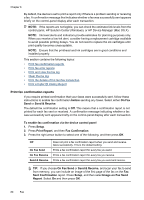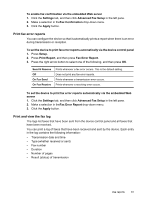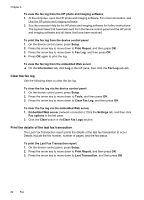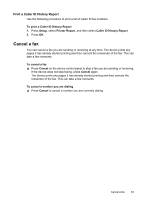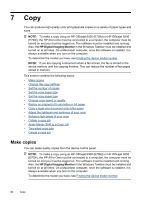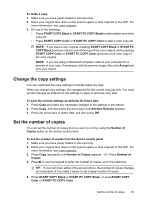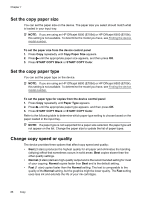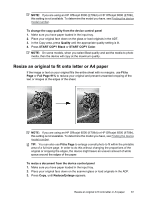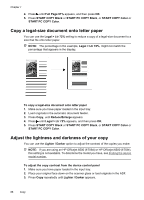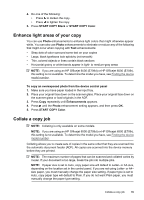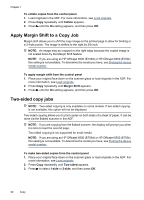HP 6500 User Guide - Page 89
Change the copy settings, Set the number of copies, START PC COPY Black
 |
UPC - 884420425137
View all HP 6500 manuals
Add to My Manuals
Save this manual to your list of manuals |
Page 89 highlights
To make a copy 1. Make sure you have paper loaded in the input tray. 2. Place your original face down on the scanner glass or load originals in the ADF. For more information, see Load originals. 3. Do one of the following: • Press START COPY Black or START PC COPY Black to start a black-and-white copy job. • Press START COPY Color or START PC COPY Color to start a color copy job. NOTE: If you have a color original, pressing START COPY Black or START PC COPY Black produces a black-and-white copy of the color original, while pressing START COPY Color or START PC COPY Color produces a full-color copy of the color original. NOTE: If you are using a Macintosh computer, refer to your computer for a preview of your copy. If necessary, edit the preview image, then click Accept and print your copies. Change the copy settings You can customize the copy settings to handle nearly any task. When you change copy settings, the changes are for the current copy job only. You must set the changes as defaults for the settings to apply to all future copy jobs. To save the current settings as defaults for future jobs 1. Press Copy and make any necessary changes to the settings in the menus. 2. Press Copy, and then press the arrow keys until Set New Defaults appears. 3. Press the arrow keys to select Yes, and then press OK. Set the number of copies You can set the number of copies that you want to print by using the Number of Copies option on the device control panel. To set the number of copies from the device control panel 1. Make sure you have paper loaded in the input tray. 2. Place your original face down on the scanner glass or load originals in the ADF. For more information, see Load originals. 3. Press Copy repeatedly until Number of Copies appears. -Or- Press Number of Copies. 4. Press or use the keypad to enter the number of copies, up to the maximum. TIP: If you hold down either of the arrow buttons, the number of copies changes by increments of 5 to make it easier to set a large number of copies. 5. Press START COPY Black or START PC COPY Black, or pressSTART COPY Color or START PC COPY Color. Set the number of copies 85