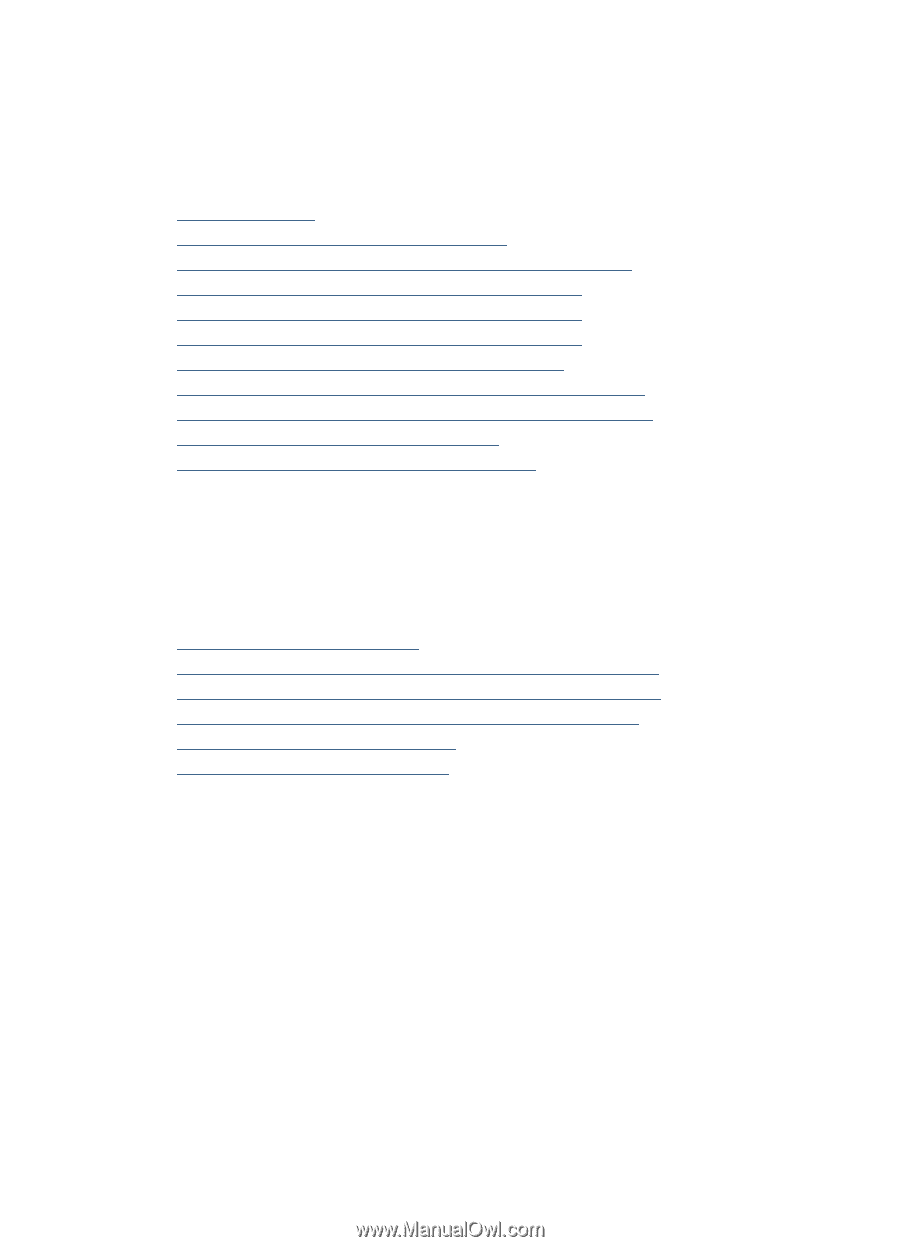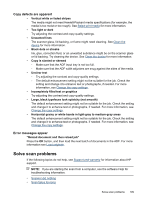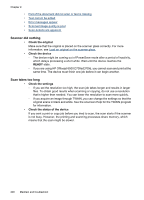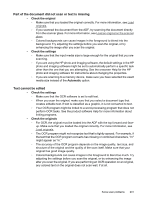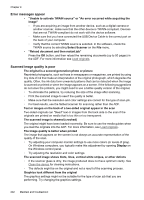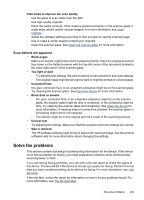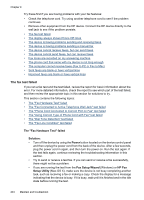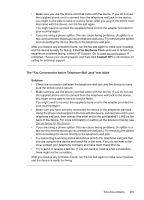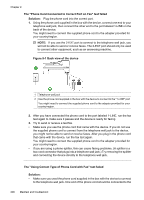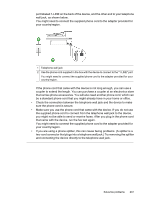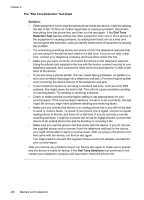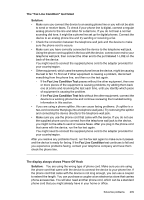HP 6500 User Guide - Page 208
The fax test failed, The Fax Hardware Test failed, Solution, Power, Fax Setup Wizard, HP Fax
 |
UPC - 884420425137
View all HP 6500 manuals
Add to My Manuals
Save this manual to your list of manuals |
Page 208 highlights
Chapter 9 Try these first if you are having problems with your fax features: • Check the telephone cord. Try using another telephone cord to see if the problem continues. • Remove other equipment from the HP device. Connect the HP device directly to the wall jack to see if the problem persists. • The fax test failed • The display always shows Phone Off Hook • The device is having problems sending and receiving faxes • The device is having problems sending a manual fax • The device cannot receive faxes, but can send faxes • The device cannot send faxes, but can receive faxes • Fax tones are recorded on my answering machine • The phone cord that came with my device is not long enough • The computer cannot receive faxes (Fax to PC or Fax to Mac) • Sent faxes are blank or have vertical lines • Received faxes are blank or have vertical lines The fax test failed If you ran a fax test and the test failed, review the report for basic information about the error. For more detailed information, check the report to see which part of the test failed, and then review the appropriate topic in this section for solutions to try. This section contains the following topics: • The "Fax Hardware Test" failed • The "Fax Connected to Active Telephone Wall Jack" test failed • The "Phone Cord Connected to Correct Port on Fax" test failed • The "Using Correct Type of Phone Cord with Fax" test failed • The "Dial Tone Detection" test failed • The "Fax Line Condition" test failed The "Fax Hardware Test" failed Solution: • Turn off the device by using the Power button located on the device control panel and then unplug the power cord from the back of the device. After a few seconds, plug the power cord in again, and then turn the power on. Run the test again. If the test fails again, continue reviewing the troubleshooting information in this section. • Try to send or receive a test fax. If you can send or receive a fax successfully, there might not be a problem. • If you are running the test from the Fax Setup Wizard (Windows) or HP Fax Setup Utility (Mac OS X), make sure the device is not busy completing another task, such as receiving a fax or making a copy. Check the display for a message indicating that the device is busy. If it is busy, wait until it is finished and in the idle state before running the test. 204 Maintain and troubleshoot