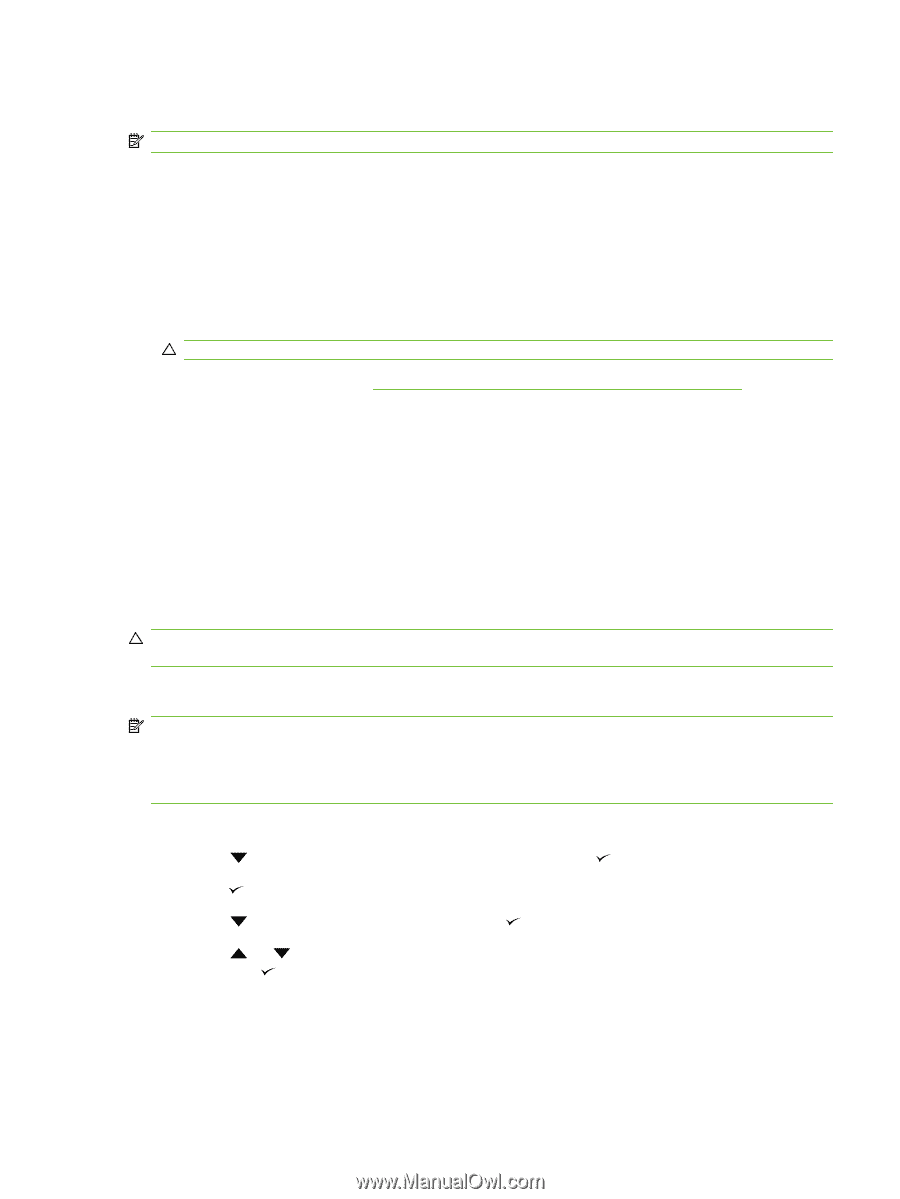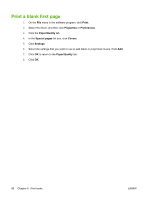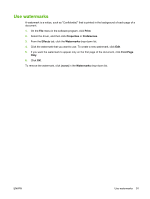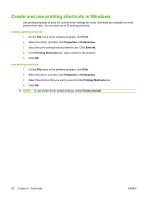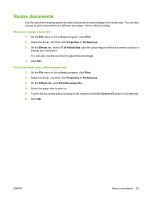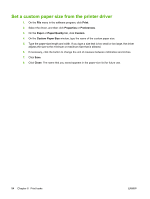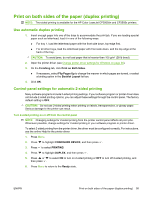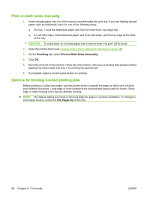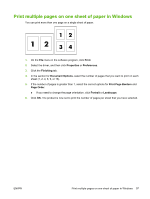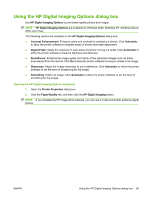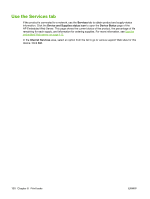HP CP3505 HP Color LaserJet CP3505 Series Printers - User Guide - Page 107
Print on both sides of the paper (duplex printing), Use automatic duplex printing - cp3505dn driver
 |
View all HP CP3505 manuals
Add to My Manuals
Save this manual to your list of manuals |
Page 107 highlights
Print on both sides of the paper (duplex printing) NOTE: Two-sided printing is available for the HP Color LaserJet CP3505dn and CP3505x printers. Use automatic duplex printing 1. Insert enough paper into one of the trays to accommodate the print job. If you are loading special paper such as letterhead, load it in one of the following ways: ● For tray 1, load the letterhead paper with the front side down, top-edge first. ● For all other trays, load the letterhead paper with front side down, and the top edge at the back of the tray. CAUTION: To avoid jams, do not load paper that is heavier than 105 g/m2 (28 lb bond). 2. Open the printer driver (see Change printer-driver settings for Windows on page 38). 3. On the Finishing tab, click Print on Both Sides. ● If necessary, select Flip Pages Up to change the manner in which pages are turned, or select a binding option in the Booklet Layout list box. 4. Click OK. Control-panel settings for automatic 2-sided printing Many software programs include 2-sided printing settings. If your software program or printer driver does not include 2-sided printing options, you can adjust these settings through the control panel. The factory default setting is OFF. CAUTION: Do not use 2-sided printing when printing on labels, transparencies, or glossy paper. Serious damage to the printer can result. Turn 2-sided printing on or off from the control panel NOTE: Changing settings for 2-sided printing from the printer control panel affects all print jobs. Whenever possible, change settings for 2-sided printing in your software program or printer driver. To select 2-sided printing from the printer driver, the driver must be configured correctly. For instructions, see the online Help for the printer driver. 1. Press Menu. 2. Press to highlight CONFIGURE DEVICE, and then press . 3. Press to select PRINTING. 4. Press to highlight DUPLEX, and then press . 5. Press or to select ON to turn on 2-sided printing or OFF to turn off 2-sided printing, and then press . 6. Press Menu to return to the Ready state. ENWW Print on both sides of the paper (duplex printing) 95