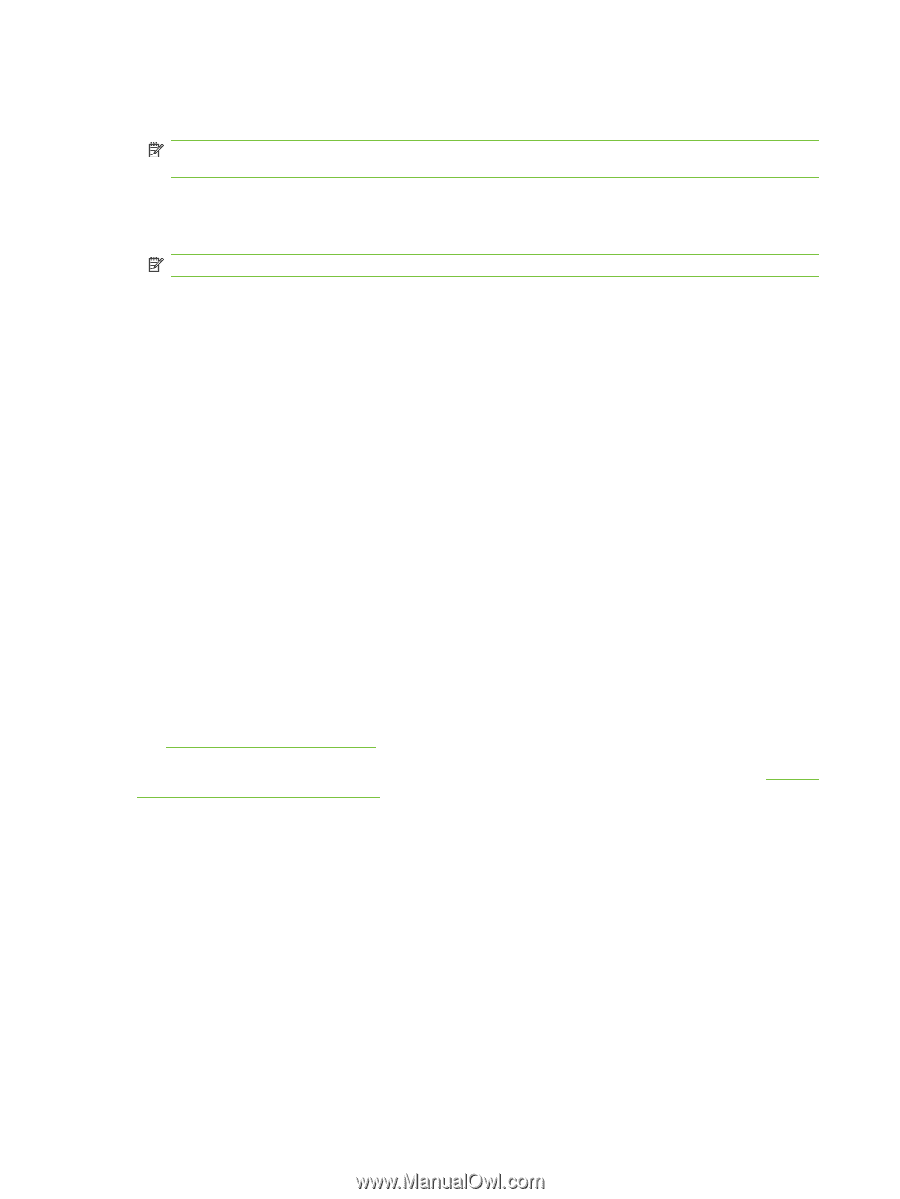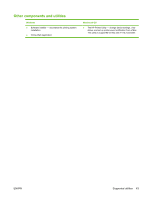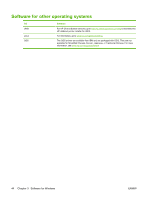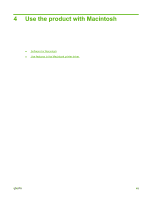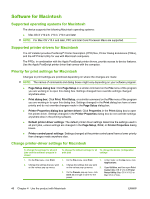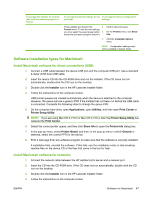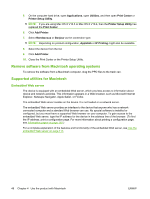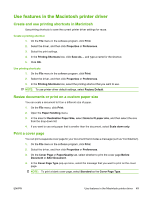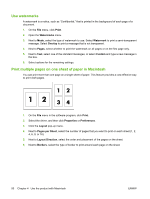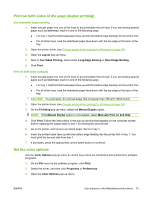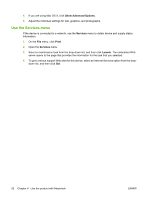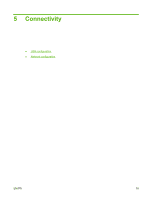HP CP3505 HP Color LaserJet CP3505 Series Printers - User Guide - Page 60
Remove software from Macintosh operating systems, Supported utilities for Macintosh - mac address
 |
View all HP CP3505 manuals
Add to My Manuals
Save this manual to your list of manuals |
Page 60 highlights
5. On the computer hard drive, open Applications, open Utilities, and then open Print Center or Printer Setup Utility. NOTE: If you are using Mac OS X V10.3 or Mac OS X V10.4, then the Printer Setup Utility has replaced the Print Center. 6. Click Add Printer. 7. Select Rendezvous or Bonjour as the connection type. NOTE: Depending on product configuration, Appletalk or IP Printing might also be available. 8. Select the device from the list. 9. Click Add Printer. 10. Close the Print Center or the Printer Setup Utility. Remove software from Macintosh operating systems To remove the software from a Macintosh computer, drag the PPD files to the trash can. Supported utilities for Macintosh Embedded Web server The device is equipped with an embedded Web server, which provides access to information about device and network activities. This information appears in a Web browser, such as Microsoft Internet Explorer, Netscape Navigator, Apple Safari, or Firefox. The embedded Web server resides on the device. It is not loaded on a network server. The embedded Web server provides an interface to the device that anyone who has a networkconnected computer and a standard Web browser can use. No special software is installed or configured, but you must have a supported Web browser on your computer. To gain access to the embedded Web server, type the IP address for the device in the address line of the browser. (To find the IP address, print a configuration page. For more information about printing a configuration page, see Information pages on page 110.) For a complete explanation of the features and functionality of the embedded Web server, see Use the embedded Web server on page 113. 48 Chapter 4 Use the product with Macintosh ENWW