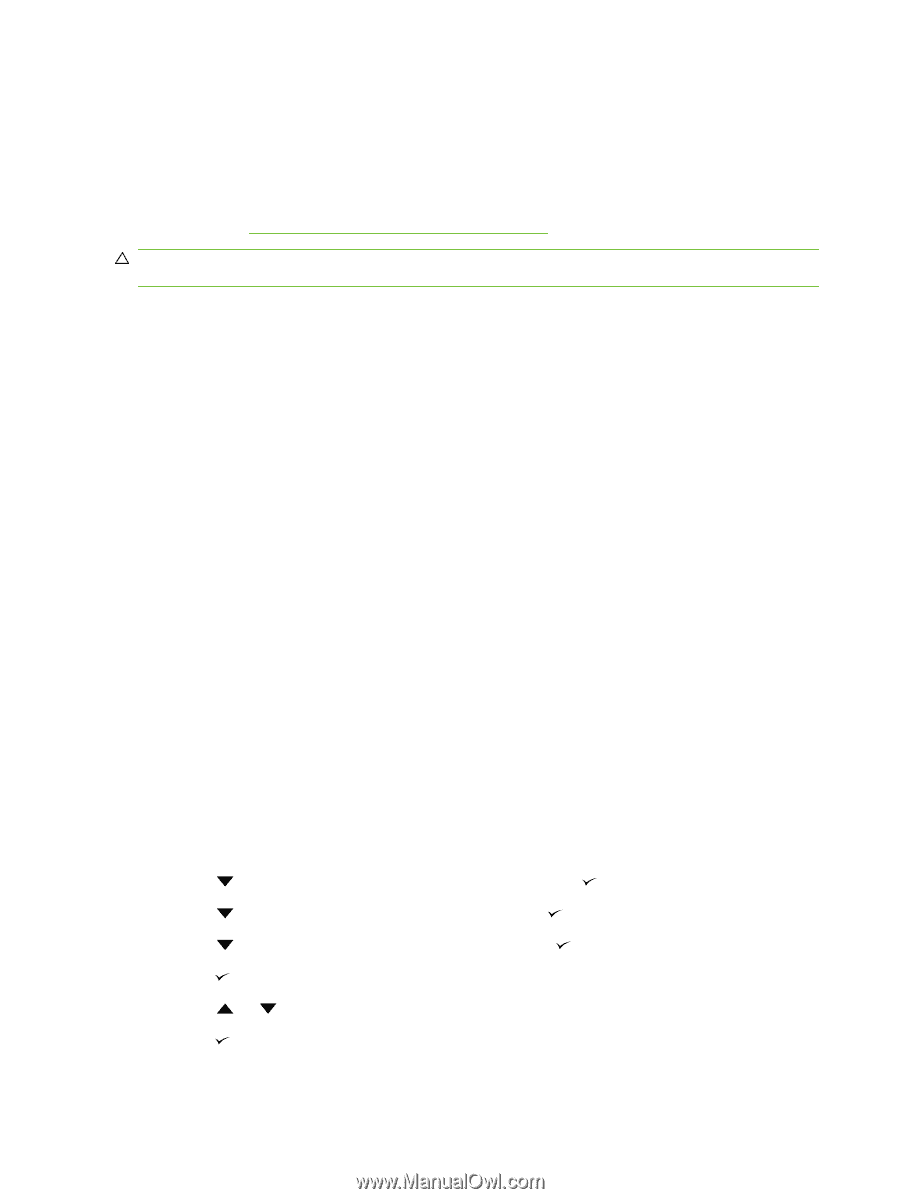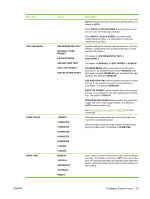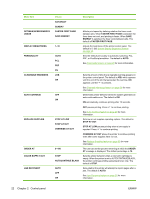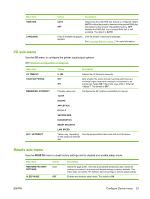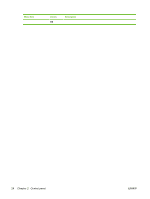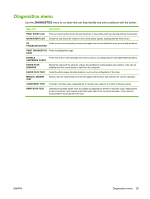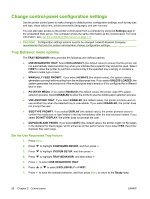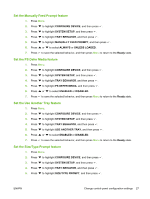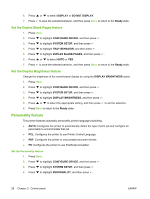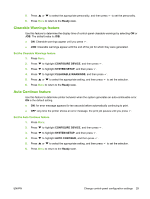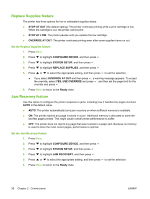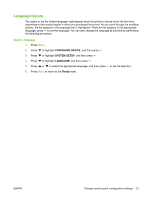HP CP3505 HP Color LaserJet CP3505 Series Printers - User Guide - Page 38
Change control-panel configuration settings, Tray Behavior menu options
 |
View all HP CP3505 manuals
Add to My Manuals
Save this manual to your list of manuals |
Page 38 highlights
Change control-panel configuration settings Use the printer control panel to make changes to default printer configuration settings, such as tray size and type, sleep delay time, printer personality (language), and jam recovery. You can also gain access to the printer control panel from a computer by using the Settings page of the embedded Web server. The computer shows the same information as the control panel. For more information, see Use the embedded Web server on page 113. CAUTION: Configuration settings seldom need to be changed. Hewlett-Packard Company recommends that only the system administrator change configuration settings. Tray Behavior menu options The TRAY BEHAVIOR menu provides the following user-defined options: ● USE REQUESTED TRAY: Select EXCLUSIVELY (the default value) to ensure that the printer will not automatically select another tray when you indicate that a specific tray should be used. Select FIRST to allow the printer to pull from a second tray if the specified tray is empty or contains a different media type or size. ● MANUALLY FEED PROMPT: If you select ALWAYS (the default value), the system always generates a prompt before pulling from the multipurpose tray. If you select UNLESS LOADED, the system generates the prompt only if the multipurpose tray is empty or if it is configured for a different type or size. ● PS DEFER MEDIA: If you select ENABLED (the default value), the printer uses HP's paperselection process. Select DISABLED to allow the printer to use the Adobe paper-selection process. ● USE ANOTHER TRAY. If you select ENABLED (the default value), the printer prompts users to use another tray when the selected tray is unavailable. If you select DISABLED, the printer does not prompt the user. ● SIZE/TYPE PROMPT. If you select DISPLAY (the default value), the printer prompts users to confirm the media size or type loaded in the tray immediately after the tray has been loaded. If you select DO NOT DISPLAY, the printer does not prompt the user. ● DUPLEX BLANK PAGES. If you select AUTO (the default value), the printer might not flip pages in the duplexer for blank pages, which enhances printer performance. If you select YES, the printer duplexer flips each page. Set the Use Requested Tray feature 1. Press Menu. 2. Press to highlight CONFIGURE DEVICE, and then press . 3. Press to highlight SYSTEM SETUP, and then press . 4. Press to highlight TRAY BEHAVIOR, and then press . 5. Press to select USE REQUESTED TRAY. 6. Press or to select EXCLUSIVELY or FIRST. 7. Press to save the selected behavior, and then press Menu to return to the Ready state. 26 Chapter 2 Control panel ENWW