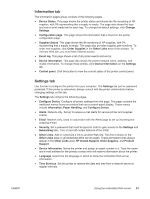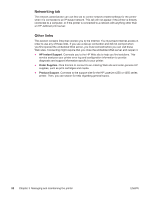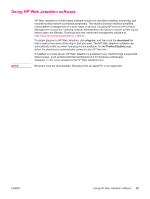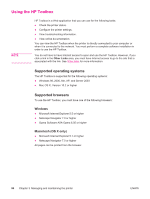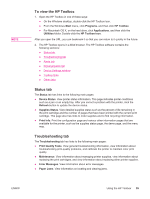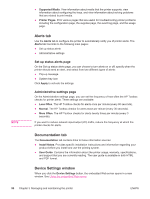HP LaserJet 4350 HP LaserJet 4250/4350 Series - User Guide - Page 108
Alerts tab, Documentation tab, Device Settings window, Set up status alerts
 |
View all HP LaserJet 4350 manuals
Add to My Manuals
Save this manual to your list of manuals |
Page 108 highlights
NOTE ● Supported Media. View information about media that the printer supports, view information about configuring the trays, and view information about solving problems that are related to print media. ● Printer Pages. Print various pages that are useful for troubleshooting printer problems including the configuration page, the supplies page, the event log page, and the usage page. Alerts tab Use the Alerts tab to configure the printer to automatically notify you of printer alerts. The Alerts tab has links to the following main pages: ● Set up status alerts ● Administrative settings Set up status alerts page On the Set up status alerts page, you can choose to turn alerts on or off, specify when the printer should send an alert, and select from two different types of alerts: ● Pop-up message ● System tray icon Click Apply to activate the settings. Administrative settings page On the Administrative settings page, you can set the frequency of how often the HP Toolbox checks for printer alerts. Three settings are available: ● Less Often. The HP Toolbox checks for alerts once per minute (every 60 seconds). ● Normal. The HP Toolbox checks for alerts twice per minute (every 30 seconds). ● More Often. The HP Toolbox checks for alerts twenty times per minute (every 3 seconds). If you want to reduce network input/output (I/O) traffic, reduce the frequency at which the printer checks for alerts. Documentation tab The Documentation tab contains links to these information sources: ● Install Notes. Provides specific installation instructions and information regarding your product before you install and use the printing system. ● User Guide. Contains the information about the printer usage, warranty, specifications, and support that you are currently reading. The user guide is available in both HTML and PDF format. Device Settings window When you click the Device Settings button, the embedded Web server opens in a new window. See Using the embedded Web server. 96 Chapter 3 Managing and maintaining the printer ENWW