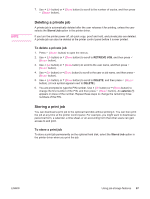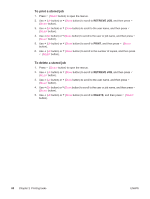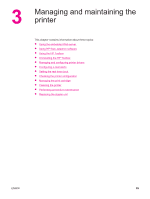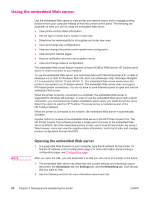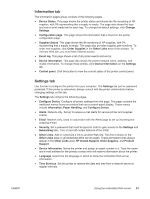HP LaserJet 4350 HP LaserJet 4250/4350 Series - User Guide - Page 98
Deleting a held job, Printing a private job
 |
View all HP LaserJet 4350 manuals
Add to My Manuals
Save this manual to your list of manuals |
Page 98 highlights
NOTE Deleting a held job When you send a proof and hold job, the printer automatically deletes your previous proof and hold job. If no proof and hold job already exists with that job name, and the printer needs additional space, the printer might delete other proof and hold jobs starting with the oldest one. If you turn the printer power off, all quick copy, proof and hold, and private jobs are deleted. A held job can also be deleted at the printer control panel. To delete a held job 1. Press (SELECT button) to open the menus. 2. Use (UP button) or (DOWN button) to scroll to RETRIEVE JOB, and then press (SELECT button). 3. Use (UP button) or (DOWN button) to scroll to the user name, and then press (SELECT button). 4. Use (UP button) or (DOWN button) to scroll to the user or job name, and then press (SELECT button). 5. Use (UP button) or (DOWN button) to scroll to DELETE, and then press (SELECT button). Printing a private job Use the private printing feature to specify that a job is not printed until you release it by typing a four-digit personal identification number (PIN) at the printer control panel. You specify the PIN in the printer driver, and it is sent to the printer as part of the print job. To specify a private job To specify in the driver that a job is private, select the Private Job option and type a 4digit PIN. To print a private job 1. Press (SELECT button) to open the menus. 2. Use (UP button) or (DOWN button) to scroll to RETRIEVE JOB, and then press (SELECT button). 3. Use (UP button) or (DOWN button) to scroll to the user name, and then press (SELECT button). 4. Use (UP button) or (DOWN button) to scroll to the user or job name, and then press (SELECT button). 5. Use (UP button) or (DOWN button) to scroll to PRINT. A lock symbol appears next to PRINT. Press (SELECT button). 6. You are prompted to type the PIN number. Use (UP button) or (DOWN button) to change the first number of the PIN, and then press (SELECT button). An asterisk (*) appears in place of the number. Repeat these steps to change the remaining three numbers of the PIN. 86 Chapter 2 Printing tasks ENWW