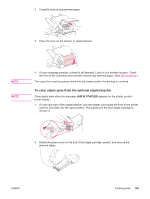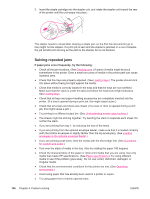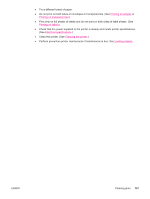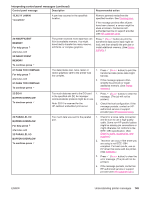HP LaserJet 4350 HP LaserJet 4250/4350 Series - User Guide - Page 161
Interpreting control-panel messages continued, XX.YY JAM
 |
View all HP LaserJet 4350 manuals
Add to My Manuals
Save this manual to your list of manuals |
Page 161 highlights
Interpreting control-panel messages (continued) Control panel message Description Recommended action 13.XX.YY JAM IN A jam has occurred in the specified location. Remove jammed media from the specified location. See Clearing jams. If the message persists after all jams have been cleared, a sensor might be stuck or broken. Contact an HPauthorized service or support provider (see HP customer care). 20 INSUFFICIENT MEMORY For help press alternates with 20 INSUFFICIENT MEMORY To continue press The printer received more data than can fit in its available memory. You might have tried to transfer too many macros, soft fonts, or complex graphics. Press (SELECT button) to print the transferred data (some data might be lost), and then simplify the print job or install additional memory. (See Printer memory.) 21 PAGE TOO COMPLEX For help press alternates with 21 PAGE TOO COMPLEX To continue press The data (dense text, rules, raster or vector graphics) sent to the printer was too complex. 1. Press (SELECT button) to print the transferred data (some data might be lost). 2. If this message appears often, simplify the print job or install additional memory. (See Printer memory.) 22 EIO X BUFFER OVERFLOW To continue press Too much data was sent to the EIO card 1. Press (SELECT button) to clear the in the specified slot [X]. An improper message. (The job will not be communications protocol might be in use. printed.) Note: EIO 0 is reserved for the HP Jetdirect embedded print server. 2. Check the host configuration. If the message persists, contact an HPauthorized service or support provider (see HP customer care). 22 PARALLEL I/O BUFFER OVERFLOW For help press alternates with 22 PARALLEL I/O BUFFER OVERFLOW To continue press Too much data was sent to the parallel port. 1. Check for a loose cable connection and be sure to use a high-quality cable. Some non-HP parallel cables might be missing pin connections or might otherwise not conform to the IEEE-1284 specification. (See Ordering parts, accessories, and supplies.) 2. This error can occur if the driver you are using is not IEEE-1284 compliant. For best results, use an HP driver that came with the printer. (See Software.) 3. Press (SELECT button) to clear the error message. (The job will not be printed.) 4. If the message persists, contact an HP-authorized service or support provider (see HP customer care). ENWW Understanding printer messages 149