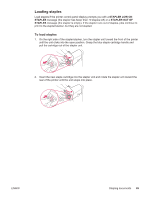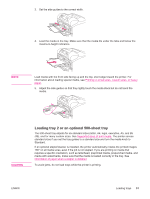HP LaserJet 4350 HP LaserJet 4250/4350 Series - User Guide - Page 60
Stapling documents, To select the stapler in the software (Windows)
 |
View all HP LaserJet 4350 manuals
Add to My Manuals
Save this manual to your list of manuals |
Page 60 highlights
Stapling documents The optional stapler/stacker can staple jobs of up to 15 sheets of 75 g/m2 (20 lb) paper. The stapler can staple letter-size, A4-size, or legal-size paper. ● Paper weight can range from 60 to 120 g/m2 (16 to 32 lb). Heavier paper might have a stapling limit of fewer than 15 sheets. ● If the job consists of only one sheet, or if it consists of more than 15 sheets, the printer will print the job to the bin, but the printer will not staple the job. ● The stapler supports paper only. Do not try to staple other types of print media, such as transparencies or labels. When you are ready to have the printer staple a document, select stapling in the software. You can usually select the stapler in your program or printer driver, although some options might be available only in the printer driver. Where and how you make selections depends on your program or printer driver. If you cannot select the stapler in the program or printer driver, select the stapler at the printer control panel. You might need to configure the printer driver to recognize the optional stapler/stacker. You need to set this setting only once. See the printer driver online Help for details. The stapler accepts print jobs if it is out of staples, but it does not staple the pages. The printer driver can be configured to disable the staple option if the staple cartridge is empty. To select the stapler in the software (Windows) 1. On the File menu, click Print, and then click Properties. 2. On the Output tab, click the drop-down list under Staple, and click One Staple Angled. To select the stapler in the software (Mac) 1. On the File menu, click Print, and then select Finishing from the selectable print options. 2. In the Output Destination dialog box, select the Stapler option. 3. In the Stapler dialog box, select the stapler style. NOTE To select the stapler at the control panel 1. Press MENU to open the menus. 2. Use (UP button) or (SELECT button). 3. Use (UP button) or (SELECT button). 4. Use (UP button) or (DOWN button) to scroll to CONFIGURE DEVICE, and then press (DOWN button) to scroll to STAPLER/STACKER, and then press (DOWN button) to scroll to ONE, and then press (SELECT button). Selecting the stapler at the printer control panel changes the default setting to STAPLE. It is possible that all print jobs will be stapled. However, settings that are changed in the printer driver override settings that are changed at the control panel. 48 Chapter 2 Printing tasks ENWW