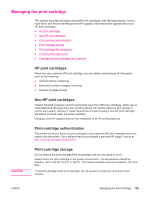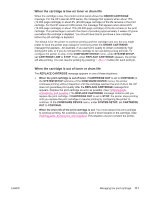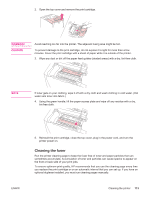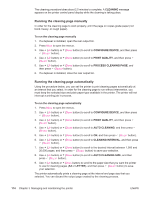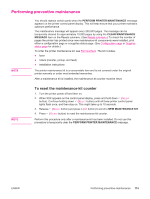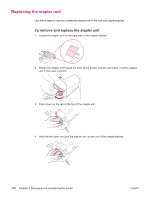HP LaserJet 4350 HP LaserJet 4250/4350 Series - User Guide - Page 126
Running the cleaning manually, PROCESS CLEANING
 |
View all HP LaserJet 4350 manuals
Add to My Manuals
Save this manual to your list of manuals |
Page 126 highlights
The cleaning procedure takes about 2.5 minutes to complete. A CLEANING message appears on the printer control panel display while the cleaning is taking place. Running the cleaning page manually In order for the cleaning page to work properly, print the page on copier-grade paper (not bond, heavy, or rough paper). To run the cleaning page manually 1. If a duplexer is installed, open the rear output bin. 2. Press MENU to open the menus. 3. Use (UP button) or (DOWN button) to scroll to CONFIGURE DEVICE, and then press (SELECT button). 4. Use (UP button) or (DOWN button) to scroll to PRINT QUALITY, and then press (SELECT button). 5. Use (UP button) or (DOWN button) to scroll to PROCESS CLEANING PAGE, and then press (SELECT button). 6. If a duplexer is installed, close the rear output bin. Running the cleaning page automatically Using the procedure below, you can set the printer to print cleaning pages automatically at an interval that you select. In order for the cleaning page to run without intervention, you must keep the selected size and plain paper type available in the printer. The printer will not interrupt a printing job in process. To run the cleaning page automatically 1. Press MENU to open the menus. 2. Use (UP button) or (DOWN button) to scroll to CONFIGURE DEVICE, and then press (SELECT button). 3. Use (UP button) or (DOWN button) to scroll to PRINT QUALITY, and then press (SELECT button). 4. Use (UP button) or (DOWN button) to scroll to AUTO CLEANING, and then press (SELECT button). 5. Use (UP button) or (DOWN button) to scroll to ON, and then press (SELECT button). 6. Use (UP button) or (DOWN button) to scroll to CLEANING INTERVAL, and then press (SELECT button). 7. Use (UP button) or (DOWN button) to scroll to the desired interval between 1,000 and 20,000 pages, and then press (SELECT button) to save your selection. 8. Use (UP button) or (DOWN button) to scroll to AUTO CLEANING SIZE, and then press (SELECT button). 9. Use (UP button) or (DOWN button) to scroll to the paper size that you want the printer to use for cleaning pages (A4 or LETTER), and then press (SELECT button) to save your selection. The printer automatically prints a cleaning page at the interval and page size that you selected. You can discard the output page created by the cleaning process. 114 Chapter 3 Managing and maintaining the printer ENWW