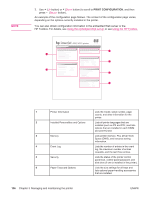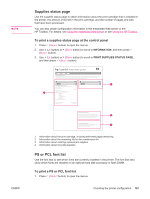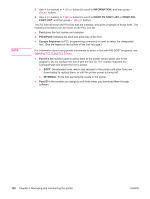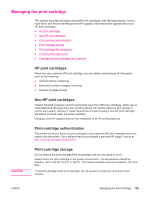HP LaserJet 4350 HP LaserJet 4250/4350 Series - User Guide - Page 116
Setting the time, CON DEVICE, SYSTEM SETUP, DATE/TIME
 |
View all HP LaserJet 4350 manuals
Add to My Manuals
Save this manual to your list of manuals |
Page 116 highlights
Setting the time 1. Press MENU to open the menus. 2. Use (UP button) or (DOWN button) to scroll to CONFIGURE DEVICE, and then press (SELECT button). 3. Use (UP button) or (DOWN button) to scroll to SYSTEM SETUP, and then press (SELECT button). 4. Use (UP button) or (DOWN button) to scroll to DATE/TIME, and then press (SELECT button). 5. Use (UP button) or (DOWN button) to scroll to TIME, and then press (SELECT button). 6. Use (UP button) or (DOWN button) to scroll to the appropriate hour, and then press (SELECT button). 7. Use (UP button) or (DOWN button) to scroll to the appropriate minute, and then press (SELECT button). 8. The settings are saved and the control panel returns to the DATE/TIME submenu. 9. Press MENU to exit the menu. 104 Chapter 3 Managing and maintaining the printer ENWW