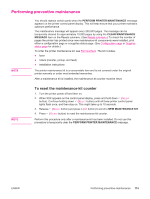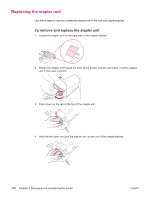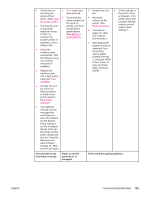HP LaserJet 4350 HP LaserJet 4250/4350 Series - User Guide - Page 132
Troubleshooting flowchart, 1 Does the control panel display read READY?
 |
View all HP LaserJet 4350 manuals
Add to My Manuals
Save this manual to your list of manuals |
Page 132 highlights
Troubleshooting flowchart NOTE If the printer is not responding properly, use the flowchart to determine the problem. If the printer does not pass a step, follow the corresponding troubleshooting suggestions. If you cannot resolve the problem after following the suggestions in this guide, contact an HP-authorized service or support provider. (See HP customer care.) Macintosh users: For more troubleshooting information, see Troubleshooting common Macintosh problems. 1 Does the control panel display read READY? YES Go to step 2. NO The display is blank, and the printer fan is off. The display is blank, but the printer fan is on. The display is in the wrong language. The display shows garbled or unfamiliar characters. A message other than READY appears on the printer control panel display. 120 Chapter 4 Problem solving ENWW