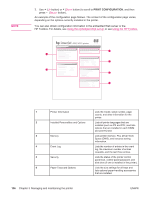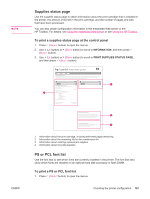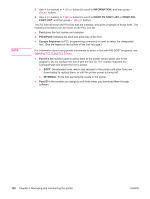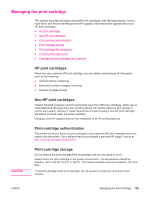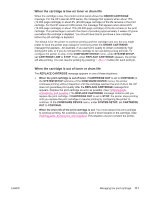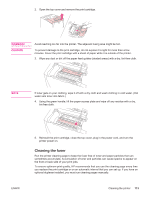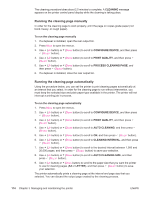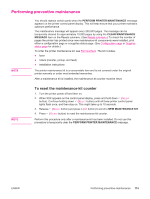HP LaserJet 4350 HP LaserJet 4250/4350 Series - User Guide - Page 122
Print-cartridge life expectancy, Checking the supply level, Cartridge-low and cartridge-out conditions
 |
View all HP LaserJet 4350 manuals
Add to My Manuals
Save this manual to your list of manuals |
Page 122 highlights
Print-cartridge life expectancy The life of the print cartridge depends on the amount of toner that print jobs require and the length of life for the components inside the cartridge. When printing text at 5% coverage (typical for a business letter), the HP print cartridge lasts an average of 10,000 (Q5942A) or 20,000 (Q5942X) pages. At any time, you can verify life expectancy by checking the supply level, as described in Checking the supply level. Checking the supply level You can check the supply (toner) level by using the printer control panel, the embedded Web server, HP Toolbox software, or HP Web Jetadmin. To check the supply level by using the control panel 1. Press MENU to open the menus. 2. Use (UP button) or (DOWN button) to scroll to INFORMATION, and then press (SELECT button). 3. Use (UP button) or (DOWN button) to scroll to PRINT SUPPLIES STATUS PAGE, and then press (SELECT button). See Supplies status page for information about the supplies status page. To check the supply level by using the embedded Web server 1. In your Web browser, type the IP address for the printer home page. This takes you to the printer status page. (See Opening the embedded Web server.) 2. On the left side of the screen, click Supplies Status. This takes you to the supplies status page, which provides supply level information. (See Supplies status page for information about the supplies status page.) To check the supply level by using the HP Toolbox software You can configure HP Toolbox to notify you when the print cartridge is low. You can choose to receive alerts by e-mail or as a pop-up message or taskbar icon. To check the supplies status by using the HP Toolbox software, click the Status tab, then click Supplies Status. To check the supply levels by using HP Web Jetadmin In HP Web Jetadmin, select the printer device. The device status page shows supply-level information. Cartridge-low and cartridge-out conditions The printer alerts you if the print cartridge is low on toner or out of toner. 110 Chapter 3 Managing and maintaining the printer ENWW