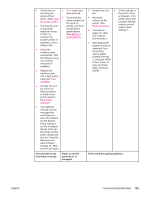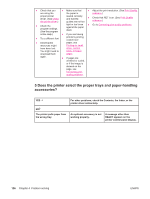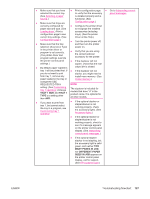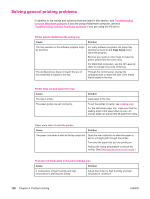HP LaserJet 4350 HP LaserJet 4250/4350 Series - User Guide - Page 135
PRINT PS, ERRORS=ON, PERSONALITY=AUTO, nonstandard PS code. On the System Setup - error codes
 |
View all HP LaserJet 4350 manuals
Add to My Manuals
Save this manual to your list of manuals |
Page 135 highlights
ENWW ● If the job will not print, and a message ● The printer might have received a appears on the printer control panel display, nonstandard PS code. On the System Setup see Interpreting control-panel messages. submenu (on the Configure Device menu) at ● Using the computer, check to see if the printer has been paused. Press STOP to continue. the printer control panel, set PERSONALITY=PS for this print job only. After the job has printed, return the setting to AUTO. ● If the printer is on a network, check that you are printing to the correct printer. To verify that it is not a network problem, connect the ● Make sure that the print job is a PS job, and that you are using the PS driver. computer directly to the printer with a ● The printer might have received PS code parallel or USB cable, change the port to although it is set to PCL. On the System LPT1, and try to print. Setup submenu (on the Configure Device ● Check the interface cable connections. menu), set PERSONALITY=AUTO. Disconnect and reconnect the cable at the computer and the printer. ● Test the cable by trying it on another computer. ● If you are using a parallel connection, make sure that the cable is IEEE-1284 compliant. ● If the printer is on a network, print a configuration page. (See Configuration page.) If an HP Jetdirect print server is installed, a Jetdirect page also prints. Check the Jetdirect configuration page to verify that the network protocol status and settings are correct for the printer. ● To verify that it is not a computer problem, print from another computer (if possible). ● Make sure that the print job is being sent to the correct port (LPT1 or network printer port, for example). ● Check that you are using the proper printer driver. (See Using the printer driver.) ● Reinstall the printer driver. (See the getting started [start] guide.) ● Check that the computer port is configured and working properly. (Try connecting another printer to that port and printing.) ● If printing with the PS driver, on the Printing submenu (on the Configure Device menu) at the printer control panel, set PRINT PS ERRORS=ON, and then print the job again. If an error page prints, see the instructions in the next column. ● On the System Setup submenu (on the Configure Device menu) at the printer control panel, make sure that PERSONALITY=AUTO. ● You might be missing a printer message that could help you solve the problem. On the System Setup submenu (on the Configure Device menu) at the printer control panel, temporarily turn the Clearable Warnings and Auto Continue settings off. Then, print the job again. Troubleshooting flowchart 123