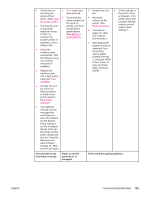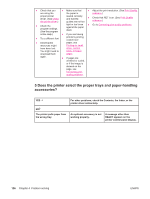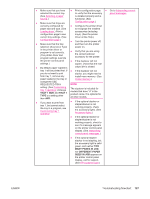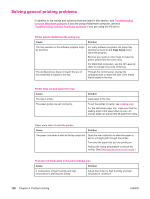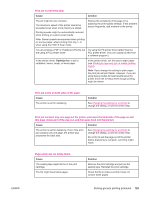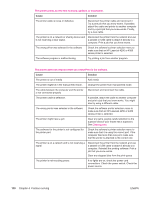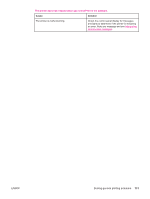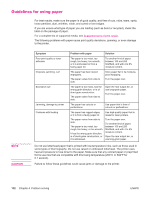HP LaserJet 4350 HP LaserJet 4250/4350 Series - User Guide - Page 139
Tray 1 Size, Tray 1, Many S In Job, Different Paper, Sizes In Job, Requested Tray
 |
View all HP LaserJet 4350 manuals
Add to My Manuals
Save this manual to your list of manuals |
Page 139 highlights
● Make sure that you have ● Print a configuration page ● Go to Interpreting control- selected the correct tray. to verify that the accessory panel messages. (See Selecting a paper is installed properly and is source.) functional. (See ● Make sure that trays are Configuration page.) correctly configured for ● Configure the printer driver paper size and type. (See to recognize the installed Loading trays.) Print a accessories (including configuration page to see trays). (See the printer current tray settings. (See driver online Help.) Configuration page.) ● Turn the printer power off, ● Make sure that the tray and then turn the printer selection (Source) or Type power on. in the printer driver or program is set correctly. (The printer driver and program settings override ● Verify that you are using the correct optional accessory for the printer. the printer control panel settings.) ● If the duplexer will not duplex, check that the rear ● By default, paper loaded in output bin is closed. tray 1 will be printed first. If you do not want to print from tray 1, remove any paper loaded in the tray or change the USE REQUESTED TRAY ● If the duplexer will not duplex, you might need to install more memory. (See Printer memory.) NOTE setting. (See Customizing tray 1 operation.) Change TRAY 1 SIZE and TRAY 1 TYPE to a setting other than ANY. The duplexer is included for models that have "d" in the product name. It is optional for all other models. ● If you want to print from tray 1, but cannot select the tray in a program, see Customizing tray 1 operation. ● If the optional stacker or stapler/stacker is not working properly, check the accessory lights. (See Accessory lights.) ● If the optional stacker or stapler/stacker is not working properly, check to see if a message appears on the printer control panel display. (See Interpreting control-panel messages.) ● If the optional stapler/ stacker is not stapling, but the accessory light is solid green, and neither TOO MANY PAGES IN JOB nor DIFFERENT PAPER SIZES IN JOB appears on the printer control panel display, call for support. (See HP customer care.) ENWW Troubleshooting flowchart 127