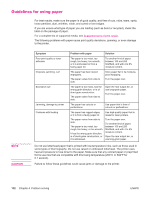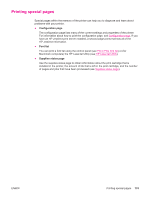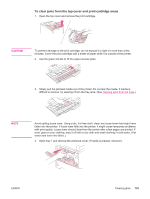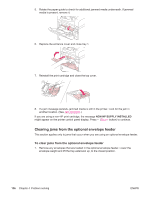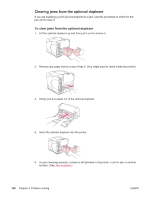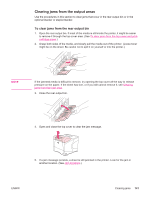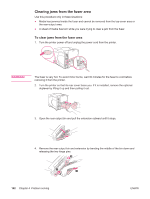HP LaserJet 4350 HP LaserJet 4250/4350 Series - User Guide - Page 149
Clearing jams from the trays, To clear jams from tray 1
 |
View all HP LaserJet 4350 manuals
Add to My Manuals
Save this manual to your list of manuals |
Page 149 highlights
2. Press and hold the release button on the left side of the optional envelope feeder. Grasp both sides of the optional envelope feeder and carefully pull it out of the printer. 3. Slowly remove any jammed envelopes from the optional envelope feeder and the printer. 4. Insert the optional envelope feeder into the printer until it locks into place. (The connector on the top, right side of the optional envelope feeder fits into the plug in the printer.) Pull gently on the optional envelope feeder to be sure that it is securely in place. 5. Press (SELECT button) to clear the jam message. 6. If a jam message persists, an envelope is still jammed in the printer. Look for the jam in another location. (See Jam locations.) 7. Reload the envelopes, making sure that you push the bottom envelopes in slightly further than the top envelopes. (See Loading envelopes in the optional envelope feeder.) Clearing jams from the trays This section describes how to clear jams from the trays. Also see Clearing jams from the optional envelope feeder. To clear jams from tray 1 Slowly pull the jammed paper or other print media out of the printer. If part of the paper has already been pulled into the printer, follow the steps under To clear jams from the top-cover and print-cartridge areas. ENWW Clearing jams 137