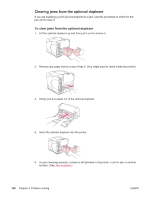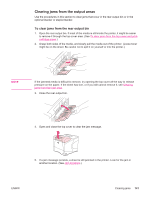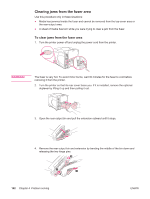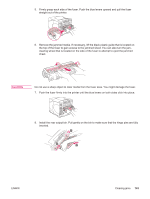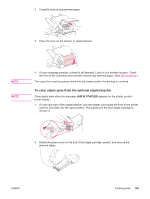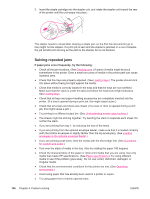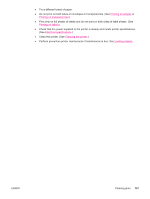HP LaserJet 4350 HP LaserJet 4250/4350 Series - User Guide - Page 154
Clearing jams from the fuser area
 |
View all HP LaserJet 4350 manuals
Add to My Manuals
Save this manual to your list of manuals |
Page 154 highlights
Clearing jams from the fuser area Use this procedure only in these situations: ● Media has jammed inside the fuser and cannot be removed from the top-cover area or the rear-output area. ● A sheet of media has torn while you were trying to clear a jam from the fuser. To clear jams from the fuser area 1. Turn the printer power off and unplug the power cord from the printer. WARNING! The fuser is very hot. To avoid minor burns, wait 30 minutes for the fuser to cool before removing it from the printer. 2. Turn the printer so that its rear cover faces you. If it is installed, remove the optional duplexer by lifting it up and then pulling it out. 3. Open the rear output bin and pull the extension outward until it stops. 4. Remove the rear output bin and extension by bending the middle of the bin down and releasing the two hinge pins. 2 2 1 142 Chapter 4 Problem solving ENWW