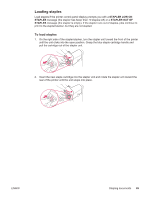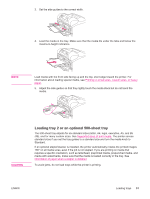HP LaserJet 4350 HP LaserJet 4250/4350 Series - User Guide - Page 62
Loading trays
 |
View all HP LaserJet 4350 manuals
Add to My Manuals
Save this manual to your list of manuals |
Page 62 highlights
Loading trays This section describes how to load the standard and optional printer trays. NOTE CAUTION Loading tray 1 Tray 1 is a multipurpose tray that holds up to 100 sheets of paper, 50 transparencies or sheets of labels, 10 envelopes, or 20 index cards. The printer default is to pull media from tray 1 first, if it is loaded. To change this behavior, see Customizing tray 1 operation. Tray 1 provides a convenient way to print on envelopes, transparencies, custom-size paper, or other types of media without having to unload the other trays. It can also be used just as a convenient additional tray. For supported media sizes, see Supported sizes of print media. If an optional stapler/stacker is installed, the printer automatically rotates the printed images 180° on all media sizes, even if the job is not stapled. If you are printing on paper that requires a specific orientation, such as letterhead, preprinted paper, prepunched paper, and paper with watermarks, make sure that the paper is loaded correctly in the tray. See Orientation of paper when a stapler is installed. The printer might print at a slower speed when using tray 1. To avoid jams, do not load trays while the printer is printing. Do not fan the paper. Fanning can cause misfeeds. To load tray 1 1. Open tray 1. 2. Pull out the tray extension. 50 Chapter 2 Printing tasks ENWW