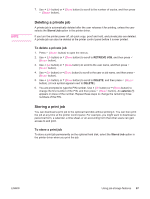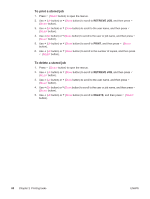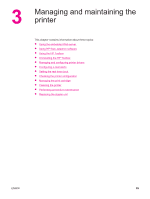HP LaserJet 4350 HP LaserJet 4250/4350 Series - User Guide - Page 96
Using job-storage features, Quick copying a job
 |
View all HP LaserJet 4350 manuals
Add to My Manuals
Save this manual to your list of manuals |
Page 96 highlights
Using job-storage features NOTE The printer supports four distinct job-storage features that you can use to initiate printing from the printer control panel after the print job is sent from the computer: ● Quick copy jobs ● Proof and hold jobs ● Private jobs ● Stored jobs Some features are available without an optional hard disk installed, but to use all of the jobstorage features, you must install an optional hard disk accessory in the printer and then properly configure the drivers. To support job-storage features for complex jobs, HP recommends that you install additional memory. For information about ordering an optional hard disk or more memory, see Part numbers. Make sure that you identify your jobs in the printer driver before printing. Using default names might overwrite previous jobs that have the same default name or cause the job to be deleted. If you turn the printer power off, all quick copy, proof and hold, and private jobs are deleted. A job can also be deleted at the printer control panel. NOTE Quick copying a job The quick copy feature prints the requested number of copies of a job and stores a copy on the optional hard disk or, if a hard disk is not installed, it stores the copy on the RAM disk. Additional copies of the job can be printed later. This feature can be turned off in the printer driver. For more information about specifying the number of quick copy jobs that can be stored, see Changing printer-control-panel configuration settings. If you turn the printer power off, all quick copy, proof and hold, and private jobs are deleted. A job can also be deleted at the printer control panel. To print copies of a stored job 1. Press MENU to enter the menus. 2. Use (UP button) or (DOWN button) to scroll to RETRIEVE JOB, and then press (SELECT button). 3. Use (UP button) or (DOWN button) to scroll to the user name, and then press (SELECT button). 4. Use (UP button) or (DOWN button) to scroll to the user or job name, and then press (SELECT button). 5. Use (UP button) or (DOWN button) to scroll to PRINT, and then press (SELECT button). 6. Use (UP button) or (DOWN button) to select the number of copies, and then press (SELECT button). 84 Chapter 2 Printing tasks ENWW