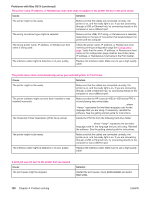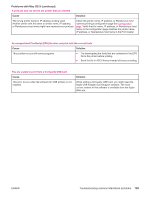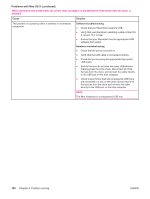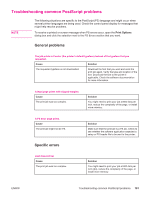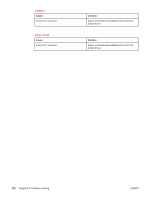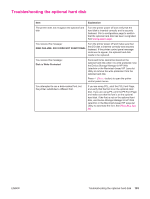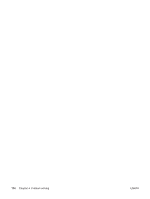HP LaserJet 4350 HP LaserJet 4250/4350 Series - User Guide - Page 205
Troubleshooting the optional hard disk
 |
View all HP LaserJet 4350 manuals
Add to My Manuals
Save this manual to your list of manuals |
Page 205 highlights
Troubleshooting the optional hard disk Item Explanation The printer does not recognize the optional hard disk. Turn the printer power off and verify that the hard disk is inserted correctly and is securely fastened. Print a configuration page to confirm that the optional hard disk has been recognized. See Configuration page. You receive this message: DISK FAILURE. EIO X DISK NOT FUNCTIONAL Turn the printer power off and make sure that the EIO disk is inserted correctly and securely fastened. If the printer control panel message continues to appear, the optional hard disk needs to be replaced. You receive this message: Disk is Write Protected. Fonts and forms cannot be stored on the optional hard disk when it is write protected. Use the Device Storage Manager in HP Web Jetadmin or the Macintosh-based HP LaserJet Utility to remove the write protection from the optional hard disk. Press (SELECT button) to open the printer control panel menus. You attempted to use a disk-resident font, but the printer substituted a different font. If you are using PCL, print the PCL Font Page, and verify that the font is on the optional hard disk. If you are using PS, print the PS Font Page and make sure that the font is on the optional hard disk. If the font is not on the optional hard disk, use Device Storage Manager in HP Web Jetadmin or the Macintosh-based HP LaserJet Utility to download the font. See PS or PCL font list. ENWW Troubleshooting the optional hard disk 193