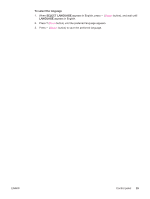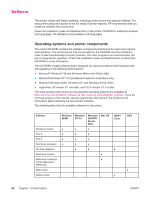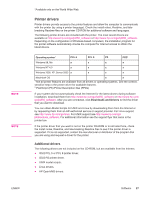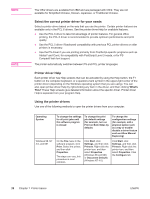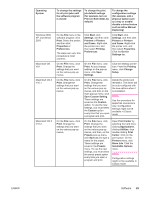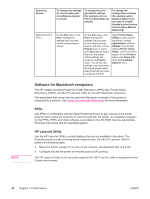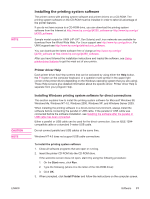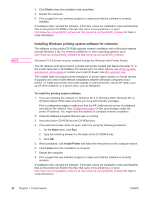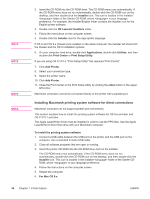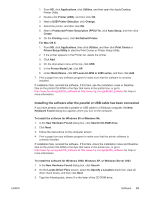HP LaserJet 4350 HP LaserJet 4250/4350 Series - User Guide - Page 42
Software for Macintosh computers, HP LaserJet Utility - network setup
 |
View all HP LaserJet 4350 manuals
Add to My Manuals
Save this manual to your list of manuals |
Page 42 highlights
NOTE Operating System Macintosh OS X V10.3 To change the settings for all print jobs until the software program is closed To change the print job default settings (for example, turn on Print on Both Sides by default) To change the configuration settings (for example, add a physical option such as a tray or enable/ disable a driver feature such as Allow Manual Duplexing) On the File menu, click Print. Change the settings that you want on the various pop-up menus. On the File menu, click Print. Change the settings that you want on the various pop-up menus, and then, on the Presets pop-up menu, click Save as and type a name for the preset. These settings are saved in the Presets menu. To use the new settings, you must select the saved preset option every time that you open a program and print. Open Printer Setup Utilityby select ing the hard drive, clicking Applications, clicking Utilities, then doubleclicking Printer Setup Utility. Click on the print queue. On the Printers menu, click Show Info. Click the Installable Options menu. Software for Macintosh computers The HP installer provides PostScript Printer Description (PPD) files, Printer Dialog Extensions (PDEs), and the HP LaserJet Utility for use with Macintosh computers. The embedded Web server can be used with Macintosh computers if the printer is connected to a network. See Using the embedded Web server for more information. PPDs Use PPDs in combination with the Apple PostScript drivers to gain access to the printer features and to allow the computer to communicate with the printer. An installation program for the PPDs, PDEs, and other software is provided on the CD-ROM. Use the appropriate PS driver that comes with the operating system. HP LaserJet Utility Use the HP LaserJet Utility to control features that are not available in the driver. The illustrated screens make selecting printer features easy. Use the HP LaserJet Utility to perform the following tasks: ● Name the printer, assign it to a zone on the network, and download files and fonts. ● Configure and set the printer for Internet protocol (IP) printing. The HP LaserJet Utility is not currently supported for OS X, but the utility is supported for the Classic environment. 30 Chapter 1 Printer basics ENWW