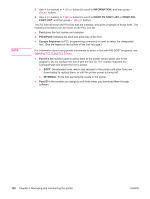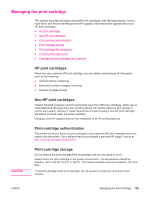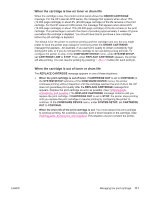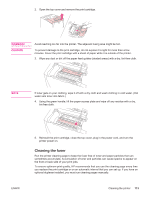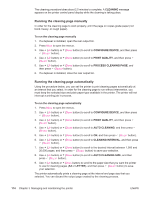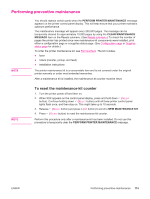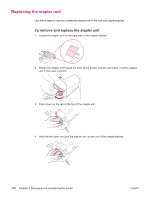HP LaserJet 4350 HP LaserJet 4250/4350 Series - User Guide - Page 125
Cleaning the fuser, WARNING, CAUTION
 |
View all HP LaserJet 4350 manuals
Add to My Manuals
Save this manual to your list of manuals |
Page 125 highlights
2. Open the top cover and remove the print cartridge. WARNING! CAUTION Avoid reaching too far into the printer. The adjacent fusing area might be hot. To prevent damage to the print cartridge, do not expose it to light for more than a few minutes. Cover the print cartridge with a sheet of paper while it is outside of the printer. 3. Wipe any dust or dirt off the paper feed guides (shaded areas) with a dry, lint-free cloth. NOTE If toner gets on your clothing, wipe it off with a dry cloth and wash clothing in cold water. (Hot water sets toner into fabric.) 4. Using the green handle, lift the paper-access plate and wipe off any residue with a dry, lint-free cloth. ENWW 5. Reinstall the print cartridge, close the top cover, plug in the power cord, and turn the printer power on. Cleaning the fuser Run the printer cleaning page to keep the fuser free of toner and paper particles that can sometimes accumulate. Accumulation of toner and particles can cause specks to appear on the front or back side of your print jobs. To ensure optimum print quality, HP recommends that you use the cleaning page every time you replace the print cartridge or on an automatic interval that you can set up. If you have an optional duplexer installed, you must run cleaning pages manually. Cleaning the printer 113