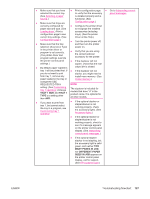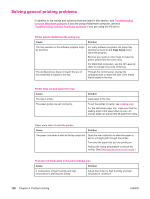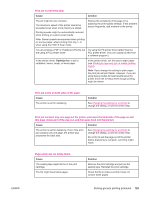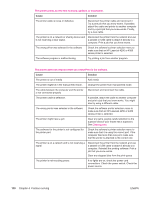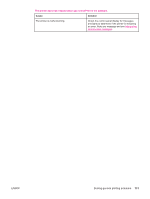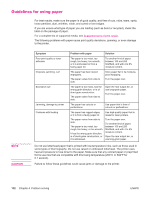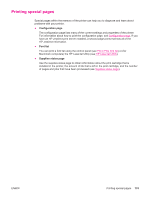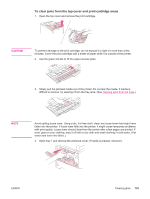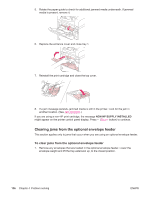HP LaserJet 4350 HP LaserJet 4250/4350 Series - User Guide - Page 144
Guidelines for using paper, Symptom, Problem with paper, Solution
 |
View all HP LaserJet 4350 manuals
Add to My Manuals
Save this manual to your list of manuals |
Page 144 highlights
Guidelines for using paper For best results, make sure the paper is of good quality, and free of cuts, nicks, tears, spots, loose particles, dust, wrinkles, voids, and curled or bent edges. If you are unsure what type of paper you are loading (such as bond or recycled), check the label on the package of paper. For a complete list of supported media, see Supported sizes of print media. The following problems with paper cause print quality deviations, jamming, or even damage to the printer. NOTE CAUTION Symptom Poor print quality or toner adhesion Dropouts, jamming, curl Excessive curl Jamming, damage to printer Problems with feeding Problem with paper Solution The paper is too moist, too rough, too heavy, too smooth, or it is embossed or from a faulty paper lot. Try another kind of paper, between 100 and 250 Sheffield, and with 4 to 6% moisture content. The paper has been stored improperly. The paper varies from side to side. Store paper flat in its moistureproof wrapping. Turn the paper over. The paper is too moist, has the wrong grain direction, or is of short-grain construction. The paper varies from side to side. Open the rear output bin, or use long-grain paper. Turn the paper over. The paper has cutouts or perforations. Use paper that is free of cutouts or perforations. The paper has ragged edges, or it is from a faulty paper lot. Use high-quality paper that is made for laser printers. The paper varies from side to side. The paper is too moist, too rough, too heavy, or too smooth. It has the wrong grain direction, is of short-grain construction, or it is embossed. Turn the paper over. Try another kind of paper, between 100 and 250 Sheffield, and with 4 to 6% moisture content. Open the rear output bin, or use long-grain paper. Do not use letterhead paper that is printed with low-temperature inks, such as those used in some types of thermography. Do not use raised or embossed letterhead. The printer uses heat and pressure to fuse toner to the paper. Make sure that any colored paper or preprinted forms use inks that are compatible with this fusing temperature (200°C or 392°F for 0.1 second). Failure to follow these guidelines could cause jams or damage to the printer. 132 Chapter 4 Problem solving ENWW