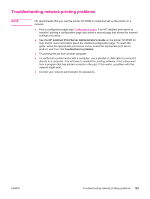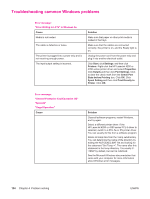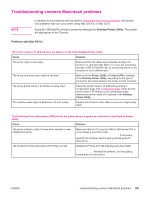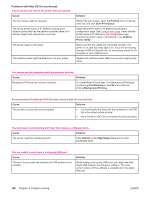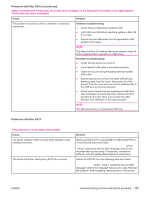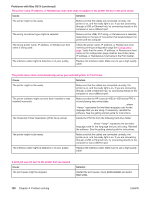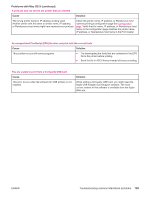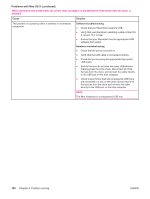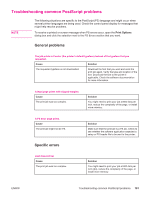HP LaserJet 4350 HP LaserJet 4250/4350 Series - User Guide - Page 198
Problems with Mac OS 9.x continued, Cause, Solution, Printing, Start Print Queue, Desktop
 |
View all HP LaserJet 4350 manuals
Add to My Manuals
Save this manual to your list of manuals |
Page 198 highlights
Problems with Mac OS 9.x (continued) A print job was not sent to the printer that you wanted. Cause The print queue might be stopped. The wrong printer name or IP address is being used. Another printer that has the same or a similar name or IP address might have received your print job. The printer might not be ready. The interface cable might be defective or of poor quality. Solution Restart the print queue. Open the Printing menu in the top menu bar and click Start Print Queue. Check the printer name or IP address by printing a configuration page. See Configuration page. Verify that the printer name or IP address on the configuration page matches the printer name or IP address in the Desktop Printer Utility. Make sure that the cables are connected correctly, the printer is on, and the ready light is on. If you are connecting through a USB or Ethernet hub, try connecting directly to the computer or use a different port. Replace the interface cable. Make sure to use a high-quality cable. You cannot use the computer while the printer is printing. Cause Solution Background Printing has not been selected. For LaserWriter 8.6 and later: Turn Background Printing on by selecting Print Desktop on the File menu and then clicking Background Printing. An encapsulated PostScript (EPS) file does not print with the correct fonts. Cause Solution This problem occurs with some programs. ● Try downloading the fonts that are contained in the EPS file to the printer before printing. ● Send the file in ASCII format instead of binary encoding. Your document is not printing with New York, Geneva, or Monaco fonts. Cause Solution The printer might be substituting fonts. Click Options in the Page Setup dialog box to clear substituted fonts. You are unable to print from a third-party USB card. Cause This error occurs when the software for USB printers is not installed. Solution When adding a third-party USB card, you might need the Apple USB Adapter Card Support software. The most current version of this software is available from the Apple Web site. 186 Chapter 4 Problem solving ENWW