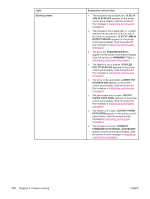HP LaserJet 4350 HP LaserJet 4250/4350 Series - User Guide - Page 186
Light print (partial Specks, submenu and increase the TONER DENSITY setting. See
 |
View all HP LaserJet 4350 manuals
Add to My Manuals
Save this manual to your list of manuals |
Page 186 highlights
Light print (partial page) 1. Make sure that the print cartridge is fully installed. 2. The toner level in the print cartridge might be low. Replace the print cartridge. 3. The media might not meet HP specifications (for example, the paper is too moist or too rough). See Paper specifications. 4. The printer might be due for maintenance. Check this by printing a copy of the supplies status page. (See Supplies status page.) If maintenance is due, order and install the printer maintenance kit. (See Performing preventive maintenance.) Light print (entire page) 1. Make sure that the print cartridge is fully installed. 2. Make sure that the EconoMode setting is turned off at the control panel and in the printer driver. 3. Open the Configure Device menu at the printer control panel. Open the Print Quality submenu and increase the TONER DENSITY setting. See Print Quality submenu. 4. Try using a different type of paper. 5. The print cartridge might be almost empty. Replace the print cartridge. Specks Specks might appear on a page after a jam has been cleared. 1. Print a few more pages to see if the problem corrects itself. 174 Chapter 4 Problem solving ENWW