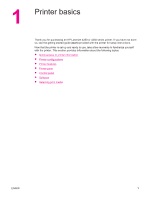HP LaserJet 4350 HP LaserJet 4250/4350 Series - User Guide - Page 14
Quick access to printer information, User guide links, Where to look for more information - printer parts
 |
View all HP LaserJet 4350 manuals
Add to My Manuals
Save this manual to your list of manuals |
Page 14 highlights
Quick access to printer information This section summarizes the resources that are available to learn more about setting up and using the printer. User guide links ● Printer parts ● Control-panel layout ● Troubleshooting flowchart Where to look for more information Several references are available for use with this printer. See http://www.hp.com/support/ lj4250 or http://www.hp.com/support/lj4350. Setting up the printer Getting started guide-Provides step-by-step instructions for installing and setting up the printer. This hard-copy guide is included with each printer. HP Jetdirect Embedded Print Server Administrator's Guide-Contains information for configuring and troubleshooting an HP Jetdirect embedded print server. You can print a copy from the CD-ROM that came with the printer. (Available with models that include an HP Jetdirect embedded print server.) Accessory installation guides-Provides step-by-step instructions for installing accessories, such as an optional tray. A hard-copy guide is supplied with each accessory. Using the printer User guide-Contains detailed information for using the printer and for troubleshooting problems. This guide is available on the CD-ROM that came with the printer. It is also available through the HP Toolbox software. Online Help-Contains information about the printer options that are available from within the printer drivers. To view a Help file, open the online Help through the printer driver. HTML (online) user guide-Contains detailed information for using the printer and for troubleshooting problems. Go to http://www.hp.com/support/lj4250 or http://www.hp.com/ support/lj4350. After connecting, click Manuals. Printer control-panel Help-This printer features a Help system at the control panel that provides instructions for resolving most printer errors. To view Help for a message (if available), press (HELP button). 2 Chapter 1 Printer basics ENWW