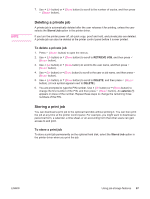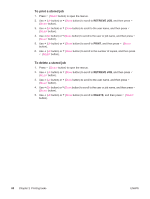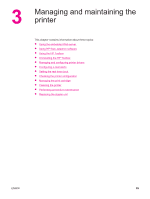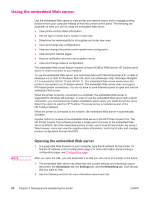HP LaserJet 4350 HP LaserJet 4250/4350 Series - User Guide - Page 97
Deleting a quick copy job, Proofing and holding a job, To print the remaining copies of a held job
 |
View all HP LaserJet 4350 manuals
Add to My Manuals
Save this manual to your list of manuals |
Page 97 highlights
NOTE NOTE Deleting a quick copy job When you send a quick copy job, the printer overwrites any previous jobs that have the same user and job name. If no quick copy job is already stored under the same user and job name, and the printer needs additional space, the printer might delete other quick copy jobs, starting with the oldest job. The default number of quick copy jobs that can be stored is 32. You can change the number of quick copy jobs that can be stored at the printer control panel. See Changing printer-control-panel configuration settings. If you turn the printer power off, all quick copy, proof and hold, and private jobs are deleted. A job can also be deleted at the printer control panel. To delete a quick copy job 1. Press MENU to enter the menus. 2. Use (UP button) or (DOWN button) to scroll to RETRIEVE JOB, and then press (SELECT button). 3. Use (UP button) or (DOWN button) to scroll to the user name, and then press (SELECT button). 4. Use (UP button) or (DOWN button) to scroll to the user or job name, and then press (SELECT button). 5. Use (UP button) or (DOWN button) to scroll to DELETE, and then press (SELECT button). Proofing and holding a job The proof and hold feature provides a quick and easy way to print one copy of a job for proofing before printing the additional copies. If you turn the printer power off, all quick copy, proof and hold, and private jobs are deleted. To print the remaining copies of a held job 1. Press (SELECT button) to open the menus. 2. Use (UP button) or (DOWN button) to scroll to RETRIEVE JOB, and then press (SELECT button). 3. Use (UP button) or (DOWN button) to scroll to the user name, and then press (SELECT button). 4. Use (UP button) or (DOWN button) to scroll to the user or job name, and then press (SELECT button). 5. Use (UP button) or (DOWN button) to scroll to PRINT, and then press (SELECT button). 6. Use (UP button) or (DOWN button) to scroll to the number of copies, and then press (SELECT button). ENWW Using job-storage features 85