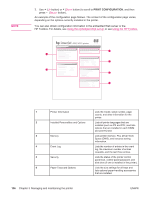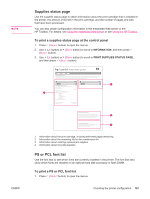HP LaserJet 4350 HP LaserJet 4250/4350 Series - User Guide - Page 114
Setting the real-time clock, Setting the date and time
 |
View all HP LaserJet 4350 manuals
Add to My Manuals
Save this manual to your list of manuals |
Page 114 highlights
Setting the real-time clock Use the real-time clock feature to set the date and time settings. The date and time information is attached to stored print jobs, so you can identify the most recent versions of stored print jobs. Setting the date and time When setting the date and time you can set the date format, date, time format, and time. Setting the date format 1. Press MENU to open the menus. 2. Use (UP button) or (DOWN button) to scroll to CONFIGURE DEVICE, and then press (SELECT button). 3. Use (UP button) or (DOWN button) to scroll to SYSTEM SETUP, and then press (SELECT button). 4. Use (UP button) or (DOWN button) to scroll to DATE/TIME, and then press (SELECT button). 5. Use (UP button) or (DOWN button) to scroll to DATE FORMAT, and then press (SELECT button). 6. Use (UP button) or (DOWN button) to scroll to the desired format, and then press (SELECT button). 7. The settings are saved and the control panel returns to the DATE/TIME submenu. 8. Press MENU to exit the menu. 102 Chapter 3 Managing and maintaining the printer ENWW