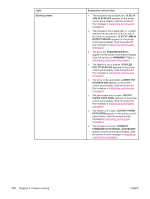HP LaserJet 4350 HP LaserJet 4250/4350 Series - User Guide - Page 187
Dropouts, Lines, FUSER MODES
 |
View all HP LaserJet 4350 manuals
Add to My Manuals
Save this manual to your list of manuals |
Page 187 highlights
2. Clean the inside of the printer and run a cleaning page to clean the fuser. (See Cleaning the printer.) 3. Try using a different type of paper. 4. Check the print cartridge for leaks. If the print cartridge is leaking, replace it. Dropouts 1. Make sure that the environmental specifications for the printer are being met. (See Operating environment.) 2. If the paper is rough, and the toner easily rubs off, open the Configure Device menu at the printer control panel. Open the Print Quality submenu, select FUSER MODES, and then select the paper type you are using. Change the setting to HIGH 1 or HIGH 2, which helps the toner fuse more completely onto the paper. (See Print Quality submenu.) 3. Try using a smoother paper. Lines AaBbCc AaBbCc AaBbCc AaBbCc AaBbCc 1. Print a few more pages to see if the problem corrects itself. 2. Clean the inside of the printer and run a cleaning page to clean the fuser. (See Cleaning the printer.) 3. Replace the print cartridge. 4. The printer might be due for maintenance. Check this by printing a copy of the supplies status page. (See Supplies status page.) If maintenance is due, order and install the printer maintenance kit. (See Performing preventive maintenance.) ENWW Correcting print-quality problems 175