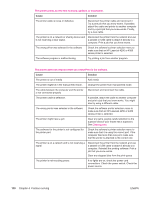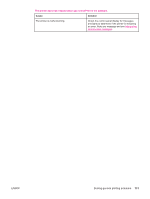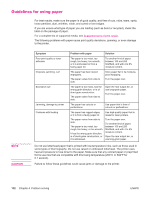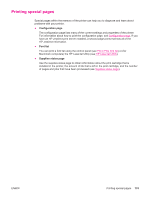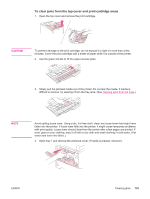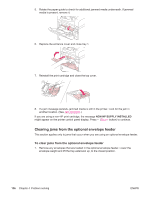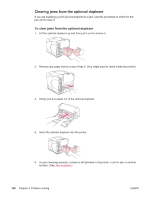HP LaserJet 4350 HP LaserJet 4250/4350 Series - User Guide - Page 147
To clear jams from the top-cover and print-cartridge areas
 |
View all HP LaserJet 4350 manuals
Add to My Manuals
Save this manual to your list of manuals |
Page 147 highlights
To clear jams from the top-cover and print-cartridge areas 1. Open the top cover and remove the print cartridge. CAUTION To prevent damage to the print cartridge, do not expose it to light for more than a few minutes. Cover the print cartridge with a sheet of paper while it is outside of the printer. 2. Use the green handle to lift the paper-access plate. 3. Slowly pull the jammed media out of the printer. Do not tear the media. If media is difficult to remove, try clearing it from the tray area. (See Clearing jams from the trays.) NOTE Avoid spilling loose toner. Using a dry, lint-free cloth, clean any loose toner that might have fallen into the printer. If loose toner falls into the printer, it might cause temporary problems with print quality. Loose toner should clear from the printer after a few pages are printed. If toner gets on your clothing, wipe it off with a dry cloth and wash clothing in cold water. (Hot water sets toner into fabric.) 4. Open tray 1 and remove the entrance cover. If media is present, remove it. ENWW Clearing jams 135