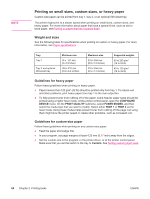HP LaserJet 4350 HP LaserJet 4250/4350 Series - User Guide - Page 80
Printing on small sizes, custom sizes, or heavy paper, Weight and sizes, Guidelines for heavy paper - slow to print
 |
View all HP LaserJet 4350 manuals
Add to My Manuals
Save this manual to your list of manuals |
Page 80 highlights
NOTE Printing on small sizes, custom sizes, or heavy paper Custom-size paper can be printed from tray 1, tray 2, or an optional 500-sheet tray. The printer might print at a slower speed when printing on small sizes, custom sizes, and heavy paper. For more information about paper that have a special finish, such as laid or bond paper, see Printing on paper that has a special finish. Weight and sizes See the following table for specifications when printing on custom or heavy paper. For more information, see Paper specifications. Tray Tray 1 Tray 2 and optional 500-sheet tray Minimum size 76 x 127 mm (3 x 5 inches) 148 x 210 mm (5.8 x 8.2 inches) Maximum size 216 x 356 mm (8.5 x 14 inches) 216 x 356 mm (8.5 x 14 inches) Supported weights 60 to 200 g/m2 (16 to 53 lb) 60 to 120 g/m2 (16 to 32 lb) Guidelines for heavy paper Follow these guidelines when printing on heavy paper: ● Paper heavier than 120 g/m2 (32 lb) should be printed only from tray 1. To reduce curl and other problems, print heavy paper from tray 1 to the rear output bin. ● To help prevent toner from rubbing off of the paper, some heavier paper types should be printed using a higher fuser mode. At the printer control panel, open the CONFIGURE DEVICE menu. On the PRINT QUALITY submenu, select FUSER MODES, and then select the media type that you want to modify. Select either HIGH 1 or HIGH 2 as the fuser mode. Using these modes helps prevent toner from rubbing off the page, but using them might slow the printer speed or create other problems, such as increased curl. Guidelines for custom-size paper Follow these guidelines when printing on any custom-size paper: ● Feed the paper short-edge first. ● In your program, set page margins at least 4.23 mm (0.17 inch) away from the edges. ● Set the custom size in the program, in the printer driver, or at the printer control panel. Make sure that you set the switch in the tray to Custom. See Setting custom paper sizes. 68 Chapter 2 Printing tasks ENWW