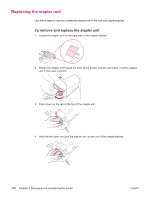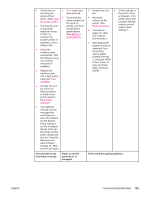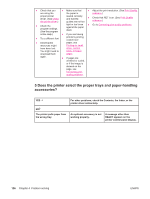HP LaserJet 4350 HP LaserJet 4250/4350 Series - User Guide - Page 133
Can you print a configuration READY or PRINTING - printer specifications
 |
View all HP LaserJet 4350 manuals
Add to My Manuals
Save this manual to your list of manuals |
Page 133 highlights
● Turn the ● Press a ● Turn the ● Make sure ● Go to printer off printer printer power that the Interpreting then on. control panel off and then desired control-panel ● Check the power cord connections button to see if the printer responds. and the ● Turn the power switch. printer power ● Plug the printer into a different outlet. off, and then turn the printer power on. ● Check that the power supplied to the printer is steady, and meets printer specifications. (See Electrical specifications. ) on. When XXX MB appears on the controlpanel display, press and hold down (SELECT button) until all three lights stay on. This could take up to 10 seconds. Then, release (SELECT button). Press (DOWN language is selected at the printer control panel. ● Turn the printer power off, and then turn the printer power on. messages. button) to scroll through the available languages. Press (SELECT button) to save the desired language as the new default. 2 Can you print a configuration page? (See Configuration page.) YES NO A configuration page does not print. Go to step 3. A blank page prints. A message other than READY or PRINTING CONFIGURATION appears on the printer control panel display. ENWW Troubleshooting flowchart 121