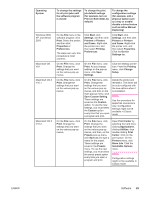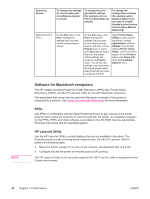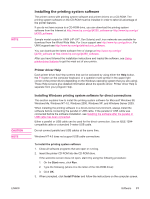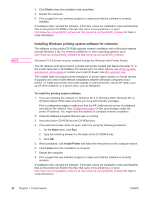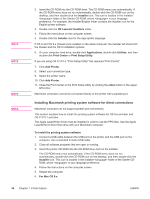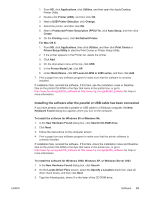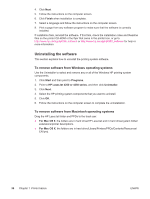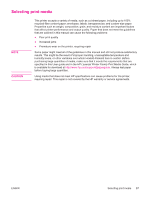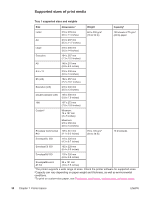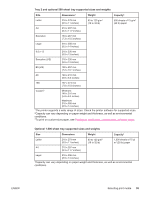HP LaserJet 4350 HP LaserJet 4250/4350 Series - User Guide - Page 46
Installing Macintosh printing system software for direct connections, If you are using OS X V10.3
 |
View all HP LaserJet 4350 manuals
Add to My Manuals
Save this manual to your list of manuals |
Page 46 highlights
NOTE NOTE NOTE NOTE 2. Insert the CD-ROM into the CD-ROM drive. The CD-ROM menu runs automatically. If the CD-ROM menu does not run automatically, double-click the CD-ROM icon on the desktop, and then double-click the Installer icon. This icon is located in the Installer/ folder of the Starter CD-ROM, where is your language preference. For example, the Installer/English folder contains the Installer icon for the English printer software. 3. Double-click the HP LaserJet Installers folder. 4. Follow the instructions on the computer screen. 5. Double-click the Installer icon for the appropriate language. If OS X and OS 9.x (Classic) are installed on the same computer, the installer will show both the Classic and the OS X installation options. 6. On your computer hard drive, double-click Applications, double-click Utilities, and then double-click Print Center or Print Setup Utility. If you are using OS X V10.3, "Print Setup Utility" has replaced "Print Center". 7. Click Add Printer. 8. Select your connection type. 9. Select the printer name. 10. Click Add Printer. 11. Close the Print Center or the Print Setup Utility by clicking the close button in the upper- left corner. Macintosh computers cannot be connected directly to the printer with a parallel port. Installing Macintosh printing system software for direct connections Macintosh computers do not support parallel port connections. This section explains how to install the printing system software for OS 9.x and later and OS X V10.1 and later. The Apple LaserWriter driver must be installed in order to use the PPD files. Use the Apple LaserWriter 8 driver that came with your Macintosh computer. To install the printing system software 1. Connect a USB cable between the USB port on the printer and the USB port on the computer. Use a standard 2-meter USB cable. 2. Close all software programs that are open or running. 3. Insert the printer CD-ROM into the CD-ROM drive and run the installer. The CD-ROM menu runs automatically. If the CD-ROM menu does not run automatically, double-click the CD-ROM icon on the desktop, and then double-click the Installer icon. This icon is located in the Installer/ folder of the Starter CDROM, where is your language preference. 4. Follow the instructions on the computer screen. 5. Restart the computer. 6. For Mac OS 9.x: 34 Chapter 1 Printer basics ENWW