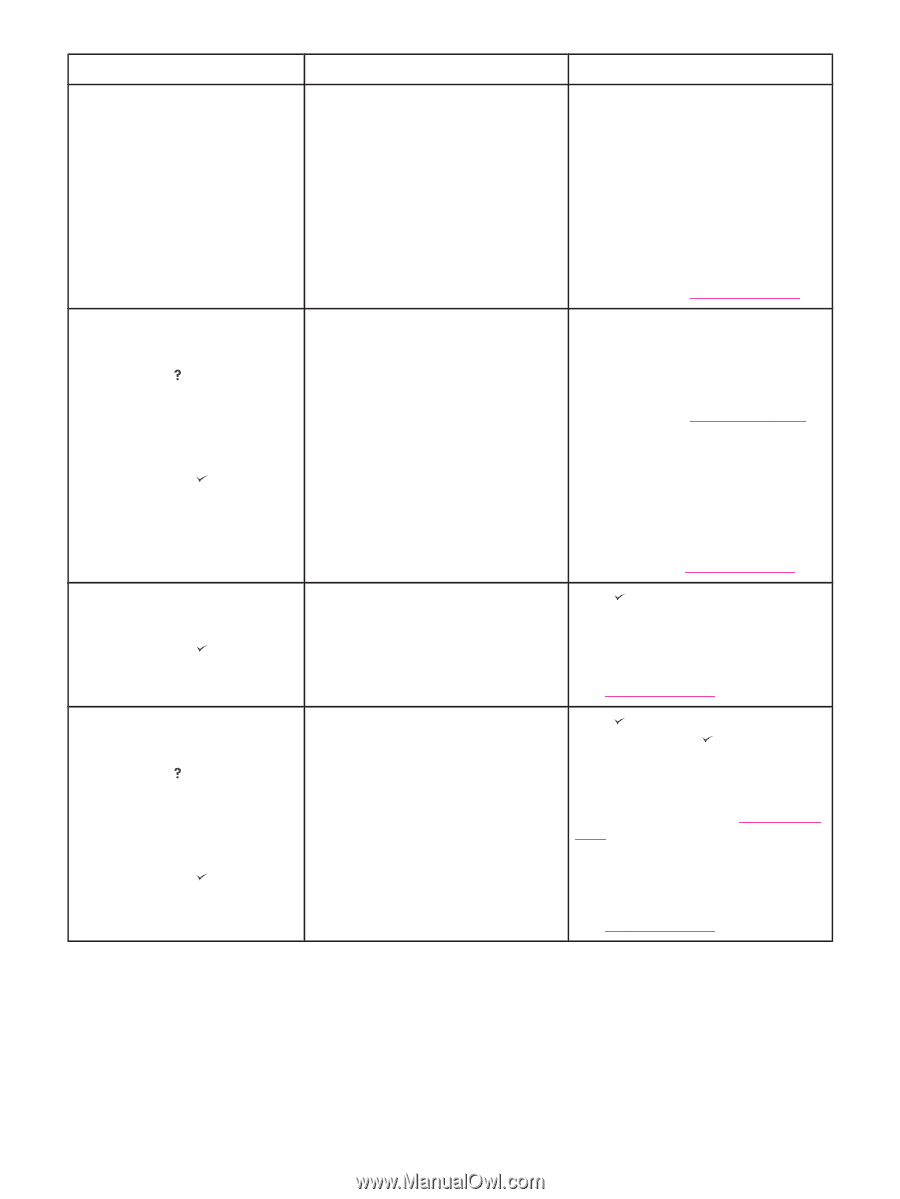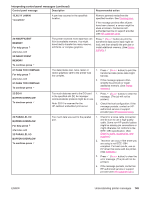HP LaserJet 4350 HP LaserJet 4250/4350 Series - User Guide - Page 166
Storage Write Fail, X Storage Error - 68 2 permanent write failed
 |
View all HP LaserJet 4350 manuals
Add to My Manuals
Save this manual to your list of manuals |
Page 166 highlights
Interpreting control-panel messages (continued) Control panel message Description Recommended action 66.XY.ZZ OUTPUT DEVICE FAILURE An error occurred in an external paperhandling accessory. 1. Turn the printer power off. 2. Check that the accessory is properly seated on and connected to the printer, without any gaps between the printer and the accessory. If the accessory uses cables, disconnect and reconnect them. 3. Turn the printer power on. 4. If the error reappears, record the message, and contact HP Customer Support. (See HP customer care.) 68.X PERMANENT STORAGE FULL For help press alternates with 68.X PERMANENT STORAGE FULL To continue press The printer permanent storage is full. Some settings might have been reset to the factory defaults. 1. If the error does not clear, turn printer off then on. 2. Print a configuration page and check the printer settings to determine which values have changed. See Configuration page. 3. Turn the printer power off, then press and hold MENU while turning the printer on to clean up permanent storage. 4. If the error reappears, record the message and contact an HPauthorized service or support provider (see HP customer care). 68.X PERMANENT STORAGE WRITE FAIL To continue press The storage device is failing to write. Printing can continue, but there might be some unexpected behaviors because an error occurred in permanent storage. Press (SELECT button) to continue. If the error does not clear, turn the printer off then on. If error reappears, record the message and contact an HPauthorized service or support provider (see HP customer care). 68.X STORAGE ERROR SETTINGS CHANGED For help press alternates with 68.X STORAGE ERROR SETTINGS CHANGED To continue press An error occurred in the printer permanent storage and one or more printer settings has been reset to its factory default. Press (SELECT button) to clear the message, and press (SELECT button) to resume printing. Print a configuration page and check the printer settings to determine which values have changed. See Configuration page. If the error does not clear, turn printer off then on. If the error reappears, record the message and contact an HPauthorized service or support provider (see HP customer care). 154 Chapter 4 Problem solving ENWW