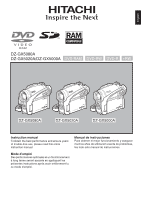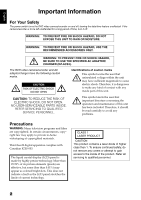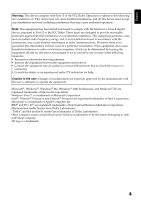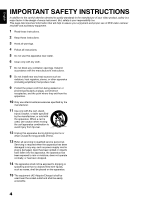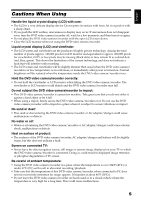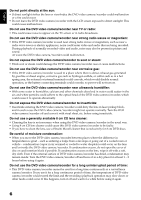Hitachi DZ GX5020A Owners Guide
Hitachi DZ GX5020A - UltraVision Camcorder - 680 KP Manual
 |
UPC - 050585223875
View all Hitachi DZ GX5020A manuals
Add to My Manuals
Save this manual to your list of manuals |
Hitachi DZ GX5020A manual content summary:
- Hitachi DZ GX5020A | Owners Guide - Page 1
English DZ-GX5080A DZ-GX5020A/DZ-GX5000A DVD-RAM DVD-RW DVD-R +RW DZ-GX5080A DZ-GX5020A DZ-GX5000A Instruction manual Toobtain the best performance and ensure years of trouble-free use, please read this entire instruction manual. Manual de instrucciones Para obtener el mejor funcionamiento y - Hitachi DZ GX5020A | Owners Guide - Page 2
THE SPECIFIED AC ADAPTER/ CHARGER (DZ-ACS3). The DVD video camera/recorder and AC adapter/charger have the following caution marks. CAUTION RISK OF ELECTRIC SHOCK DO NOT OPEN CAUTION: TO REDUCE THE RISK OF ELECTRIC SHOCK, DO NOT OPEN. NO USER-SERVICEABLE PARTS INSIDE. REFER SERVICING TO QUALIFIED - Hitachi DZ GX5020A | Owners Guide - Page 3
Class B digital device, pursuant to Part 15 of the FCC Rules. These connected. • Consult the dealer or an experienced radio/TV technician for help. Caution to the user: Changes or modifications not expressly approved by the manufacturer void the user of Apple Computer, Inc. IBM® and PC/AT® are - Hitachi DZ GX5020A | Owners Guide - Page 4
power cord from being walked on or pinched particularly at plugs, convenience receptacles, and the point where they exit from the apparatus. 10 Only use attachments/accessories the apparatus. 15 The equipment (AC Adapter/Charger) shall be used near the socket-outlet and shall be easily accessible. 4 - Hitachi DZ GX5020A | Owners Guide - Page 5
: Do not press its surface with force, hit it or prick it with a sharp object. DVD video camera/recorder, AC adapter/charger and battery will be slightly warm, but this does not indicate a fault. Screen on connected temperature of this DVD video camera/recorder, when connected to PC does not rise - Hitachi DZ GX5020A | Owners Guide - Page 6
normal operation, or the battery connecting terminals could corrode, so power will not turn on. Do not use the DVD video camera/recorder near lens, use a Hitachi Maxell cleaner that is exclusively for 8 cm DVD discs. Be careful of moisture condensation: • When you move the DVD video camera/recorder - Hitachi DZ GX5020A | Owners Guide - Page 7
Remove battery − Disconnect AC adapter/charger − Plug or unplug PC connection cable − Remove disc or card − Subject DVD instructions. Also read the instructions attached with optional accessories: • For optional accessories, observe the cautions and follow instruction manuals attached. The battery - Hitachi DZ GX5020A | Owners Guide - Page 8
battery from the DVD video camera/recorder and store it in a cool place: • Leaving the battery attached or storing it at high temperature could shorten its life defect in the DVD video camera/recorder, disc or card. Also, Hitachi cannot be responsible for permission of the owner of copyright, except - Hitachi DZ GX5020A | Owners Guide - Page 9
set the power switch to "OFF" before cleaning this DVD video camera/ wrung out. When using chemical cleaning cloth, follow instructions for use. HANDLING DISCS ●Using discs Discs are the ACCESS/ PC indicator is lit, do not subject disc to vibrations or impact, and avoid using DVD video camera/ - Hitachi DZ GX5020A | Owners Guide - Page 10
and initializing DVD-RAM/DVDRW/+RW disc. • The section on "Connecting to PC" explains the contents of provided CD-ROM (DZGX5080A) and how to install the software included. • "Subsidiary Information" includes an introduction to products sold separately, and troubleshooting. We want this manual to be - Hitachi DZ GX5020A | Owners Guide - Page 11
, 2, / and 3 marks beside headings Some functions of this DVD video camera/recorder are unavailable with disc or card used. Refer to the manual Although the external appearances of DZ-GX5080A/GX5020A/GX5000A are different, the method of operating these models is identical. The illustrations of DZ - Hitachi DZ GX5020A | Owners Guide - Page 12
DISC AND CARD............23 Preparations for Power Supply 24 USING DVD VIDEO CAMERA/RECORDER WITH AC ADAPTER/CHARGER 24 Setting Up the Battery 25 CHARGING BATTERY 25 ATTACHING BATTERY TO DVD VIDEO CAMERA/RECORDER 26 REMOVING BATTERY 26 BATTERY REMAINING LEVEL INDICATOR...... 28 EFFICIENT USE - Hitachi DZ GX5020A | Owners Guide - Page 13
CHANGING IMAGES FOR THUMBNAILS (EFFECT - THUMBNAIL 82 COPYING STILLS ON DVD-RAM DISC TO CARD (COPY 83 LOCKING SCENES ON CARD (LOCK CONNECTING TO A TV 104 VIEWING ON TV SCREEN 105 Playback on DVD Recorder/Player 106 PLAYING BACK DVD-RAM/DVD-RW (VR-MODE) DISC 106 PLAYING BACK DVD-RW (VF-MODE)/DVD - Hitachi DZ GX5020A | Owners Guide - Page 14
ON DISC 124 Uninstalling Software 126 Contact The Following 126 Cautions when connecting DVD video camera/ recorder to PC 127 Subsidiary Information Introduction to Optional Accessories 128 CAMERA ACCESSORIES 128 POWER SUPPLY 128 Trouble Messages 129 Troubleshooting 135 System Reset 142 - Hitachi DZ GX5020A | Owners Guide - Page 15
use. AC adapter/charger (model DZ-ACS3): Used to power the DVD video camera/ recorder from AC outlet, or charge battery. DC power cord: When powering the DVD video camera/ recorder from household AC outlet, use this cord to connect the DVD video camera/recorder and AC adapter/charger. Power cable - Hitachi DZ GX5020A | Owners Guide - Page 16
Optical 25× zoom lens (for DZ-GX5000A only) Optical 30× zoom lens (for DZ-GX5080A /GX5020A only) (p. 50) Although the external appearances of DZGX5080A, DZ-GX5020A and DZ-GX5000A are different, the method of operating these models is identical. DZ-GX5080A illustrations are used in this manual. 16 - Hitachi DZ GX5020A | Owners Guide - Page 17
. 13 ACCESS/PC indicator (for DZ-GX5080A only) ACCESS indicator (for DZ-GX5020A/ GX5000A only) (p. 7, 39, 40) Will blink or light when the disc in DVD video camera/recorder is accessed (write or read is executed) or the DVD video camera/ recorder is connected to PC. 17 BATTERY EJECT button (p. 26 - Hitachi DZ GX5020A | Owners Guide - Page 18
37 38 39 23 FULL AUTO (p. 55) To switch the DVD video camera/recorder to full automatic. 24 FOCUS button (p. 52) To switch between manual focus and autofocus. 25 MENU button (p. 48, 78) exposure or focus, and switch the LED light (DZ-GX5080A) on and off. 39 Tripod threaded hole Used to attach the - Hitachi DZ GX5020A | Owners Guide - Page 19
English Setups This section explains preparations for recording - setting up the DVD video camera/recorder and battery. Demonstration Function This DVD video camera/recorder is equipped with a demonstration function. The default at purchase time is "Auto", which will automatically start the - Hitachi DZ GX5020A | Owners Guide - Page 20
. 2 Attach the longer end of lens cap string to the attachment hole of DVD video camera/ recorder. 3 Push the both sides of cap inward and attach it the lens. Note: • Always keep the lens cap on when not using the DVD video camera/recorder, to protect the lens. • When recording, attach the lens cap - Hitachi DZ GX5020A | Owners Guide - Page 21
differs, the media can be initialized on this DVD video camera/recorder and then used. *5: To additionally record, the finalized disc must be unfinalized. *6: The provided software is used. *7: Finalize the disc when editing/playing back on PC. *8: DZ-GX5020A/GX5000A cannot be connected to a PC. 21 - Hitachi DZ GX5020A | Owners Guide - Page 22
on PC or those finalized on another DVD recorder may not be playable on this DVD video camera/recorder, depending on the editing software used or recorded status of DVDRW/DVD-R/+RW disc. • If you insert a DVD-R disc recorded on a DVD video camera/recorder other than DZ-GX5080A/ GX5020A/GX5000A - Hitachi DZ GX5020A | Owners Guide - Page 23
can be used on this DVD video camera/recorder (incompatible with 2GB). When using an exclusive adapter, a miniSD memory card backup file for valuable data on hard disk of PC. • Do not do the following, or the exclusive software (generally available) to completely delete the data on it. It is user's - Hitachi DZ GX5020A | Owners Guide - Page 24
. Power cable 1 2 4 3 AC adapter/charger 1 Connect the power cable to AC adapter/ charger. 2 Plug the power cable into AC outlet. 3 Plug one end of DC power cord into the DC output jack on AC adapter/charger. 4 Attach the other end of DC power cord to the battery attachment platform on DVD - Hitachi DZ GX5020A | Owners Guide - Page 25
1 Connect the power cable to AC adapter/ charger. 2 Plug the power cable into AC outlet. 3 Attach the battery to AC adapter/charger. Note: When charging a battery, unplug the DC power cord from the DC output jack on AC adapter/charger. Battery Power cable CHARGE indicator AC adapter/charger DC - Hitachi DZ GX5020A | Owners Guide - Page 26
indicator on AC adapter/ charger: Charge status During charge Charge complete CHARGE indicator Lit Goes out Note: See "Troubleshooting" on page 135 when the CHARGE indicator blinks. ●Reference for time required to charge battery (at approx. 77ºF (25ºC)) DZ-BP07PW (provided)/DZ-BP7SW (optional - Hitachi DZ GX5020A | Owners Guide - Page 27
when the DVD video camera/recorder is being used, the battery will be warm, but this does not indicate a fault. • A battery cannot be charged while the DC power cord is connected to the DC output jack of AC adapter/charger: Unplug the DC power cord when charging a battery. • Charge the battery at - Hitachi DZ GX5020A | Owners Guide - Page 28
. Battery life: The battery life varies greatly depending on the ambient environment and how often the DVD video camera/recorder is used. If the usable time of DVD video camera/recorder with a fully charged battery is noticeably short, the battery is probably dead: Purchase a new one. Power save - Hitachi DZ GX5020A | Owners Guide - Page 29
to start because it must recognize the disc again (see "Troubleshooting" on page 135). • It will take some time for the DVD video camera/ recorder to display the Disc Navigation screen after power is turned on. • When the DVD video camera/recorder is turned on, the self-diagnosis function will - Hitachi DZ GX5020A | Owners Guide - Page 30
this could cause the DVD video camera/recorder and LCD monitor to become hot. VIEWING SUBJECT THROUGH VIEWFINDER 1 Pull out the viewfinder. 2 Turn the diopter control knob to adjust the focus to suit your eyesight. Note: • If no image appears in viewfinder, refer to "Troubleshooting" on page 135 - Hitachi DZ GX5020A | Owners Guide - Page 31
to store the date and time in memory. If this built-in battery is exhausted, the date and time will be reset. To prevent this, connect the AC adapter/charger to DVD video camera/recorder every 6 months, and leave them for at least 24 hours with the DVD video camera/recorder turned off: The built-in - Hitachi DZ GX5020A | Owners Guide - Page 32
5 minutes, it will automatically turn off to prevent the battery from discharging needlessly. Off: To cancel power save. Note: • To turn the DVD video camera/recorder on again from automatic off activated by the power save function, set the power switch to "OFF", and then set it to "O", "N" or - Hitachi DZ GX5020A | Owners Guide - Page 33
will not start if a disc is loaded with the power switch set to "O" or "N", or a card is loaded with the power switch set to " P". • The demonstration function will not work when the DVD video camera/recorder is connected to PC (DZGX5080A only). • While the demonstration is being given, the - Hitachi DZ GX5020A | Owners Guide - Page 34
"or "EVF Brightness". 3 Press the MENU button to end the setting. Note: The brightness setting will be stored in memory even after the DVD video camera/recorder is turned off. The brightness adjustment bar will appear on the screen. 2 Use the d/c buttons for adjustment. Press d : The screen - Hitachi DZ GX5020A | Owners Guide - Page 35
ENTER RETURN the "LCD/EVF Setup" menu screen, and then choose "Color Level". Note: • The color setting will be stored in memory even after the DVD video camera/recorder is turned off. • Even if the brightness or density of LCD monitor screen or viewfinder is changed, the brightness or density of - Hitachi DZ GX5020A | Owners Guide - Page 36
cover of disc insertion block, to close the cover. Then the DVD video camera/recorder will automatically recognize the disc: While the ACCESS/PC indicator is lit, do not cut off the power supply, and do not subject the DVD video camera/recorder to any vibrations or impact. Push the shaded portion - Hitachi DZ GX5020A | Owners Guide - Page 37
battery or AC adapter/charger is connected to the DVD video camera/recorder. • If there is some delay before recording starts, refer to "Troubleshooting" See "Trouble Messages" on page 129. • Do not remove the battery or disconnect the AC adapter/charger during removal of the disc or until power is - Hitachi DZ GX5020A | Owners Guide - Page 38
English Inserting and Removing Card 1 Open the LCD monitor. 2 Turn the DVD video camera/recorder off. 3 Open the cover of card insertion block. 4 . Note: • Always close the cover of card insertion block: Placing the DVD video camera/recorder on a desk, etc. with cover open could damage the cover. 38 - Hitachi DZ GX5020A | Owners Guide - Page 39
takes some time before recording is possible. • See "Troubleshooting" on page 135 if the DVD video camera/recorder does not operate. • See page 43 for on-screen information display. • While the ACCESS/PC indicator is lit or blinking, do not turn the DVD video camera/recorder off, and take care not - Hitachi DZ GX5020A | Owners Guide - Page 40
focus, and manually correct the focus before recording (see page 52). • See "SIZE AND QUALITY OF PHOTOS" on page 145 for details of photos on card. • See "Troubleshooting" on page 135 if recording photos is not possible. • Shake of the DVD video camera/recorder may cause blur in recorded image - Hitachi DZ GX5020A | Owners Guide - Page 41
, the zoom position will return to 3x. The settings on manual focus, exposure and rear lighting will also reset to the initial values. • The DVD video camera/recorder in sleep/restart standby status consumes approx. half the power it does during ordinary recording, but the recordable duration in - Hitachi DZ GX5020A | Owners Guide - Page 42
Light (for DZ-GX5080A only) to demonstration mode • Recording with LED light on will shorten the battery life more than recording with LED light off. • Do not turn the use the LED light while pointing at a driver in vehicle: Doing so could dazzle the driver, causing an accident. • Do not use - Hitachi DZ GX5020A | Owners Guide - Page 43
n 5. EIS j 6. White balance 7. LED light 1. Recording mode 11. Zoom 12. Exposure correction 13. Manual Focus 14. Disc/Card type 15. Movie recording quality FINE REC j 0:00:00 1 0 REM 3 0 . Remaining space on disc/card 17. Remaining battery level FULL AUTO indicator (p. 55) Current date/time 43 - Hitachi DZ GX5020A | Owners Guide - Page 44
display*2 11. Zoom (p. 50) W (Digital Zoom: Off) X (Digital Zoom: 120×*3) Y (Digital Zoom: 1500×*4 only in movie recording mode) 12. Exposure correction (p. 54) No display : Auto : Manual 13. Manual focus (p. 52) No display : Autofocus - Hitachi DZ GX5020A | Owners Guide - Page 45
: Finalized DVD-RW (VF-mode) K : DVD-R ! : DVD-R already finalized on this DVD video camera/recorder N* : DVD-R finalized on a device other than this DVD video camera/ recorder * Includes DVD-R recorded on a Hitachi DVD video camera/recorder model other than DZ-GX5080A/ GX5020A/GX5000A - Hitachi DZ GX5020A | Owners Guide - Page 46
DVD video camera/ recorder has warning information, a warning message will appear. Note: The DVD video camera/recorder does not record the date and time as a part low, and the display will blink. Operating status/warning message Battery remaining level No warning/message (see page 43) will appear - Hitachi DZ GX5020A | Owners Guide - Page 47
card is loaded. • An attempt to record a still is being made with a DVD-RW/DVD- N R/+RW disc used. • An unusable disc is loaded. • During recording subject image in the viewfinder. • Although you can switch to the manual focus, exposure and on-screen display modes even during recording with LCD - Hitachi DZ GX5020A | Owners Guide - Page 48
items for first timers ●Operating Menu The Full Menu will appear if you press the MENU button. You can use the f/e/d/c buttons on DVD video camera/recorder to select various setting options in Full Menu and designate them. Press the MENU button. Came r a F u n c t i o n s Se t up P r o g r am AE - Hitachi DZ GX5020A | Owners Guide - Page 49
in "N" status. The quality mode is displayed in "P" status. (p. 63) *3: Not displayed in "N" or "P" status *4: Displayed with DVD-RAM disc in "N" status, or "P" status. Beep (p. 32) Power save (p. 32) Recording LED (p. 33) Language selection (p. 32) Demo mode (p. 33) Reset (p. 33) Date Setup Da - Hitachi DZ GX5020A | Owners Guide - Page 50
power is exceeded on DZ-GX5000A or optical 30-power is exceeded on DZ-GX5080A/ GX5020A). You can zoom up to 1200-power on DZGX5000A; up to 1500-power on DZ-GX5080A/ GX5020A • The digital zoom setting will be stored in memory even if the DVD video camera/recorder is turned off. • If you set zoom to " - Hitachi DZ GX5020A | Owners Guide - Page 51
• Wide-conversion lens: For stronger wide-angle effect Note: • With DZ-TL1 tele-conversion lens, the focusing range at "T" (telephoto) control side -angle side). • When replacing the lens, take care not to drop the DVD video camera/recorder. • If a generally available filter is attached, do not - Hitachi DZ GX5020A | Owners Guide - Page 52
the "W" control side, focus will be faulty when you turn the zoom lever to the "T" control side to zoom in on the subject. • Manual focus is released when the DVD video camera/recorder is turned off. When you turn the DVD video camera/recorder on next time, auto focus will be restored. 52 - Hitachi DZ GX5020A | Owners Guide - Page 53
English Manually focus the following objects, which may not be automatically focused (see page 52): Objects not in the center of screen Objects with little variation in - Hitachi DZ GX5020A | Owners Guide - Page 54
English 12/3 Adjusting Brightness of Image to be recorded (Exposure) The DVD video camera/recorder usually adjusts the exposure automatically. You can also manually adjust the exposure depending on the recording conditions. 1 Press the EXPOSURE button during recording. The exposure adjustment - Hitachi DZ GX5020A | Owners Guide - Page 55
AUTO button will fully automate the camera functions. 1 Press the FULL AUTO button. "FULL AUTO" will be displayed on the screen of DVD video camera/recorder for several seconds. The following settings will reset to defaults: Function Focus Backlight compensation Exposure Program AE White balance - Hitachi DZ GX5020A | Owners Guide - Page 56
The shooting mode set as above will be stored in memory even if the DVD video camera/recorder is turned off. • When recording in a dark area, as at the seaside in midsummer or on a ski slope. Low Light : Allows user to record in a dark place even with decreased lighting. Turn the LCD monitor 180 - Hitachi DZ GX5020A | Owners Guide - Page 57
recommended that you use a tripod). • If a subject cannot be focused properly, manually adjust the focus (see page 52). 4 Open the LCD monitor, turn it 180 monitor will light white. ADJUSTING COLOR (WHITE BALANCE) This DVD video camera/recorder automatically adjusts the color of subject. Change - Hitachi DZ GX5020A | Owners Guide - Page 58
camera/recorder is turned on with the lens capped, the white balance will not work normally. ●Setting white balance manually 1 Point the DVD video camera/ Thick paper recorder at a white object so that it fills the screen. Use an object that is not transparent. If focus is not - Hitachi DZ GX5020A | Owners Guide - Page 59
information display. • The EIS setting will be stored in memory even when the DVD video camera/recorder is turned off. • After recording with EIS set to "Off (MIC.FILTER) When recording sound from the microphone built into this DVD video camera/recorder, you can reduce wind noise in recording. If - Hitachi DZ GX5020A | Owners Guide - Page 60
mode first used with the disc for recording. • When using a DVD-RW (VF-mode)/DVD-R/+RW: You cannot specify the combination of "VIDEO Mode: STD" and subject image is distorted under the recording conditions listed below. Pan the DVD video camera/recorder as slowly as possible. (Block noise is likely - Hitachi DZ GX5020A | Owners Guide - Page 61
English 12/ SETTING TO WIDE TV SCREEN MODE (16:9 MODE) When viewing recorded images later on a wide-screen TV (aspect ratio 16:9), specify wide-screen (16:9) mode "On": You can also record images with the aspect ratio changed (the aspect ratio with "Off" is 4:3). The following figures compare the - Hitachi DZ GX5020A | Owners Guide - Page 62
automatically switch to the 4:3-aspect ratio display. • When using DVD-RW (VF-mode)/DVD-R, switching between wide mode (16:9) and normal mode (4:3) will instruction manual for this switching. • When using a video selector, the TV may not automatically be switched to 16:9 mode. • When the power - Hitachi DZ GX5020A | Owners Guide - Page 63
press the A button. Note: • You can also check that self-timer has been set by reviewing the on-screen information. • To release the self-timer mode, choose "Off" on the menu screen or turn DVD video camera/recorder off. • To suspend self-timer, press the PHOTO button again before recording starts - Hitachi DZ GX5020A | Owners Guide - Page 64
DISPLAY OUTPUT ON OR OFF (OSD OUTPUT) If you connect this DVD video camera/recorder to a TV to view images on the A button. Note: • The "OSD Output" setting will be stored in memory even when the DVD video camera/recorder is turned off. • Even if "Off" is chosen, the on-screen information will - Hitachi DZ GX5020A | Owners Guide - Page 65
in this instruction manual are basically those that will appear when DVD-RAM disc is used: Some items will not appear when DVD-RW/DVD-R/+RW disc DVD video camera/recorder on (p. 29). Before You Begin • When using disc: Set the power switch to "O" or "N". • When using card: Set the power switch - Hitachi DZ GX5020A | Owners Guide - Page 66
-RW (VF-mode)/DVD-R/+RW disc - DVD-RW (VF-mode)/DVD-R recorded on a Hitachi DVD video camera/recorder model other than DZGX5080A/GX5020A/GX5000A - Locked card • Do not leave the disc navigation screen displayed on TV to which the DVD video camera/recorder is connected: Doing so could damage the TV - Hitachi DZ GX5020A | Owners Guide - Page 67
using the zoom lever. Tilt it to the "T" side to increase the volume, "W" side to reduce the volume. VOLUME Volume ●When playback ends The DVD video camera/ recorder will enter the playback pause status at the last image of last scene. Pressing the C or DISC NAVIGATION button will Playback - Hitachi DZ GX5020A | Owners Guide - Page 68
may not be played on this DVD video camera/recorder. • Depending on the amount of data to be played back, it may take some time for the playback image to appear. • Do not operate the power switch or remove the card while the ACCESS/PC or CARD ACCESS indicator is lit or blinking - Hitachi DZ GX5020A | Owners Guide - Page 69
for verifying capture will appear. Choose "YES", and then press A: The scene will be recorded on a card. • A captured photo is played back on the DVD video camera/recorder as follows: When captured from a video recorded with 16:9 (wide mode) On specified: Number of pixels (JPEG standard): 640 x 360 - Hitachi DZ GX5020A | Owners Guide - Page 70
played back will return to the start of the scene preceding that being played back. Note: • If you perform skip playback during playback pause, the DVD video camera/recorder will enter the playback pause status at the beginning of the located scene. • Pressing the e button in the last scene on disc - Hitachi DZ GX5020A | Owners Guide - Page 71
1 Press the MENU button during playback. Go T o To p En d Spec i f y 2 Choose the option (point you want to go ENTER RETURN 10-still units for card) 3 Press the A button to enter the selection. The DVD video camera/recorder will go to the specified point and enter the playback pause status. - Hitachi DZ GX5020A | Owners Guide - Page 72
English 12/3 INFORMATION DISPLAY DURING PLAYBACK Various types of information on recording will be superimposed on playback image you are viewing. No display Playback information display 9:27AM 2/10/2007 Recording date/time ●Switching the information display mode Press the DISPLAY button: You - Hitachi DZ GX5020A | Owners Guide - Page 73
English SELECTING MULTIPLE SCENES 1 Press the DISC NAVIGATION button. 2 Use the f/e/d/c buttons to select the desired scene. 3 Press the SELECT button once: The selected scene will be framed in red and yellow. Repeat steps 2 and 3 to randomly select multiple scenes. SELECTING CONSECUTIVE SCENES - Hitachi DZ GX5020A | Owners Guide - Page 74
any effects set on this DVD video camera/recorder is directly played back on a DVD recorder/player or read into PC, the set effect results will not be reflected in the playback or reading. To reflect the set effect results, connect both devices using the AV/S output cable and then perform recording - Hitachi DZ GX5020A | Owners Guide - Page 75
Title Delete (p. 91) (p. 91) (p. 90) (p. 92 - 95) (p. 96) (p. 96) Select (p. 87) Play (p. 88) Title (p. 88) Category*3 (p. 102) Repeat Play (p. 102) TV type (p. 103) *3 DVD-RAM only Go To Disc Top (p. 97) End (p. 97) Finalize Disc*4 Format Disc Protect Disc Capacity Update Control Info - Hitachi DZ GX5020A | Owners Guide - Page 76
Program Go To Select (p. 87) Play (p. 88) Top (p. 97) End (p. 97) Disc Finalize Disc (p. 100) Unfinalize Disc*5 (p. 101) Format Disc*5 (p. 97) Capacity (p. 98) *5 DVD-RW (VF-mode)/+RW only Others Repeat Play TV type (p. 102) (p. 103) ●When using card On (p. 102) Off (p. 102) 16:9 (p. 103 - Hitachi DZ GX5020A | Owners Guide - Page 77
. When using card, choose "Scene", "Delete", and then press the A button. Note: • To delete an unwanted part of a scene on DVD-RAM/ DVD-RW (VR-mode) disc, divide the scene first, and then delete the unnecessary part (see page 78). • If you delete all data on disc or card, initializing the disc or - Hitachi DZ GX5020A | Owners Guide - Page 78
each setting, some menu items may not appear, depending on the setting. DIVIDING MOVIES (EDIT - DIVIDE) 1< You can divide a scene into two parts. To delete unnecessary portion of scene, first divide the scene, and then delete the unnecessary portion. 1 Press the DISC NAVIGATION button. 2 Select - Hitachi DZ GX5020A | Owners Guide - Page 79
English COMBINING MULTIPLE SCENES (EDIT - COMBINE) 1< If you have recorded numerous short scenes, combining them will be facilitated by the use of Disc Navigation. Be sure to select consecutive multiple scenes. Combining scenes is possible only when "Category: All" is specified (p. 102). Stills - Hitachi DZ GX5020A | Owners Guide - Page 80
. "In" effect "Out" effect PLAY Note: If a disc on which fade has been set on scene with this DVD video camera/recorder is played on a DVD reorder/player, or the scene is captured into a PC, the set fade will not be reflected (see Note on page 74). You can use f/e to move the - Hitachi DZ GX5020A | Owners Guide - Page 81
pressing the A button in step 5, the submenu screen will appear (p. 78). • If a disc on which skip has been set on scene with this DVD video camera/recorder is played on a DVD reorder/player, or the scene is captured into a PC, the set skip will not be reflected (see Note on page 74). 81 - Hitachi DZ GX5020A | Owners Guide - Page 82
setting of the scene to change the thumbnail. • If a disc on which thumbnail has been set with this DVD video camera/recorder is played on a DVD reorder/player, or the scene is captured into a PC, the set thumbnail will not be reflected (see Note on page 74). If you want to change the - Hitachi DZ GX5020A | Owners Guide - Page 83
English COPYING STILLS ON DVD-RAM DISC TO CARD (COPY) 13 1 Set the power switch to "O" or "N". 2 Press the DISC NAVIGATION button. 3 when you recorded still on disc. • Stills recorded on a device other than this DVD video camera/recorder may not be copied normally. If you want to change the still - Hitachi DZ GX5020A | Owners Guide - Page 84
SCENES ON CARD (LOCK) 3 You can lock each photo recorded on card so that it will not be deleted or edited by mistake. 1 Set the power switch to "P". 2 Press the DISC NAVIGATION button. 3 Select the scene to be locked. ●To unlock the scene Select the locked scene, and then use the - Hitachi DZ GX5020A | Owners Guide - Page 85
English 12/3 SELECTING SCENES USING MENU SCREEN (SELECT) You can use this "Select" function to select consecutive scenes at one time. This function is useful when there are numerous scenes. 1 Press the DISC NAVIGATION button. 4 Choose "Select" on the "Scene" menu screen. 2 Point the cursor at - Hitachi DZ GX5020A | Owners Guide - Page 86
recorder, only if the disc has a scene whose mode is unknown. *2 This will not appear with DVD-RW/DVD-R/+RW disc, since no still image can be recorded on it. *3 Not displayed with a DVD-RAM/DVD-RW/DVD-R/ +RW disc (finalized) that was recorded on another device. (When using card) De ta i l Scene No - Hitachi DZ GX5020A | Owners Guide - Page 87
• Pressing the C button on the "Select Program" screen will restore the Disc Navigation screen. • If a disc recorded on another device is loaded in this DVD video camera/recorder, the program may not be a collection of recordings on the same date. • If you change the video quality or switch the wide - Hitachi DZ GX5020A | Owners Guide - Page 88
English PLAYING BACK PROGRAM (PLAY) You can play back only the selected program. 1 Press the DISC NAVIGATION button. 2 Press the MENU button. 3 Use the f/e/d/c/A buttons to choose "Play" on the "Program" menu screen, and then press the A button. 12/ 4 Select the program to be played back, and - Hitachi DZ GX5020A | Owners Guide - Page 89
, the title setting screen will be restored. • Double byte characters set on other devices may be displayed blank on this DVD video camera/recorder. • Titles set on this DVD video camera/recorder may not be visible on other devices. ●Characters available for entering title You can use the SELECT - Hitachi DZ GX5020A | Owners Guide - Page 90
English 1< Play List WHAT IS "PLAY LIST"? You can create a play list on this DVD video camera/recorder by gathering your favorites from the recorded scenes. Since the play list is not created by copying data, you will consume little - Hitachi DZ GX5020A | Owners Guide - Page 91
English SWITCHING TO DISPLAY OF EACH PLAY LIST (SELECT) 1< Select the desired one of multiple play lists: The Disc Navigation screen of the selected play list will appear. 1 Press the DISC NAVIGATION button. 2 Press the MENU button. 4 Use the "Select Playlist" screen to select the play list you - Hitachi DZ GX5020A | Owners Guide - Page 92
English ADDING SCENES TO PLAY LIST (EDITING PLAY LIST) 1< 1 Press the DISC NAVIGATION button. 2 Press the MENU button. 3 Use the f/e/d/ c/A buttons to choose "Edit" on the "PlayList" menu screen, and then press the A button. PlayList Sw i t c h Play Create Ed i t Ti t le Del e te ENTER RETURN - Hitachi DZ GX5020A | Owners Guide - Page 93
English 1< DELETING SCENES FROM PLAY LIST (EDITING PLAY LIST) 1 Press the DISC NAVIGATION button. 4 Press the A button. 2 Display the editing screen of the play list to be edited. Perform steps 2 - 4 on page 92. Repeat steps 3 and 4 to delete other scenes. 5 Press the C button: The screen for - Hitachi DZ GX5020A | Owners Guide - Page 94
English 1< DELETING SCENES USING SUBMENU FOR EDITING (EDITING PLAY LIST) You can delete scenes from play list on the editing screen. 1 Press the DISC NAVIGATION button. 2 Display the editing screen of the play list to be edited. 5 Choose "Delete" on the "Edit" menu screen, and then press the A - Hitachi DZ GX5020A | Owners Guide - Page 95
the MENU button before pressing the A button in step 7, the submenu screen will appear (p. 78). • Only scenes on play list can be moved. • When using DVD-RAM, scenes can be moved only when "Category: All" is specified (p. 102). If you want to change the scene selected in step 4, you can do - Hitachi DZ GX5020A | Owners Guide - Page 96
English CHANGING TITLE OF PLAY LIST (TITLE) 1< The play lists have serial numbers in the order you have created them, along with the created dates/ times: You can change this title at any time. 1 Press the DISC NAVIGATION button. 2 Press the MENU button. 5 The screen for verifying exit will - Hitachi DZ GX5020A | Owners Guide - Page 97
use the AC adapter/charger to power the DVD video camera/ recorder for initialization. If the DVD video camera/ PC or a device other than this DVD video camera/ recorder. • If you attempt to initialize a disc or card in this DVD video camera/recorder when it is connected to PC via PC connection cable - Hitachi DZ GX5020A | Owners Guide - Page 98
will appear. Choose "YES" to release the protection. • If disc protection has been engaged on another device, it may not be releasable on this DVD video camera/recorder: Use the original device that protected the disc to release the protection. Choose "YES", and then press the A button. Choose "NO - Hitachi DZ GX5020A | Owners Guide - Page 99
function to update the data. Before You Begin • When using the AC adapter/charger to power the DVD video camera/ recorder for updating control information, make sure that power is not turned off during updating: If the DVD video camera/recorder is turned off during updating and the updating is - Hitachi DZ GX5020A | Owners Guide - Page 100
RW DISC (FINALIZE DISC) Before You Begin • Be sure to use the AC adapter/charger to power the DVD video camera/ recorder when finalizing a DVD-RW/DVD-R disc. Finalization cannot be executed using a battery. If the DVD video camera/recorder is turned off during finalization and the finalization is - Hitachi DZ GX5020A | Owners Guide - Page 101
RW (VF-MODE)/+RW (DISC UNFINALIZE) You can unfinalize the DVD-RW (VF-mode)/+RW finalized on this DVD video camera/recorder so that additional recording can be done on it. 1 Press the DISC NAVIGATION button. 2 Press the MENU button. 3 Use the f/e/d/c/A buttons to - Hitachi DZ GX5020A | Owners Guide - Page 102
Use one of the following 3 methods to release: • Choose "Off" in step 4 above. • Turn the DVD video camera/recorder off once. • Press the DISC EJECT button to remove the disc. Note: • Press the . • Repeat playback will not function when playback is instructed from the recording pause status. 102 - Hitachi DZ GX5020A | Owners Guide - Page 103
-MODE IMAGES ON 4:3 DISPLAY TV (TV TYPE) If you connect the DVD video camera/recorder with a disc recorded in wide mode to PLAYBACK OF STILLS) 3 If you play back stills recorded on a card, the DVD video camera/recorder will enter the playback pause status after each still is played back. - Hitachi DZ GX5020A | Owners Guide - Page 104
English 12/3 Viewing on TV Screen Connecting to a TV CONNECTING TO A TV Use the provided AV/S output cable to connect the DVD video camera/recorder to a TV as follows: To AV output jack To S-VIDEO input jack* To video/audio input jacks AV/S output cable (provided) * If your TV has an S-VIDEO - Hitachi DZ GX5020A | Owners Guide - Page 105
on and set the input selector to "VCR" whichever applicable Video input. Refer to the TV instruction manual for how to switch the TV input. 2 Turn the DVD video camera/recorder on. The image that the DVD video camera/ recorder is seeing will appear on the TV screen. You can also monitor the image - Hitachi DZ GX5020A | Owners Guide - Page 106
You can use a DVD recorder or DVD player that conforms to DVD-RAM/DVD-RW (VR-mode) to play back 8 cm DVD-RAM/DVD-RW (VR-mode) discs recorded on this DVD video camera/recorder. 1 Insert the disc into the DVD recorder/player and play it back. See the instruction manual for DVD recorder/player. Note - Hitachi DZ GX5020A | Owners Guide - Page 107
, always power the camera/recorder from AC outlet using the AC adapter/charger. RECORDING (DUBBING) IMAGES ON OTHER VIDEO DEVICES You can record (dub) images played back on this DVD video camera/recorder, on other video devices. Use the AV/S output cable (provided) to connect the DVD video camera - Hitachi DZ GX5020A | Owners Guide - Page 108
Connecting to PC (DZ-GX5080A) Connecting to PC Software Provided You can utilize on PC the videos and photos recorded on this DVD video camera/recorder, using the PC connection cable and software CD-ROM provided, or generally available software. The provided CD-ROM contains the following software - Hitachi DZ GX5020A | Owners Guide - Page 109
higher See the following Websites to fine out whether the provided software can be used on Windows Vista: URL:http://www.pixela.co.jp/oem/hitachi/e/index.html URL: http://dvdcam-pc.support.hitachi.ca/ • Computer: IBM PC/AT compatible, with the above OS preinstalled. • CPU: Intel® Pentium® III - Hitachi DZ GX5020A | Owners Guide - Page 110
the PC, terminate all running software programs. 2 Insert the provided CD-ROM into the CD- ROM drive of PC. The installer will automatically start, and the "Choose setting language" screen will automatically appear. If the "Choose setting language" screen does not appear, use Windows My Computer or - Hitachi DZ GX5020A | Owners Guide - Page 111
the PC. After restart, remove the CD-ROM from the PC. Installing the software is PC used: In this case, follow the instructions on screen to install Direct X. Click Important information for customers who use Easy CD Creator 5 made by Roxio Corporation: If ImageMixer 3 provided with this DVD - Hitachi DZ GX5020A | Owners Guide - Page 112
and type of installation, and click "Continue". Then click "Install". Follow the instructions on screen for operation: Installation will start. 6 After installation is finished, the screen CD-ROM. Note: • You must have the administrator authority of the PC before installing software. Click 112 - Hitachi DZ GX5020A | Owners Guide - Page 113
the AC adapter/charger to power the DVD video camera/recorder. • Before connecting the DVD video camera/recorder to PC, disconnect any cables or camera accessories (external video flash, external microphone, etc.) other than the PC connection cable and AC adapter/charger. • When connecting the DVD - Hitachi DZ GX5020A | Owners Guide - Page 114
name will depend on the software environment used.) If the DVD video camera/recorder is connected to Macintosh USB port with the power switch set to "P", it SD memory card with photos recorded into the DVD video camera/recorder, and connect it to PC/Macintosh. Double-click the removable disc icon - Hitachi DZ GX5020A | Owners Guide - Page 115
it is being connected to PC: • Camera operation using operation buttons on DVD video camera/recorder • Ejection of disc using DISC EJECT button on DVD video camera/recorder • Power off using power switch • Do not use Explorer to operate any video files recorded on disc: Use the provided software. Do - Hitachi DZ GX5020A | Owners Guide - Page 116
from desktop, remove the SD memory card from the card insertion slot of this DVD video camera/recorder. USING DISC IN DVD DRIVE BUILT INTO PC If you have a PC with the drive conforming to the disc used, and the application software, you can directly insert the disc into the drive to use it. Whether - Hitachi DZ GX5020A | Owners Guide - Page 117
TERMINATING PC CONNECTION (UNPLUGGING PC CONNECTION CABLE)/CHANGING OVER POWER SWITCH [When using Windows] 1 Before unplugging the PC connection cable from PC, terminate the application and then click the "Hardware Removal" icon on task tray at the bottom right of Windows screen. 2 Choose "USB - Hitachi DZ GX5020A | Owners Guide - Page 118
video camera/recorder into PC, edit the video file, and create a DVD-Video or DVD-VR using the video file. The following shows the basic operation of ImageMixer 3. Refer to the electronic instruction manual that can be read on PC for detailed instructions about ImageMixer 3: While ImageMixer 3 is - Hitachi DZ GX5020A | Owners Guide - Page 119
with the recorded images to be saved into the DVD video camera/recorder, and connect the DVD video camera/recorder to a USB port of PC. 2 Start ImageMixer 3. When ImageMixer 3 starts up, the launcher shown below will appear: Click "Create DVD-Video". 4 Setting up project. Set up a project. You can - Hitachi DZ GX5020A | Owners Guide - Page 120
the video file will be stored. Click Clicking the "Photo" button will display the photos recorded on DVD-RAM. Select the desired photo(s) and click "Import": The photo(s) will be imported into PC. If you wish to import images on another disc after importing images on one disc, click the "Eject - Hitachi DZ GX5020A | Owners Guide - Page 121
contents on disc have been deleted, the cover of disc insertion block on DVD video camera/recorder will open. Close the cover following the message instruction. • If the disc contains a video file that does not conform to DVD-Video format, the video will be re-encoded, resulting in deterioration of - Hitachi DZ GX5020A | Owners Guide - Page 122
Macintosh. 1 Load a disc with the images you wish to play back into the DVD video camera/recorder, and connect it to the USB port of Macintosh. 2 Start ImageMixer 3 for DVDCAM. 3 Choose Hitachi DVDCAM. Click "Hitachi DVDCAM" displayed on the left of screen: The images recorded on disc will appear - Hitachi DZ GX5020A | Owners Guide - Page 123
the DVD video camera/recorder, and connect it to the USB port of Macintosh. 2 Start ImageMixer 3 for DVDCAM. Click "Library" at the top left of screen: The video files imported into Macintosh using ImageMixer 3 will appear in a list as shown below. 3 Choose Hitachi DVDCAM. Click "Hitachi DVDCAM - Hitachi DZ GX5020A | Owners Guide - Page 124
images on it. 1 Load a disc with the images you wish to import into the DVD video camera/recorder, and connect it to the USB port of Macintosh. 2 Start ImageMixer 3 for DVDCAM. 3 Choose Hitachi DVDCAM. Click "Hitachi DVDCAM" displayed on the left of screen: The images recorded on disc will appear - Hitachi DZ GX5020A | Owners Guide - Page 125
click "Write" at the bottom of screen: Note: • If you load a written DVD-RW in the write drive, a dialog "Are you sure you want to delete the disc. • If the disc contains a video file that does not conform to DVD-Video format, the video will be re-encoded, resulting in deterioration of image quality - Hitachi DZ GX5020A | Owners Guide - Page 126
to: PIXELA PC Software Support Center +1-800-458-4029 (Toll-free) +1-213-341-0163 URL:http://www.pixela.co.jp/oem/hitachi/e/index.html ●For inquiries on connections between PC and this DVD video camera/ recorder: DVDCAM PC Software Support Center URL: http://dvdcam-pc.support.hitachi.ca/ 126 - Hitachi DZ GX5020A | Owners Guide - Page 127
to disc, the disc will then be unusable. Before connecting the DVD video camera/recorder to PC, disconnect any cables or camera accessories (external video flash, external microphone, etc.) other than the PC connection cable and AC adapter/charger. Use a reference of approx. 30 minutes at approx. 86 - Hitachi DZ GX5020A | Owners Guide - Page 128
the instruction manuals for each accessory. *1 You will need the optional step-up ring when attaching these lenses. Be sure to remove the lens hood at the front of lens before attaching the lens. POWER SUPPLY Battery (DZ-BP7SW) Battery (DZ-BP14SW) • Refer to the catalog for details. • The models and - Hitachi DZ GX5020A | Owners Guide - Page 129
to one hour). • Be sure to use the AC adapter/charger to power the DVD video camera/recorder when repairing data: Repair is not possible using a battery. If a battery has been attached, turn the power - switch off once, connect the AC adapter/charger, and then start repairing. • Data may not - Hitachi DZ GX5020A | Owners Guide - Page 130
English Message Cause & Troubleshooting Cannot combine. Deselect PHOTO scenes. Select only movies and combine button is pressed with the power switch set to "O". • You cannot record still image on DVD-RW/DVD-R/+RW disc (recordable of still images from PC). Use DVD-RAM disc to record still images - Hitachi DZ GX5020A | Owners Guide - Page 131
with the card being used inside, connect the AC adapter/charger, and then power the DVD video camera/recorder again. 24, 29 Card full. Delete unnecessary stills and try the card, or use another card. 77, 145 Card is not formatted. Was the card formatted on PC? When using the card on this - Hitachi DZ GX5020A | Owners Guide - Page 132
software protected from a device other than this scenes. Delete scenes? DVD video camera/recorder. To release this case, use a device - that has executed software been initialized on a PC? Format the disc now? Choose "YES" and initialize the disc when using it on this DVD video camera/recorder. - Hitachi DZ GX5020A | Owners Guide - Page 133
Troubleshooting Error occurred. Please replace disc or format disc. • Abnormality has occurred with the DVD-RAM/DVD power is supplied again and the complete. Finalize again disc is reinserted after power was shut off during finalization due now? to a power cannot be supported by specifications, - Hitachi DZ GX5020A | Owners Guide - Page 134
camera/recorder is powered by a battery. If the AC adapter/charger is unavailable in handy place, remove the disc, use the opposite side, or use another disc. To repair the 24 removed disc, insert the disc into the DVD video camera/recorder afterwards, and connect the AC adapter/charger. Write - Hitachi DZ GX5020A | Owners Guide - Page 135
too low or too high? Charge the battery at 50 - 86ºF (10 - 30ºC). Is the battery abnormally hot? Remove the battery, leave it for a while to cool down, then charge it. Is the DC power cord connected to AC adapter/charger? Unplug it. Has the battery been unused for a long time? Remove the - Hitachi DZ GX5020A | Owners Guide - Page 136
turn off. Set the power switch to "OFF", and then power the DVD video camera/recorder again. Power cannot be turned Detach the battery or AC adapter/charger once, and then press off. the RESET button of DVD video camera/recorder: Reattach a power supply to DVD video camera/recorder before - Hitachi DZ GX5020A | Owners Guide - Page 137
then set it to "O", "N" or "P" again. 29 An error message for Perform repair following the instructions on screen. repair appears. Repair is possible when the DVD video camera/recorder is powered by the AC adapter/charger. It will take from a few minutes to several hours for repair. If you 24 - Hitachi DZ GX5020A | Owners Guide - Page 138
input was selected on TV to match the connected jacks. If 105 the DVD video camera/recorder is connected to VCR, set its input selector to "external input (LINE)". Is the DVD video camera/recorder connected to TV correctly? Check the connections. 104 Playback picture is Is disc scratched or - Hitachi DZ GX5020A | Owners Guide - Page 139
/recorder is not turned on. on PC. Check the power supply. 29 Turn PC off and then disconnect the PC connection cable. Turn PC on again, and then use the PC connection cable to connect - the DVD video camera/recorder to PC. Make sure the PC connection cable is completely plugged into this - Hitachi DZ GX5020A | Owners Guide - Page 140
® once, and then disconnect the DVD video camera/recorder. If your PC uses Windows® 2000 Professional, the problem may be solved if you install Windows® 2000 SP3 or later. No USB HS (high Make sure that you have already installed the driver provided with speed) connection even the USB2.0 card - Hitachi DZ GX5020A | Owners Guide - Page 141
will not open.) • Did you detach the battery or AC adapter/charger before setting the power switch to "OFF"? Is the battery charged? Connect a charged battery or the AC adapter/charger, and then press the DISC EJECT button to remove the disc. • Did the DVD video camera/recorder turn off because the - Hitachi DZ GX5020A | Owners Guide - Page 142
and time will also be reset: Set the date and time again before using the DVD video camera/recorder. 1 Set the power switch to "OFF" to turn the DVD video camera/reorder off. Detach the battery or AC adapter/charger. 2 Use a fine tipped pen to hold down the reset button for several seconds. Note - Hitachi DZ GX5020A | Owners Guide - Page 143
: 1-5/16" (34 mm) Thread pitch: 0.5 mm Auto/Manual Optical 25× (DZ-GX5000A), Optical 30× (DZ-GX5080A/DZ-GX5020A) 100× - 1200× (DZ-GX5000A), 120× - 1500× (DZ-GX5080A/DZGX5020A), with digital zoom added, 100× (DZ-GX5000A), 120× (DZGX5080A/DZ-GX5020A) for still 0.3 lx in Low Light mode 0.2-inch - Hitachi DZ GX5020A | Owners Guide - Page 144
480 g DZ-GX5020A/ DZ-GX5000A approx. 475 g Provided accessories AC adapter/charger, Battery, AV/S output cable, Lens cap, Lens cap string, Shoulder strap, Power cable, DC power cord, Software CD-ROM (not provided with DZ-GX5020A/ DZ-GX5000A), PC connection cable (not provided with DZ-GX5020A/DZ - Hitachi DZ GX5020A | Owners Guide - Page 145
recording stills on card (p. 63). The file size of a photo recorded on DVD-RAM disc in "N" status is equal to or larger than that recorded on card using the FINE quality in "P". Note: • No still can be recorded on DVD-RW/DVD-R/+RW disc. • Since the file size is restricted in all quality modes when - Hitachi DZ GX5020A | Owners Guide - Page 146
HITACHI SERVICE FACILITY IN CANADA Please consult the following telephone number Service Direct: 1-800-HITACHI (1-800-448-2244) TO ORDER ACCESSORIES (Canada only) BY PHONE HITACHI Models: Trade Name: DVD VIDEO CAMERA/RECORDER DZ-GX5080A/DZ-GX5020A/DZ-GX5000A HITACHI This device complies with part - Hitachi DZ GX5020A | Owners Guide - Page 147
AC adapter/charger 24 ACCESS/PC indicator 39, 40 Add (edit 93 All programs 87 Auto (program AE 56 Autofocus 52 AV output jack 104, 107 B Backlight correction 54 Battery Attaching to DVD switch 39 Low Light (Program AE 57 M Manual Focus icon 52 MENU button 48 MIC.Filter 59 Move 95 147 - Hitachi DZ GX5020A | Owners Guide - Page 148
96 Delete scenes 93 Delete scenes (submenu 94 Move 95 Play 91 Select 91 Select scenes (submenu 94 Title 96 Portrait (Program AE 56 Power Save 32 Power switch 29 Program 87 Play 88 Select 87 Title 88 Program AE 56 Protect Disc 98 Q Quality (Card 63 Quick Menu 48 QUICK MENU - Hitachi DZ GX5020A | Owners Guide - Page 149
obtain the right of use for each computer from Pixela Corporation. • You may not let any third party use this program by granting reuse, transfer, lease, lending, etc. • You may not modify, alter, decompile or deassemble all, or any part, of this program or its accessories. And you may not allow any - Hitachi DZ GX5020A | Owners Guide - Page 150
, software, or from abuse, neglect, accident or any other cause beyond the control of DVD, VCR, Camcorder Products, AC Adapter Charger Limited Warranty Registration Hitachi. C. Unpacking, set-up or installation, (for your records) adjustment of customer operated controls, user instruction - Hitachi DZ GX5020A | Owners Guide - Page 151
1 YEAR PARTS (Except Battery) • CAMCORDER Products For information concerning repairs, operation, • AC ADAPTER CHARGER technical assistance or for referral to the location of your nearest Authorized Service Facility or Parts A Conditions of LY D Hitachi Limited Warranty A These Hitachi Products - Hitachi DZ GX5020A | Owners Guide - Page 152
Division. Completion of this card is not required in order to validate your Hitachi limited warranty, but would assist us in developing better services and programs for our customers." (Please print or type) Model No. Serial No. Date of purchase Customer Name Customer Address City ( ) Phone - Hitachi DZ GX5020A | Owners Guide - Page 153
Register your product on-line at hitachi.US/tv or mail this portion to the following address Attn:Warranty Department Hitachi America, Ltd. Ubiquitous Platform Systems Division 900 Hitachi Way Chula Vista, CA 91914-3556 - Hitachi DZ GX5020A | Owners Guide - Page 154
- Hitachi DZ GX5020A | Owners Guide - Page 155
Ontario L5N 6C3 CANADA IMPORTANT NOTICE: This warranty will not apply to product purchased outside of Canada OR sold by any organization other than HITACHI CANADA LTD AVIS IMPORTANT: Notre garantie ne couvre pas les produits achetés à l'extérieur du Canada OU vendus par toute organisation autre que - Hitachi DZ GX5020A | Owners Guide - Page 156
Ltd. Il n'est pas nécessaire de remplir cette carte pour valider vorte garantie limitée Hitachi; toutefois, elle nous aide à améliorer les services et programmes offerts à nos clients.» (En caractères d'imprimerie S.V.P.) Model No. / N° de modèle Serial No. / N° de série Date of purchase / Date - Hitachi DZ GX5020A | Owners Guide - Page 157
Register your product on-line at Hitachi.ca or mail to the address on this card. Enregistrez votre produit en ligne à Hitachi.ca ou par la poste à l'adresse indiquée sur cette carte. ATT:WARRANTY DEPARTMENT HITACHI CANADA LTD. 1-2495 MEADOWPINE Blvd., MISSISSAUGA ON L5N 6C3 - Hitachi DZ GX5020A | Owners Guide - Page 158
DVDCAM PC Software Support Center URL http://dvdcam-pc.support.hitachi.ca/ Support Center phone numbers for software provided: Números de teléfono del Centro de soporte para el software suministrado: Numéros de téléphone de l'Assistance Clientèle pour le logiciel fourni : PIXELA CORPORATION +1-800-
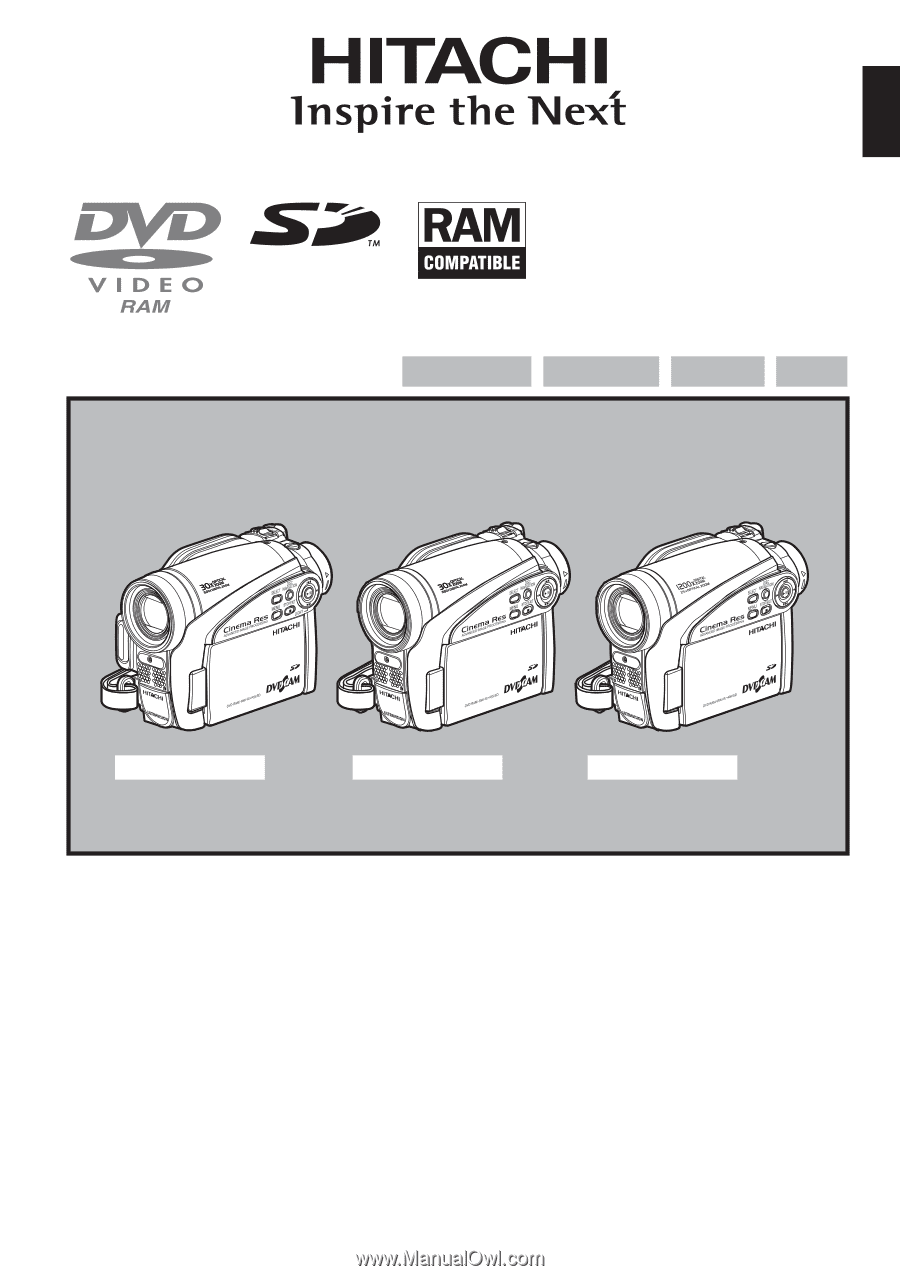
DZ-GX5080A
DZ-GX5020A/DZ-GX5000A
DVD-RAM
DVD-RW
DVD-R
+RW
Instruction manual
Mode d’emploi
Des performances optimales et un fonctionnement
à long terme seront assurés en appliquant les
présentes instructions après avoir entièrement lu
ce mode d’emploi.
Manual de instrucciones
Para obtener el mejor funcionamiento y asegurar
muchos años de utilización exenta de problemas,
lea todo este manual de instrucciones.
English
DZ-GX5080A
DZ-GX5020A
DZ-GX5000A
Toobtain the best performance and ensure years
of trouble-free use, please read this entire
instruction manual.