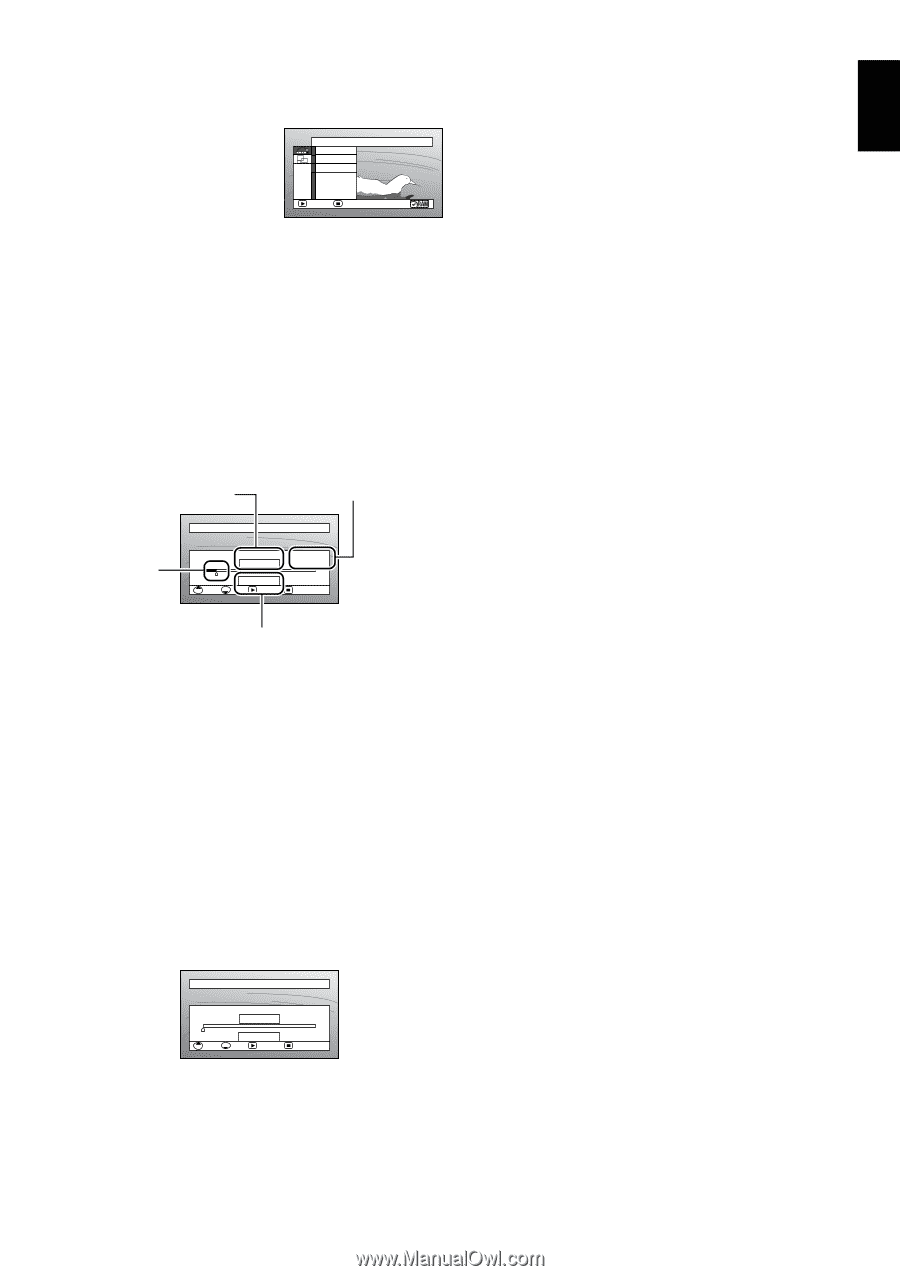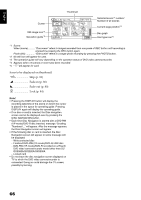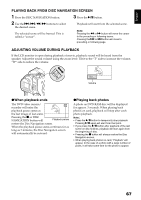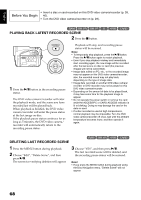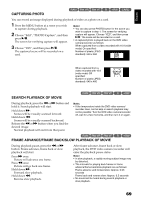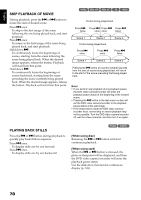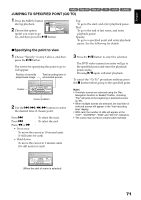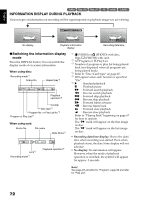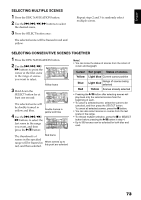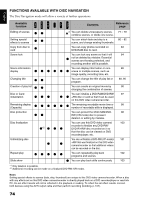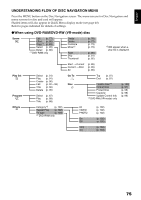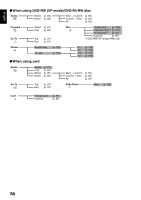Hitachi DZ GX5020A Owners Guide - Page 71
JUMPING TO SPECIFIED POINT GO TO, Specifying the point to view - specs
 |
UPC - 050585223875
View all Hitachi DZ GX5020A manuals
Add to My Manuals
Save this manual to your list of manuals |
Page 71 highlights
English 12/3 JUMPING TO SPECIFIED POINT (GO TO) 1 Press the MENU button during playback. Go T o To p En d Spec i f y 2 Choose the option (point you want to go ENTER RETURN to), and then press the A button. Top: To go to the start, and enter playback pause. End: To go to the end of last scene, and enter playback pause. Specify: To go to a specified point and enter playback pause. See the following for details. ●Specifying the point to view 1 Choose "Specify" in step 2 above, and then press the A button. The screen for specifying the point to go to will appear. Position of currently played back image Total recording time of all selected scenes Cursor Go t o TOP 0: 00: 00 CURRENT 0: 03 : 26 GO TO 0 : 03 : 26 TOP END ENTER END 0: 24 : 24 CANCEL Cursor position 2 Use the f/e/d/c buttons to select the desired time of chosen point. Press f : To select the start. Press e : To select the end. Press d or c : • Press once: To move the cursor in 10-second units (1-still units for card) • Hold down: To move the cursor in 1-minute units (10-still units for card) 3 Press the A button to enter the selection. The DVD video camera/recorder will go to the specified point and enter the playback pause status. Pressing A again will start playback. To cancel the "Go To" procedure midway, press the C button before going to the specified point. Note: • If multiple scenes are selected using the Disc Navigation function or SELECT button, choosing "Top" will jump to the beginning of selected scenes (p. 97). • When multiple scenes are selected, the total time of selected scenes will appear in the "total recording time" display. • With card, the number of stills will appear at the "TOP", "CURRENT", "END" and "GO TO" indicators. • The cursor may not move at same-pitch intervals. Go t o TOP 0: 00: 00 CURRENT 0: 03 : 26 GO TO 0 : 00 : 00 TOP END ENTER END 0: 24 : 24 CANCEL (When the start of scene is selected) 71