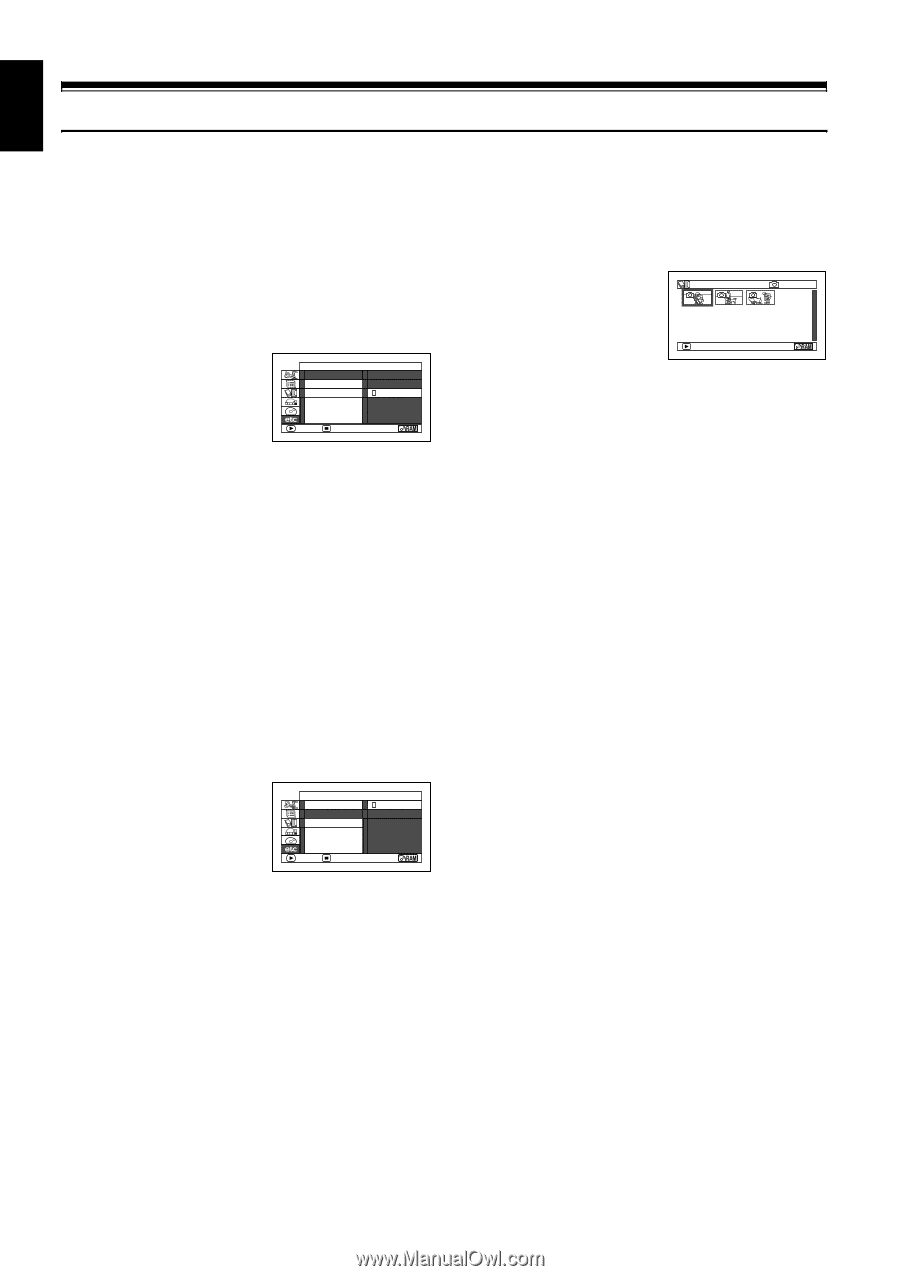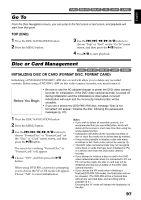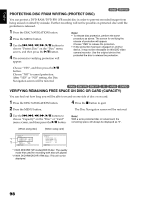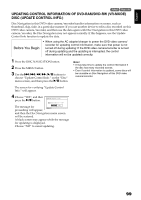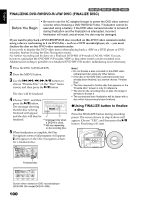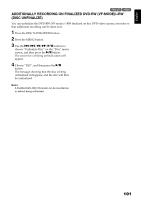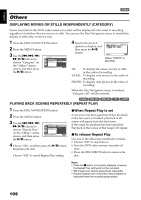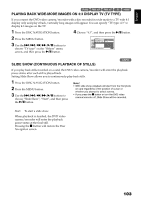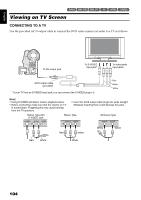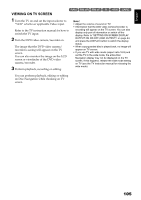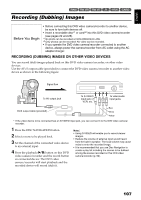Hitachi DZ GX5020A Owners Guide - Page 102
Others
 |
UPC - 050585223875
View all Hitachi DZ GX5020A manuals
Add to My Manuals
Save this manual to your list of manuals |
Page 102 highlights
English 1 Others DISPLAYING MOVIES OR STILLS INDEPENDENTLY (CATEGORY) Scenes recorded on this DVD video camera/recorder will be displayed in the order of recording regardless of whether they are movies or stills. You can use the Disc Navigation screen to switch this display to stills only or movies only. 1 Press the DISC NAVIGATION button. 2 Press the MENU button. 3 Use the f/e/d/ c/A buttons to choose "Category" on the "Others" menu screen, and then press the A button. Others Category Repeat Play T V Ty p e Al l V I DEO PHOTO ENTER RETURN 4 Specify the desired option for display, and then press the A button. A l l P r og r ams 006 / 015 PLAY (When "PHOTO" is specified) All: To display all scenes, movies or stills, in the order of recording. VIDEO: To display only movies in the order of recording. PHOTO: To display only photos in the order of recording. When the Disc Navigation screen is finished, "Category: All" will be restored. 12/ PLAYING BACK SCENES REPEATEDLY (REPEAT PLAY) 1 Press the DISC NAVIGATION button. 2 Press the MENU button. 3 Use the f/e/d/ c/A buttons to choose "Repeat Play" on the "Others" menu screen, and then press the A button. Others Category On Repeat Play Of f T V Ty p e ENTER RETURN 4 Choose "On", and then press the A button: Playback will start. Choose "Off" to cancel Repeat Play setting. ●When Repeat Play is set If one scene has been specified: When playback of the last scene is finished, playback of all scenes will repeat from the first scene. If the range for playback has been specified: Playback of the scenes in that range will repeat. ●To release Repeat Play Use one of the following 3 methods to release: • Choose "Off" in step 4 above. • Turn the DVD video camera/recorder off once. • Press the DISC EJECT button to remove the disc. Note: • Press the C button to terminate playback. However, the Repeat Play setting will not be canceled. • Still images can also be played back repeatedly. • Repeat playback will not function when playback is instructed from the recording pause status. 102