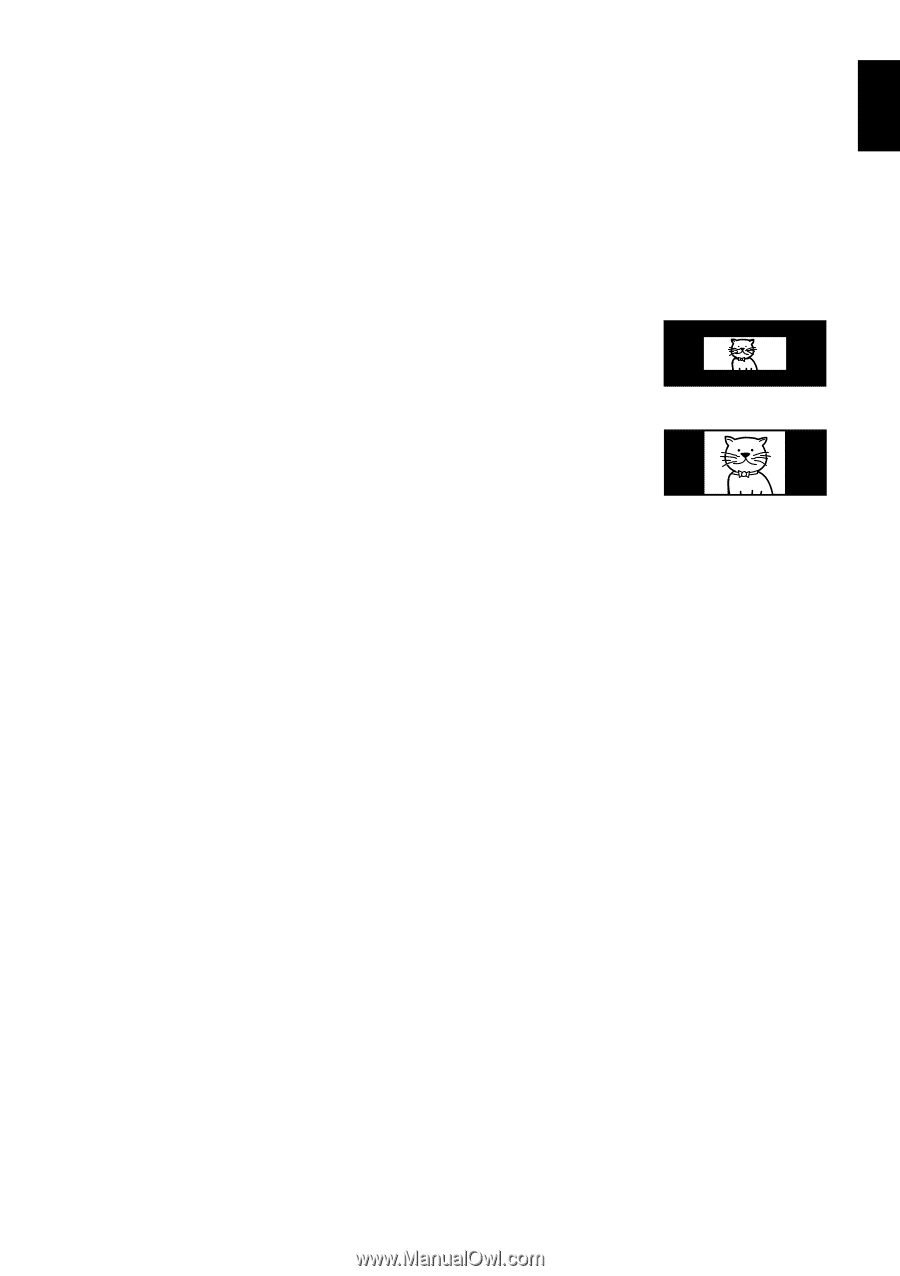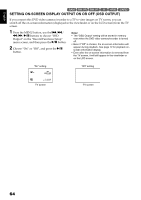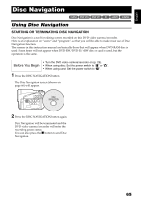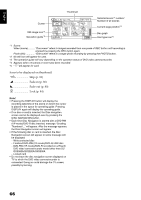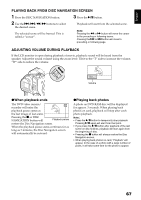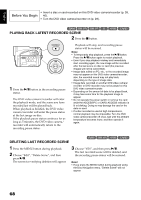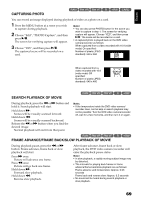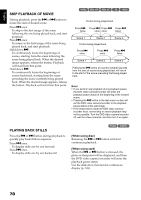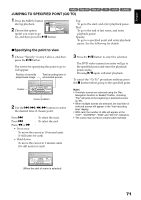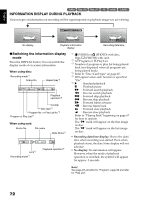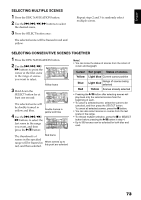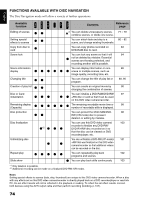Hitachi DZ GX5020A Owners Guide - Page 69
Capturing Photo, Search Playback Of Movie, Frame Advance/frame Back/slow Playback Of Movie
 |
UPC - 050585223875
View all Hitachi DZ GX5020A manuals
Add to My Manuals
Save this manual to your list of manuals |
Page 69 highlights
English CAPTURING PHOTO 12/3 You can record an image displayed during playback of video as a photo on a card. 1 Press the MENU button at a scene you wish to capture during playback. 2 Choose "Edit", "PHOTO Capture", and then press A. The screen for verifying capture will appear. 3 Choose "YES", and then press A. The captured scene will be recorded on a card. Note: • You can also press PHOTO button for the scene you wish to capture in step 1: The screen for verifying capture will appear. Choose "YES", and then press A: The scene will be recorded on a card. • A captured photo is played back on the DVD video camera/recorder as follows: When captured from a video recorded with 16:9 (wide mode) On specified: Number of pixels (JPEG standard): 640 x 360 When captured from a video recorded with 16:9 (wide mode) Off specified: Number of pixels (JPEG standard): 640 x 480 SEARCH PLAYBACK OF MOVIE 12/ During playback, press the d or c button and hold it: Search playback will start. Hold down c : Scenes will be visually scanned forward. Hold down d : Scenes will be visually scanned backward. Release the d or c button when you find the desired image: Normal playback will start from that point. Note: • If the temperature inside the DVD video camera/ recorder rises, normal skip or search playback may not be possible: Turn the DVD video camera/recorder off, wait for a few moments, and then turn it on again. 12/ FRAME ADVANCE/FRAME BACK/SLOW PLAYBACK OF MOVIE During playback pause, press the d or c button: Frame advance, frame back or slow playback will start. Press c once: Picture will advance one frame. Press d once: Picture will go back one frame. Hold down c : Forward slow playback. Hold down d : Reverse slow playback. After frame advance, frame back or slow playback, the DVD video camera/recorder will enter the playback pause status. Note: • In slow playback, a rapidly moving subject image may be distorted. • The intervals for playing back frames in frame advance/frame back/slow playback are as follows: Frame advance and forward slow: Approx. 0.03 seconds Frame back and reverse slow: Approx. 0.5 seconds • No sound will be heard during search playback or slow playback. 69