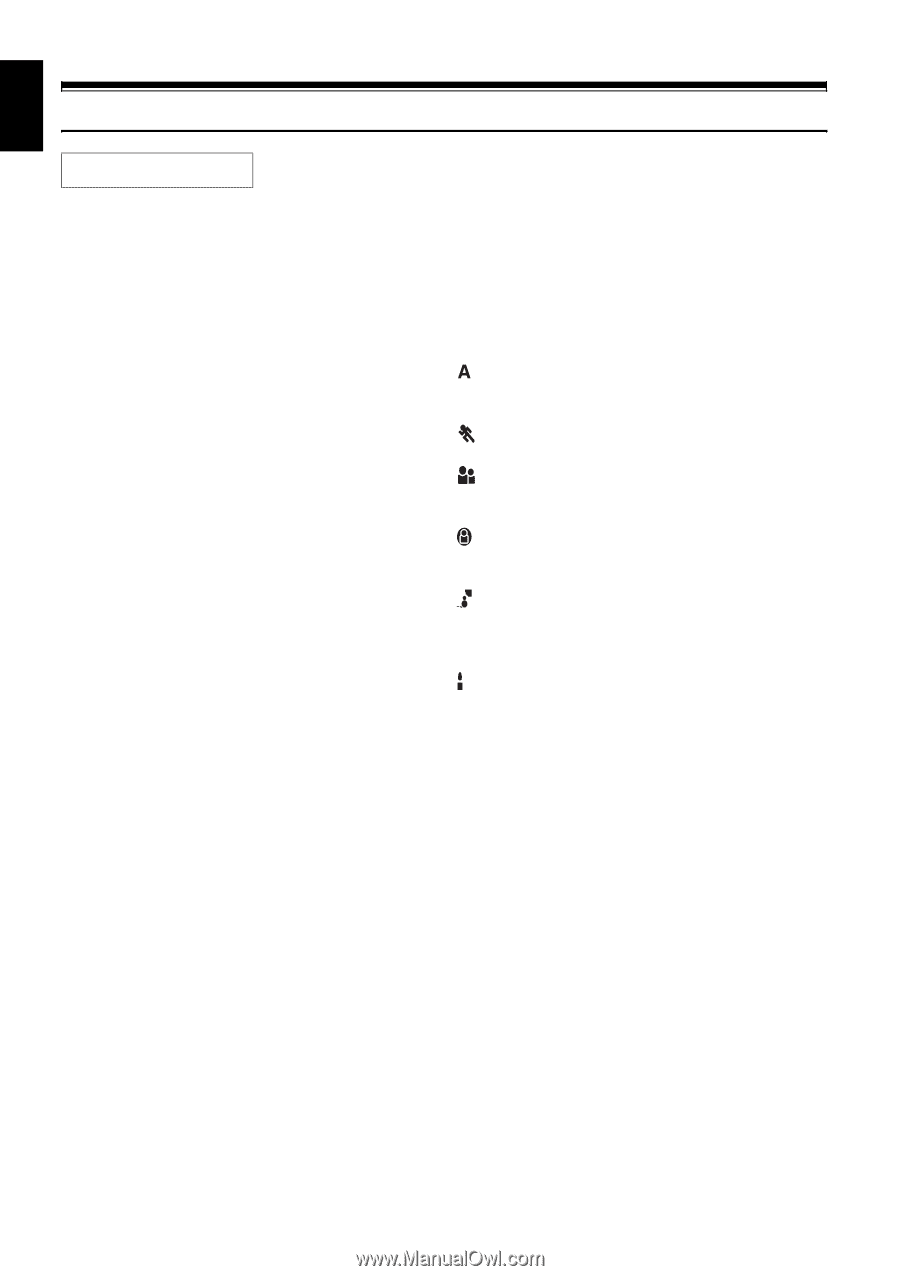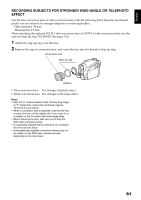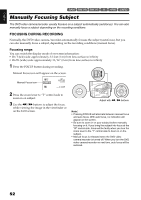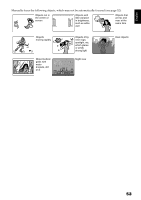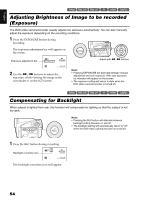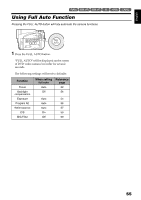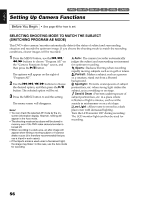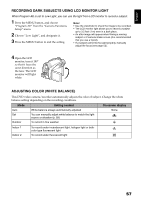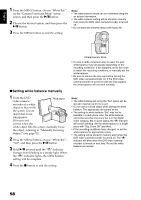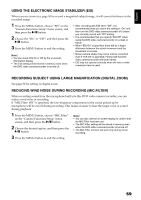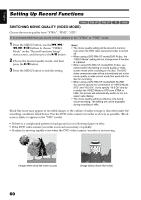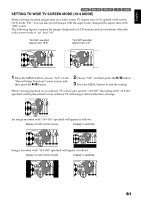Hitachi DZ GX5020A Owners Guide - Page 56
Setting Up Camera Functions
 |
UPC - 050585223875
View all Hitachi DZ GX5020A manuals
Add to My Manuals
Save this manual to your list of manuals |
Page 56 highlights
English 12/3 Setting Up Camera Functions Before You Begin • See page 48 for how to set. SELECTING SHOOTING MODE TO MATCH THE SUBJECT (SWITCHING PROGRAM AE MODE) This DVD video camera/recorder automatically detects the status of subject and surrounding situation and records the optimum image: If you choose the shooting mode to match the recording conditions, clearer images will be recorded. 1 Press the MENU button, use the f/e/ d/c buttons to choose "Program AE" on the "Camera Functions Setup" screen, and then press the A button. The options will appear on the right of "Program AE". 2 Use the f/e/d/c buttons to choose the desired option, and then press the A button: The selected option will be set. 3 Press the MENU button to end the setting. The menu screen will disappear. Note: • You can check the selected AE mode by the onscreen information display. However, nothing will appear in the Auto mode. • The shooting mode set as above will be stored in memory even if the DVD video camera/recorder is turned off. • When recording in a dark area, an after-image will appear when filming a moving subject or if camera shake occurs (it is therefore recommended that you use a tripod in such cases). • If the Sports mode is used under a fluorescent light, the image may flicker: In this case, use the Auto mode for recording. Auto : The camera/recorder automatically judges the subject and surrounding environment for optimum recording. Sports : Reduces blurring when recording rapidly moving subjects such as in golf or tennis. Portrait : Makes a subject, such as a person or a creature, stand out from a blurred background. Spotlight : Prevents overexposure of subject portrait face, etc. when strong light strikes the subject, as in a wedding or on stage. Sand & Snow : Prevents underexposure of subject portrait face, etc. in a place where reflection of light is intense, such as at the seaside in midsummer or on a ski slope. Low Light : Allows user to record in a dark place even with decreased lighting. Turn the LCD monitor 180º during recording: The LCD monitor light can then be used for recording. 56