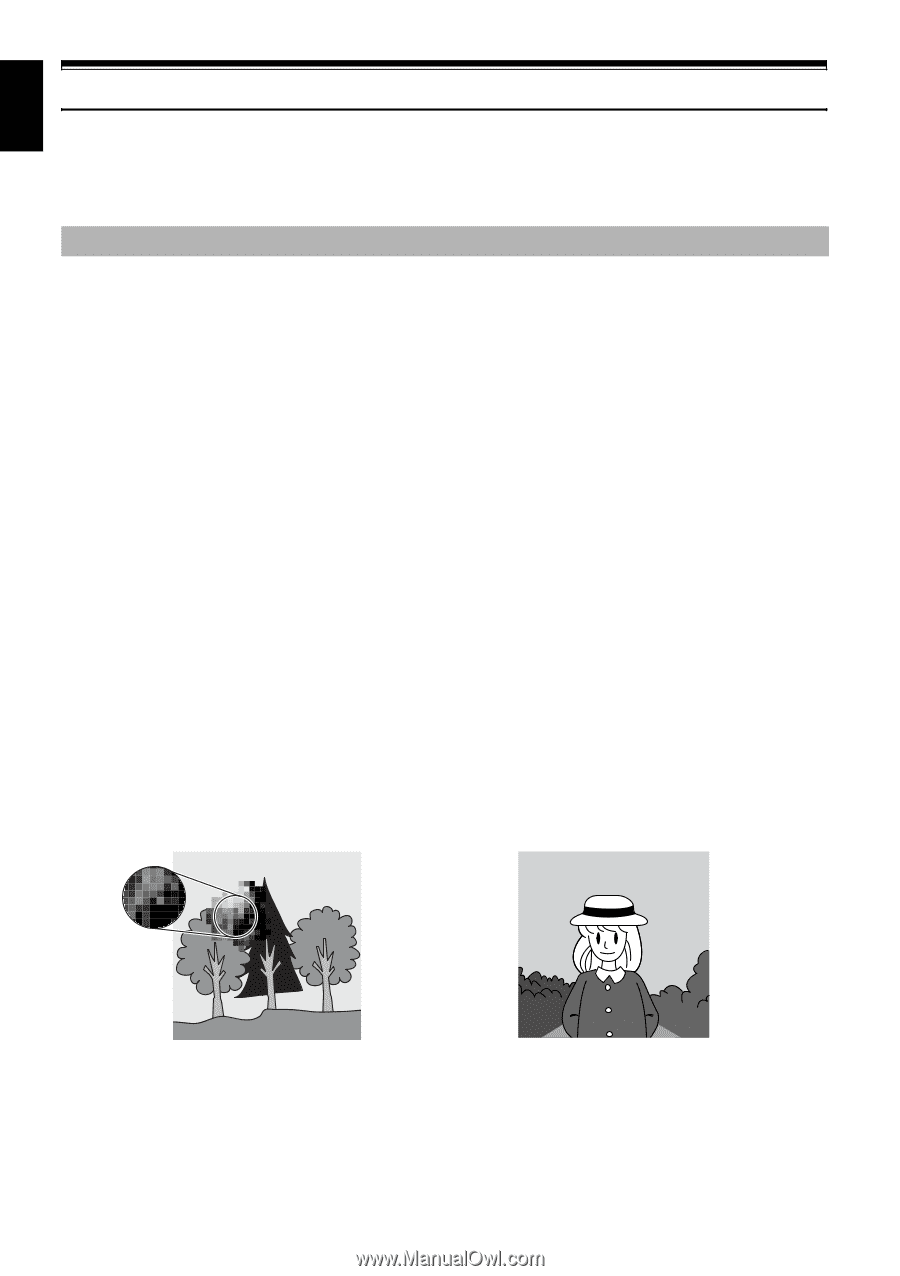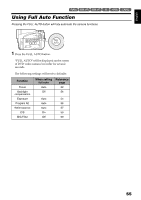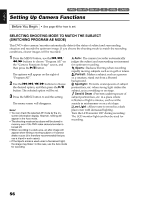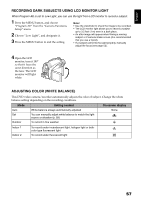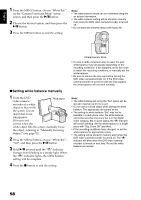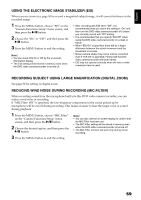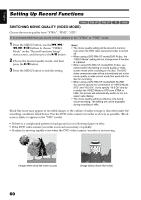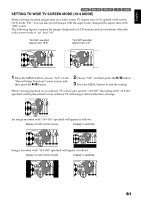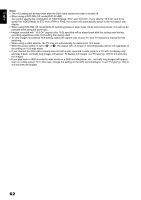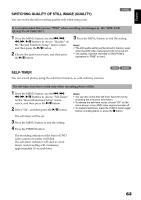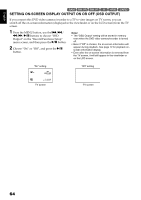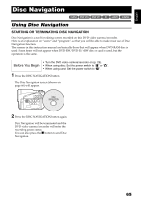Hitachi DZ GX5020A Owners Guide - Page 60
Setting Up Record Functions
 |
UPC - 050585223875
View all Hitachi DZ GX5020A manuals
Add to My Manuals
Save this manual to your list of manuals |
Page 60 highlights
English Setting Up Record Functions 12/ SWITCHING MOVIE QUALITY (VIDEO MODE) Choose the movie quality from "XTRA", "FINE", "STD". It is recommended that you record critical subjects in the "XTRA" or "FINE" mode. 1 Press the MENU button, use the f/e/ d/c/A buttons to choose "VIDEO Mode" on the "Record Functions Setup" menu screen, and then press the A button. 2 Choose the desired quality mode, and then press the A button. 3 Press the MENU button to end the setting. Note: • The movie quality setting will be stored in memory even when the DVD video camera/recorder is turned off. • When using a DVD-RW (VF-mode)/DVD-R disc, the "VIDEO Mode" setting will not change even if the disc is replaced. • When using DVD-RW (VF-mode)/DVD-R disc, you cannot switch the setting on movie quality or widescreen mode while recording on the disc: The DVD video camera/recorder will be automatically set to the movie quality or wide-screen mode first used with the disc for recording. • When using a DVD-RW (VF-mode)/DVD-R/+RW: You cannot specify the combination of "VIDEO Mode: STD" and "16:9 On". If you specify "16:9 On" and try to switch the VIDEO Mode to STD from XTRA or FINE, the screen will automatically switch to the 4:3aspect ratio display. • The movie quality setting is effective only during movie recording: The setting will not be displayed during recording of stills. Block-like noise may appear in recorded image, or the outline of subject image is distorted under the recording conditions listed below. Pan the DVD video camera/recorder as slowly as possible. (Block noise is likely to appear in the "STD" mode): • If there is a complicated pattern in background (as in following figure on left); • If the DVD video camera/recorder is moved excessively or quickly; • If subject is moving rapidly even when the DVD video camera/recorder is not moving. (Image when block-like noise occurs) (Image without block-like noise) 60