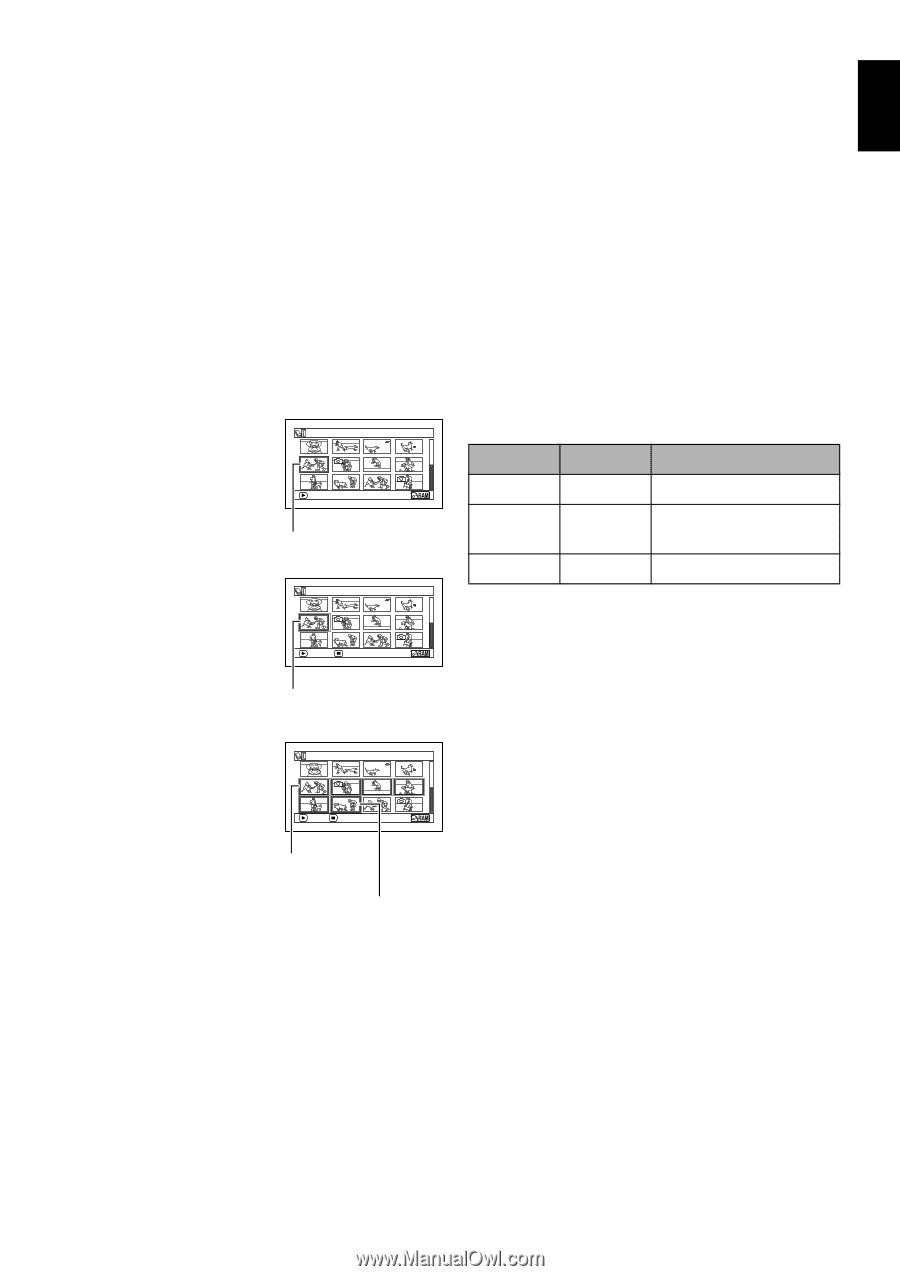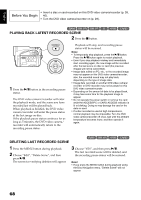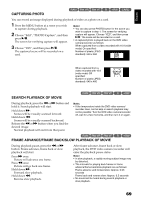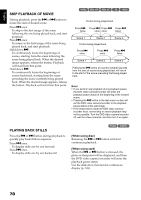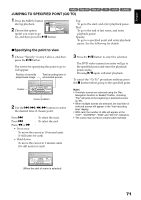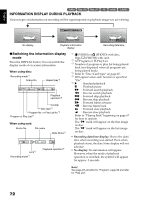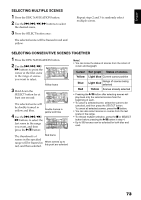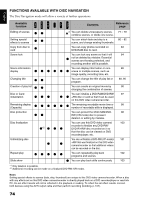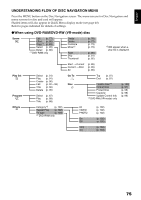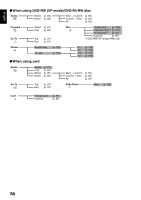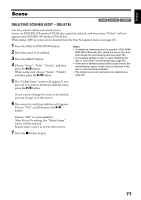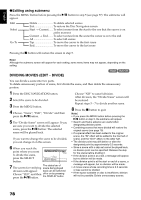Hitachi DZ GX5020A Owners Guide - Page 73
Selecting Multiple Scenes, Selecting Consecutive Scenes Together
 |
UPC - 050585223875
View all Hitachi DZ GX5020A manuals
Add to My Manuals
Save this manual to your list of manuals |
Page 73 highlights
English SELECTING MULTIPLE SCENES 1 Press the DISC NAVIGATION button. 2 Use the f/e/d/c buttons to select the desired scene. 3 Press the SELECT button once: The selected scene will be framed in red and yellow. Repeat steps 2 and 3 to randomly select multiple scenes. SELECTING CONSECUTIVE SCENES TOGETHER 1 Press the DISC NAVIGATION button. 2 Use the f/e/d/ c buttons to point the A l l P r ogr ams 005 / 014 cursor at the first scene in the range of scenes PLAY you want to select. Yellow frame 3 Hold down the SELECT button for at least one second: A l l P r ogr ams 005 / 014 The selected scene will be doubly framed in yellow and blue. 4 Use the f/e/d/ c buttons to select the last scene in the range you want, and then press the A button: ENTER CANCEL Double frames in yellow and blue A l l P r ogr ams 010/ 014 PLAY D E S E L E C T A L L Note: • You can know the status of scenes from the colors of cursor and bargraph: Cursor Bar graph Status of scenes Yellow Blue Red Light blue Current cursor position Light blue Range of scenes being selected Yellow Scenes already selected • Pressing the A button after selecting scenes will play back only the selected scenes from the beginning of each. • To cancel a selected scene, select the scene to be canceled, and then press the SELECT button. To cancel all selected scenes, press the C button. • You can also select scenes in reverse from the last scene in the range. • To release multiple selection, press the C or SELECT button before pressing the A button in step 4. • Up to 999 scenes can be selected for both disc and card. The thumbnails of scenes in the specified range will be framed in red, and then selected. Red frame When scenes up to this point are selected 73