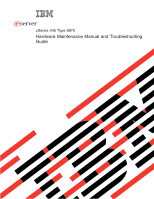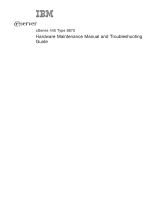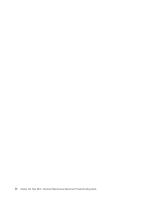IBM 887022X Maintenance Manual
IBM 887022X - Eserver xSeries 445 Manual
 |
UPC - 000435151957
View all IBM 887022X manuals
Add to My Manuals
Save this manual to your list of manuals |
IBM 887022X manual content summary:
- IBM 887022X | Maintenance Manual - Page 1
ERserver xSeries 445 Type 8870 Hardware Maintenance Manual and Troubleshooting Guide - IBM 887022X | Maintenance Manual - Page 2
- IBM 887022X | Maintenance Manual - Page 3
ERserver xSeries 445 Type 8870 Hardware Maintenance Manual and Troubleshooting Guide - IBM 887022X | Maintenance Manual - Page 4
, read Appendix B, "Notices," on page 301. The most recent version of this document is available at http://www.ibm.com/pc/support. 23rd Edition (April 2005) © Copyright International Business Machines Corporation 2003. All rights reserved. US Government Users Restricted Rights - Use, duplication - IBM 887022X | Maintenance Manual - Page 5
IBM® ™ xSeries® 445 Type 8870 server. Eserver Important: This manual is intended for trained servicers who are familiar with IBM xSeries products. Before servicing an IBM érations décrites par les instructions. Lesen Sie alle Sicherheitshinweise, . Online support You can download the most current - IBM 887022X | Maintenance Manual - Page 6
iv xSeries 445 Type 8870: Hardware Maintenance Manual and Troubleshooting Guide - IBM 887022X | Maintenance Manual - Page 7
Contents About this manual iii Important safety information iii Online support iii Chapter 1. General information 1 Related publications 2 Notices and statements used in this book 2 Features Light path diagnostics 65 Diagnostic programs and error messages 68 © Copyright IBM Corp. 2003 v - IBM 887022X | Maintenance Manual - Page 8
and cover 98 Memory modules 105 Installing and replacing a microprocessor 116 Replacing and troubleshooting fans 122 Replacing fans 1 and 2 122 Replacing fans 3 and 4 123 connectors 146 Keyboard connector 146 vi xSeries 445 Type 8870: Hardware Maintenance Manual and Troubleshooting Guide - IBM 887022X | Maintenance Manual - Page 9
and LEDs 149 Gigabit Ethernet port 150 Configuring the Gigabit Ethernet controller 150 Ethernet port connector 151 Chapter 6. FRU information (service only 153 Replacing the battery 154 Thermal grease 157 PCI brick 158 Center plane 159 Center plane connectors, jumpers and LEDs - IBM 887022X | Maintenance Manual - Page 10
and information from the World Wide Web 300 Software service and support 300 Hardware service and support 300 Appendix B. Notices 301 Edition notice 301 Trademarks (VCCI) statement 305 Index 307 viii xSeries 445 Type 8870: Hardware Maintenance Manual and Troubleshooting Guide - IBM 887022X | Maintenance Manual - Page 11
transaction processing. This high-performance server, based on IBM Enterprise X-Architecture technologies, is ideally suited for networking the World Wide Web at http://www.ibm.com/pc/us/eserver/xseries/xarchitecture/enterprise/index.html. For service, assistance, or additional information on the - IBM 887022X | Maintenance Manual - Page 12
solve a problem yourself or to provide helpful information to a service technician. In addition to this Hardware Maintenance Manual and Troubleshooting Guide, the following xSeries 445 documentation is provided with the server: v Installation Guide This printed publication contains instructions for - IBM 887022X | Maintenance Manual - Page 13
and speed of the microprocessors installed in the server. v IBM XA-32™ chip set with integrated memory, I/O, system Module) Drives: v Diskette: 1.44 MB v DVD-ROM v Supports up to two internal Ultra320 SCSI hard disk drives Active™ PCI-X computers will operate. Chapter 1. General information 3 - IBM 887022X | Maintenance Manual - Page 14
is being rebuilt. When the LED is flashing rapidly (three flashes per second), it indicates that the controller is identifying the drive. 4 xSeries 445 Type 8870: Hardware Maintenance Manual and Troubleshooting Guide - IBM 887022X | Maintenance Manual - Page 15
a pen or the end of a straightened paper clip to press the button. Power-control button:Press this button to turn the server on and off manually. A power-control-button shield comes with the server. You can install this disk-shaped shield to prevent the server from being turned off accidentally - IBM 887022X | Maintenance Manual - Page 16
Lower Ethernet status LED USB 1 USB 2 Gigabit Ethernet Video connector connector (not supported) RXE Expansion Port (A) Figure 3. Rear view of the Remote Supervisor Adapter Supervisor Adapter model of the xSeries 445 6 xSeries 445 Type 8870: Hardware Maintenance Manual and Troubleshooting Guide - IBM 887022X | Maintenance Manual - Page 17
System power connectors (1 and 2): The system power cords are connected to these two connectors to provide power to the system. RXE Expansion Port B: Use this port to connect the server to a remote I/O enclosure when two SMP Expansion Modules are installed. Mouse connector: Connect a mouse or other - IBM 887022X | Maintenance Manual - Page 18
to this port to enable system management through a workstation or laptop computer. v Power LED: This green LED comes on and stays to the video port. Important: This port is only supported on models with a Remote Supervisor Adapter. If a 8870: Hardware Maintenance Manual and Troubleshooting Guide - IBM 887022X | Maintenance Manual - Page 19
and all core logic except for the service processor is shut down; however, the server can respond to requests from the service processor, such as a remote request management software can turn on the server. v If your operating system supports the Wake on LAN® feature, the Wake on LAN feature can turn - IBM 887022X | Maintenance Manual - Page 20
power, the server can respond to requests from the service processor, such as a remote request to turn on the system and turn off the server, if your operating system supports this feature. v If the operating system stops functioning, you 8870: Hardware Maintenance Manual and Troubleshooting Guide - IBM 887022X | Maintenance Manual - Page 21
Caldera OpenUNIX v Support for IBM and non-IBM servers, desktop computers, workstations, and mobile computers v Support for systems- v Reduced service and support costs For more information about IBM Director, see the IBM Director CD that comes with the server, the IBM Director publications - IBM 887022X | Maintenance Manual - Page 22
the Web at no additional cost, or you can purchase it on a CD. To download the program or purchase the CD, go to http://www.ibm.com/pc/ww/eserver/xseries/serverguide/xpress.html. 12 xSeries 445 Type 8870: Hardware Maintenance Manual and Troubleshooting Guide - IBM 887022X | Maintenance Manual - Page 23
"Using the LSI Logic Configuration Utility program" on page 25. v ServeRAID Manager ServeRAID™ Manager is available as a stand-alone program and as an IBM Director extension. If a ServeRAID adapter is installed in the server or if you are using the RAID capabilities of the integrated SCSI controller - IBM 887022X | Maintenance Manual - Page 24
change network startup (boot) protocols and startup order and to select operating-system wake-up support. For information about using this utility program, see "Using the PXE boot agent utility program Setup Utility menu. 14 xSeries 445 Type 8870: Hardware Maintenance Manual and Troubleshooting Guide - IBM 887022X | Maintenance Manual - Page 25
v System Information Select this choice to view information about the server. When you make changes through other options in the Configuration/Setup Utility program, some of those changes are reflected in the system information; you cannot change settings directly in the system information. This - IBM 887022X | Maintenance Manual - Page 26
IBM supports instructions problem is corrected, you must manually enable the memory connectors. Use the arrow keys to highlight the pair of memory connectors that you want to enable, and use the arrow keys to select Enable. 16 xSeries 445 Type 8870: Hardware Maintenance Manual and Troubleshooting Guide - IBM 887022X | Maintenance Manual - Page 27
is supported only seconds after the service processor issues a IBM documentation. 2. See "Scalable partitions" on page 140 for more information on creating, deleting, and configuring scalable partitions. v Error Logs Select this choice to view or clear error logs. Note: When troubleshooting problems - IBM 887022X | Maintenance Manual - Page 28
gateway information and to set the DHCP control. For a list of supported options for the server, go to http://www.ibm.com/pc/us/compat/. Remote console redirection From the Device I/O Ports necessary changes, press Esc. 18 xSeries 445 Type 8870: Hardware Maintenance Manual and Troubleshooting Guide - IBM 887022X | Maintenance Manual - Page 29
Passwords 5. Select Save Settings; then, press Enter. 6. Confirm your selection; then, exit the Configuration/Setup Utility program. 7. Connect the server to a remote console using a null modem cable. From the System Security choice, you can set, change, and delete a power-on password and an - IBM 887022X | Maintenance Manual - Page 30
or you can purchase the CD. To download the image, go to the IBM ServerGuide Web page at http://www.ibm.com/pc/qtechinfo/MIGR-4ZKPPT.html. To purchase the latest ServerGuide Setup and are selectable during setup 20 xSeries 445 Type 8870: Hardware Maintenance Manual and Troubleshooting Guide - IBM 887022X | Maintenance Manual - Page 31
Setup and Installation CD, you do not need setup diskettes. You can use the CD to configure any supported IBM server model. The ServerGuide program checks your system BIOS, service processors, and other system hardware to determine if system updates are available. The setup program provides a list - IBM 887022X | Maintenance Manual - Page 32
installation.) 2. The ServerGuide program stores information about the server model, service processor, hard disk drive controllers, and network adapters. Then, the about the operating systems supported by the server: 22 xSeries 445 Type 8870: Hardware Maintenance Manual and Troubleshooting Guide - IBM 887022X | Maintenance Manual - Page 33
No SuSE Linux Enterprise Server No 8.0 32 GB, 8-way Yes VMware ESX Server 2.0 No 64 GB, 16-way No Memory hot-add support No Hyperthreading RSA II-EXA support support No No No No Yes No No Yes No Yes Yes No Yes Yes Yes Yes Yes Yes Yes Yes No Yes No - IBM 887022X | Maintenance Manual - Page 34
server from the IBM Support Web site at http://www.ibm.com/pc/support/. Run the utility instructions on the screen to complete the update. If there is an error in updating the firmware, try updating the firmware again. 24 xSeries 445 Type 8870: Hardware Maintenance Manual and Troubleshooting Guide - IBM 887022X | Maintenance Manual - Page 35
view or change SCSI settings for attached devices. See the ServeRAID documentation on the IBM ServeRAID Support CD for additional information about RAID technology and instructions for using ServeRAID Manager to configure your integrated SCSI controller with RAID capabilities. Additional information - IBM 887022X | Maintenance Manual - Page 36
Next. The "Configuration summary" window opens. 4. Review the information in the "Configuration summary" window. To change the configuration, click Modify arrays. 26 xSeries 445 Type 8870: Hardware Maintenance Manual and Troubleshooting Guide - IBM 887022X | Maintenance Manual - Page 37
Figure 8. "Configuration summary" window 5. Click Apply; then, click Yes when asked if you want to apply the new configuration. The configuration is saved in the controller and in the physical drives. 6. Exit from ServeRAID Manager and remove the CD from the DVD-ROM drive. 7. Restart the server. - IBM 887022X | Maintenance Manual - Page 38
Spares tab. b. Select the physical drive that you want to designate as the hot-spare drive, and click (Add selected drives). 28 xSeries 445 Type 8870: Hardware Maintenance Manual and Troubleshooting Guide - IBM 887022X | Maintenance Manual - Page 39
Figure 10. "Configuration summary" window 7. Click Next. The "Configuration summary" window opens. 8. Review the information in the "Configuration summary" window. To change the configuration, click Back. 9. Click Apply; then, click Yes when asked if you want to apply the new configuration. The - IBM 887022X | Maintenance Manual - Page 40
Figure 11. ServeRAID Manager window Getting assistance For more information about ServeRAID Manager, see the online help system. To start the help system, click Help on the toolbar or select an item from the Help menu. 30 xSeries 445 Type 8870: Hardware Maintenance Manual and Troubleshooting Guide - IBM 887022X | Maintenance Manual - Page 41
Figure 12. ServeRAID Manager help menu The help system (ServeRAID Assist) will open within the ServeRAID Manager interface. To learn more about the ServeRAID Manager tree objects and the actions that apply to them, select a tree object and click Actions > Hints and tips. ServeRAID Assist will start, - IBM 887022X | Maintenance Manual - Page 42
remote location. For more detailed information, see the Remote Supervisor Adapter User's Guide on the IBM xSeries Documentation CD. Identifying the Remote Supervisor Adapter The server comes with installed in the server: 32 xSeries 445 Type 8870: Hardware Maintenance Manual and Troubleshooting Guide - IBM 887022X | Maintenance Manual - Page 43
so that you can manage the server from a remote location. For more detailed information, see the Remote Supervisor Adapter II User's Guide on the IBM xSeries Documentation CD. Remote Supervisor Adapter II-EXA features The Remote Supervisor Adapter II-EXA provides the following: v Seamless remote - IBM 887022X | Maintenance Manual - Page 44
1.0, or later - Minimum display resolution of 800 x 600 pixels and 256 colors Note: The ASM Web interface and the ASM text-based interface do not support the double-byte character set (DBCS) languages. 34 xSeries 445 Type 8870: Hardware Maintenance Manual and Troubleshooting Guide - IBM 887022X | Maintenance Manual - Page 45
Adapter II User's Guide, on the IBM xSeries Documentation CD for details. Task 1. Cable the Remote Supervisor Adapter II-EXA. Task 2. Get the Remote Supervisor Adapter software and firmware. Task 3. Complete the setup of the Remote Supervisor Adapter II-EXA. For service, assistance, or - IBM 887022X | Maintenance Manual - Page 46
Remote Supervisor Adapter II-EXA Ethernet link and activity LEDs. The location of the LEDs are shown in the following illustration. 36 xSeries 445 Type 8870: Hardware Maintenance Manual and Troubleshooting Guide - IBM 887022X | Maintenance Manual - Page 47
" on page 39. Note: See the IBM Remote Supervisor Adapter II User's Guide on the IBM xSeries Documentation CD for detailed information on how on your operating system. Note: Changes are made periodically to the IBM Support Web site to provide timely customer information and better navigation. The - IBM 887022X | Maintenance Manual - Page 48
link to download the system service package to d:/ibmssp, instructions v Video adapter basic input/output system (BIOS) update v IBM xSeries BIOS update with support for the Remote Supervisor Eserver Adapter II-EXA 38 xSeries 445 Type 8870: Hardware Maintenance Manual and Troubleshooting Guide - IBM 887022X | Maintenance Manual - Page 49
the Remote Supervisor Adapter II-EXA device drivers, restart the server now. 3. See the IBM Remote Supervisor Adapter II User's Guide on IBM xSeries Documentation CD for detailed instructions for completing the configuration of the Remote Supervisor Adapter II-EXA, including the following features - IBM 887022X | Maintenance Manual - Page 50
processors and adapters are also known as service processors. An ASM interconnect network provides two alert. Planning and cabling your ASM interconnect network: To support the most recent ASM features, a Remote Supervisor Adapter II 8870: Hardware Maintenance Manual and Troubleshooting Guide - IBM 887022X | Maintenance Manual - Page 51
An ASM interconnect network can have up to 24 RS-485 connections, depending on the configuration. The connections can include Remote Supervisor Adapter II-EXAs, Remote Supervisor Adapter IIs, Remote Supervisor Adapters, ASM processors, ASM PCI adapters, and ISMPs. Use the following information to - IBM 887022X | Maintenance Manual - Page 52
to forward system-management data generated by the other servers in the ASM interconnect network to the remote system-management administrator. 42 xSeries 445 Type 8870: Hardware Maintenance Manual and Troubleshooting Guide - IBM 887022X | Maintenance Manual - Page 53
Remote system management administrator's system Ethernet Remote Supervisor Adapter II - EXA Remote Supervisor Adapter xSeries 445 xSeries 445 xSeries 445 RS-485 terminator plug ASM Interconnect module RS-485 terminator plug Figure 20. ASM interconnect network Ethernet configuration In the - IBM 887022X | Maintenance Manual - Page 54
. For more detailed information, see the Remote Supervisor Adapter User's Guide on the IBM xSeries Documentation CD. Remote Supervisor Adapter features Standard features of the PFA) v Configurable notification and alerts 44 xSeries 445 Type 8870: Hardware Maintenance Manual and Troubleshooting Guide - IBM 887022X | Maintenance Manual - Page 55
alert recipient must be an IBM Director-enabled server with UM Service Pack 1), or later - Netscape Navigator 4.72, or later (version 6.0 is not currently supported) - Java enabled Web browser (See your browser documentation or online Help for instructions about enabling its Java support.) - Support - IBM 887022X | Maintenance Manual - Page 56
the IBM Remote Supervisor Adapter User's Guide, on the IBM xSeries drivers" on page 53. For service, assistance, or additional information on the interconnect network" on page 56 for instructions about cabling the ASM interconnect port 8870: Hardware Maintenance Manual and Troubleshooting Guide - IBM 887022X | Maintenance Manual - Page 57
port Figure 22. Remote Supervisor Adapter connectors v External power connector (not supported) - This connector is not supported on this server. v Error LED - This amber LED is lit a null modem cable to enable system management through a workstation or laptop computer. Chapter 2. Configuration 47 - IBM 887022X | Maintenance Manual - Page 58
and the text-based user interface, see the Remote Supervisor Adapter User's Guide on the IBM xSeries Documentation CD. Table 3. Configuration tasks to enable remote access to Management device drivers" on page 53. 48 xSeries 445 Type 8870: Hardware Maintenance Manual and Troubleshooting Guide - IBM 887022X | Maintenance Manual - Page 59
The default host name is ASMA. For detailed information about the Ethernet settings, see the Remote Supervisor Adapter User's Guide on the IBM xSeries Documentation CD. 5. Change the DHCP Setting field to Disabled. The default value is Enabled. 6. Press F6 to apply the change - IBM 887022X | Maintenance Manual - Page 60
the window are only examples; your settings might be different. Figure 24. Ethernet Settings window with text-based remote access values 50 xSeries 445 Type 8870: Hardware Maintenance Manual and Troubleshooting Guide - IBM 887022X | Maintenance Manual - Page 61
preset to 8 and cannot be changed. For detailed information about the management port and modem settings, see the Remote Supervisor Adapter User's Guide on the IBM xSeries Documentation CD. 5. If you made changes to the management port settings, press F6 to apply the change. 6. Press Esc to return - IBM 887022X | Maintenance Manual - Page 62
Setting up point-to-point protocol: The Remote Supervisor Adapter management port supports point-to-point protocol (PPP). PPP enables TCP/IP communication over the management IP Address The default value is 192.96.1.2. 52 xSeries 445 Type 8870: Hardware Maintenance Manual and Troubleshooting Guide - IBM 887022X | Maintenance Manual - Page 63
Guide on the IBM xSeries .ibm.com/pc/support. The following sections describe the procedure for installing the ASM device drivers for the server, depending on your operating system. Notes: 1. If you are installing device drivers manually IBM Netfinity® Director, IBM Director, or UM Services - IBM 887022X | Maintenance Manual - Page 64
a CD, type: d:\DD\NT\SETUP -q (where d is the drive letter assigned to the DVD-ROM drive). Press Enter. 2. Follow the instructions that appear in the window. 3. Go to "Configuring the remote control password" on page 55. 54 xSeries 445 Type 8870: Hardware Maintenance Manual and Troubleshooting Guide - IBM 887022X | Maintenance Manual - Page 65
drive letter assigned to the DVD-ROM drive). Press Enter. 2. Follow the instructions that appear in the window. 3. Continue with "Configuring the remote control password." , see the Remote Supervisor Adapter User's Guide on the IBM xSeries Documentation CD. Completing the configuration includes - IBM 887022X | Maintenance Manual - Page 66
Wide Web at http://www.ibm.com/pc/support/. For more information on updating firmware, see the IBM Remote Supervisor Adapter User's Guide on the IBM xSeries Documentation CD. You must Supervisor Adapter Ethernet port. 56 xSeries 445 Type 8870: Hardware Maintenance Manual and Troubleshooting Guide - IBM 887022X | Maintenance Manual - Page 67
To connect the servers, note the following setup and configuration considerations: v Make sure that the ASM interconnect network is set up as a bus, not as a ring. You must connect the servers to the ASM interconnect network in a series, with terminated beginning and end points. v Make sure that the - IBM 887022X | Maintenance Manual - Page 68
or Category 5 or Category 3 Ethernet cables. The following table lists some IBM Netfinity and IBM xSeries products, and indicates whether you need to use an ASM Interconnect module configuration examples" on page 42. 58 xSeries 445 Type 8870: Hardware Maintenance Manual and Troubleshooting Guide - IBM 887022X | Maintenance Manual - Page 69
Connecting the ASM Interconnect module to the xSeries 445: The ASM Interconnect module connects the Remote Supervisor Adapter to the ASM interconnect network. This module must be purchased separately. To connect the ASM interconnect module to the Remote Supervisor Adapter, complete the following - IBM 887022X | Maintenance Manual - Page 70
a choice from the menu. 4. Follow the instructions on the screen to change the settings of the disable this choice to use Wake on LAN support. Otherwise, enable it. If you are using problems" at "Error symptoms" on page 230. 60 xSeries 445 Type 8870: Hardware Maintenance Manual and Troubleshooting Guide - IBM 887022X | Maintenance Manual - Page 71
troubleshooting information to help resolve some common problems that might occur with the server. If you cannot locate and correct the problem determine whether a problem is caused A single problem might cause several , see "Undetermined problems" on page 246. 5. For power problems, see "Power LED - IBM 887022X | Maintenance Manual - Page 72
path LED errors" on page 190). 2. Check the service processor system-error logs. a. If the system-error problem, see "Undetermined problems" on page 246. If the server does not turn on, see "Error symptoms" on page 230. 62 xSeries 445 Type 8870: Hardware Maintenance Manual and Troubleshooting Guide - IBM 887022X | Maintenance Manual - Page 73
. Notes: 1. If you have a power-on password set, you must type the password and press Enter, when prompted, before POST will continue. 2. A single problem might cause several error messages. When this occurs, work to correct the cause of the first error message. After you correct the cause of the - IBM 887022X | Maintenance Manual - Page 74
older than primary server BIOS SMP Exp. Module 1 2 3 4 Partition Merge Status Primary lower Primary upper Failed: Timed out Failed: Timed out 64 xSeries 445 Type 8870: Hardware Maintenance Manual and Troubleshooting Guide - IBM 887022X | Maintenance Manual - Page 75
service processor. You can view the contents of the System Error log from the Configuration/Setup Utility program or from the diagnostic programs. Note: When troubleshooting problems Log from the list that appears; then, follow the instructions on the screen. See "Starting the diagnostic programs" on - IBM 887022X | Maintenance Manual - Page 76
. If one of these is illuminated, the number next to the illuminated light indicates the particular board implicated in the error. 66 xSeries 445 Type 8870: Hardware Maintenance Manual and Troubleshooting Guide - IBM 887022X | Maintenance Manual - Page 77
power 3. Once you know the general type of error and the general location of the component involved, the next step is to check the system service label on the outside top of the server. This label gives an overview of internal components that correspond to each of the six LEDs on - IBM 887022X | Maintenance Manual - Page 78
the check value that is used to verify the validity of the information. text message is the diagnostic message that indicates the reason for the problem. 68 xSeries 445 Type 8870: Hardware Maintenance Manual and Troubleshooting Guide - IBM 887022X | Maintenance Manual - Page 79
not present. Aborted This result occurs when the test could not proceed because of the system configuration. Warning This result occurs when a possible problem is reported during the diagnostic test, such as when a device that is to be tested is not installed. Test Specific String This is additional - IBM 887022X | Maintenance Manual - Page 80
to run from the list that appears; then, follow the instructions on the screen. Notes: a. If the server stops during testing try running the diagnostic programs again. If the problem remains, replace the component that was being tested when 8870: Hardware Maintenance Manual and Troubleshooting Guide - IBM 887022X | Maintenance Manual - Page 81
detect any hardware error but the problem persists during normal server operations, a software error might be the cause. If you suspect a software problem, see the information that comes with log from the diagnostic programs. See the instructions in "Error logs" on page 65. Chapter 3. Diagnostics 71 - IBM 887022X | Maintenance Manual - Page 82
chip 8. Whether there are ″receive errors″ posted by the chip 9. The number of ″receive errors″ (since the count was last cleared) 72 xSeries 445 Type 8870: Hardware Maintenance Manual and Troubleshooting Guide - IBM 887022X | Maintenance Manual - Page 83
Scalability cabling The verification checklist for the scalability ports is described in the following list. Note: The "Connected to" information is not known for ports that had been connected to the other server prior to booting as a standalone server for the diagnostic programs. 1. The "Connected - IBM 887022X | Maintenance Manual - Page 84
between SideA and the xSeries 445 so that the Summit chip on the RXE100 cannot be accessed to stop the test. 74 xSeries 445 Type 8870: Hardware Maintenance Manual and Troubleshooting Guide - IBM 887022X | Maintenance Manual - Page 85
BIOS flash diskette from the World Wide Web. v Use the ServerGuide program to make a BIOS flash diskette. Go to http://www.ibm.com/pc/support/, click IBM Server Support, and make the selections for the server. To recover the BIOS code: 1. Turn off the server and peripheral devices and disconnect all - IBM 887022X | Maintenance Manual - Page 86
device driver README file). You can use the Ethernet wrap test to determine if a hardware problem is causing the Ethernet connection to fail. To perform the Ethernet wrap test, use the wrap the Remote Supervisor Adapter. 76 xSeries 445 Type 8870: Hardware Maintenance Manual and Troubleshooting Guide - IBM 887022X | Maintenance Manual - Page 87
X port. v Determine if the hub supports auto-negotiation. If not, try configuring the integrated Ethernet controller manually to match the speed and duplex mode with the server. v Check for operating-system-specific causes for the problem. v Make sure that the device drivers on the client and server - IBM 887022X | Maintenance Manual - Page 88
78 xSeries 445 Type 8870: Hardware Maintenance Manual and Troubleshooting Guide - IBM 887022X | Maintenance Manual - Page 89
you install options in the server. Some option-removal instructions are provided in case you need to remove one option to install another. For a list of supported options for the server, see the ServerProven® list at http://www.ibm.com/pc/compat/. Installation guidelines Before you begin to install - IBM 887022X | Maintenance Manual - Page 90
the open space and to ensure proper air circulation. v You have followed the cabling instructions that come with optional adapters. v You have replaced a failed fan within 48 hours. or a microprocessor and heat sink. 80 xSeries 445 Type 8870: Hardware Maintenance Manual and Troubleshooting Guide - IBM 887022X | Maintenance Manual - Page 91
Major components of the xSeries 445 The following illustration shows the locations of major components in the server. Note: The illustrations in this document might differ slightly from your hardware. SMP baffle Retention bracket DIMM access doors Fan 4 Fan 3 Fan 2 Fan 1 NOTE: FOR PROPER FRONT - IBM 887022X | Maintenance Manual - Page 92
server. Operating the server for extended periods of time (more than 30 minutes) with the cover open might damage server components. 82 xSeries 445 Type 8870: Hardware Maintenance Manual and Troubleshooting Guide - IBM 887022X | Maintenance Manual - Page 93
Removing and replacing the bezel Complete the following steps to remove and replace the server bezel: NOTE: FOR PROPER FRONT OF BOX AIRFLOW, NOTE: FOR PROPER AIRFLOW, FRONT OF BOX REPLACE FAN WITHIN 2 MINUTES REPLACE FAN WITHIN 2 MINUTES Figure 31. Removing the bezel 1. Remove the bezel. a. - IBM 887022X | Maintenance Manual - Page 94
turning off the server. This section provides instructions for removing and installing the hot-swap power no serviceable parts inside these components. If you suspect a problem with one of these parts, contact a service technician. Type 8870: Hardware Maintenance Manual and Troubleshooting Guide - IBM 887022X | Maintenance Manual - Page 95
2. Remove the front bezel (see "Removing and replacing the bezel" on page 83 for instructions on removing the front bezel). Hot-swap power supply Release latch AC LED DC LED Power supply handle (in open position) Figure 33. Removing a power - IBM 887022X | Maintenance Manual - Page 96
the documentation that comes with the adapter and follow those instructions in addition to the instructions in this chapter. v If you need to change -X adapters that currently do not support sharing of PCI-X interrupts. 86 xSeries 445 Type 8870: Hardware Maintenance Manual and Troubleshooting Guide - IBM 887022X | Maintenance Manual - Page 97
3.3 V adapters; it does not support 5.0 V adapters. v Do not install a PCI-X adapter in PCI-X slot 1 if you are going to install the serial port that comes with the server. See "Installing the serial port" on page 91 for instruction for installing the serial port. Chapter 4. Installing options - IBM 887022X | Maintenance Manual - Page 98
5. See the documentation that comes with your adapter for any cabling instructions; then, set any jumpers or switches as described by the adapter manufacturer. Note: Route adapter cables before you install the adapter. 88 xSeries 445 Type 8870: Hardware Maintenance Manual and Troubleshooting Guide - IBM 887022X | Maintenance Manual - Page 99
dividers between the Active PCI-X adapter slots. h. Push down on the blue adapter guide to keep the adapter steady. i. Close the tab; then, push down on with an optional IBM ServeRAID adapter installed; then, see your ServeRAID adapter option documentation for complete instructions on installing a - IBM 887022X | Maintenance Manual - Page 100
SCSI cable 7. Locate the other end of the preinstalled SCSI cable and connect it to the SCSI backplane on the I/O board. 90 xSeries 445 Type 8870: Hardware Maintenance Manual and Troubleshooting Guide - IBM 887022X | Maintenance Manual - Page 101
on the server. Installing the serial port Included with the server is a serial port that you can install at any time. This section provides the instructions for installing the serial port. Note: The serial port will occupy PCI-X slot one. Complete the following steps to install the serial port - IBM 887022X | Maintenance Manual - Page 102
FAN WITHIN 2 MINUTES Figure 39. PCI-X slot components 4. Open the blue adapter guide by lifting the front edge, as shown in the illustration. 5. Remove the PCI-X slot cover and the PCI-X divider from slot one. 92 xSeries 445 Type 8870: Hardware Maintenance Manual and Troubleshooting Guide - IBM 887022X | Maintenance Manual - Page 103
Serial port Tab Serial connector NOTE: FOR PROPER FRONT OF BOX AIRFLOW, NOTE: FOR PROPER AIRFLOW, FRONT OF BOX REPLACE FAN WITHIN 2 MINUTES REPLACE FAN WITHIN 2 MINUTES Adapter retention latch Figure 40. Insert the serial port into PCI-X slot 1 6. Insert the serial port into the opening. - IBM 887022X | Maintenance Manual - Page 104
Installation guidelines" on page 79 and "Safety information" on page 257. 3. Check the instructions that come with the drive for more information about installing your drive. 4. Remove the Installing a hard disk drive 94 xSeries 445 Type 8870: Hardware Maintenance Manual and Troubleshooting Guide - IBM 887022X | Maintenance Manual - Page 105
or remove, do so now. Diskette drive The following notes contain information that you must consider when installing diskette drive: v Your xSeries 445 server supports the installation of up to two diskette drives. v If only one diskette drive is installed, it must be installed in the drive bay on - IBM 887022X | Maintenance Manual - Page 106
notes contain information that you must consider when installing a DVD-ROM: v Your xSeries 445 server supports the installation of up to two DVD-ROM drives. v If no other IDE drives are installed bay until it stops. 96 xSeries 445 Type 8870: Hardware Maintenance Manual and Troubleshooting Guide - IBM 887022X | Maintenance Manual - Page 107
Module The SMP Expansion Module contains the XceL4 system cache, DIMMs, microprocessors, and voltage regulator modules (VRMs). This section provides instructions for removing and installing the SMP Expansion Module, microprocessors, VRMs, and DIMMs. The following notes describe components in the SMP - IBM 887022X | Maintenance Manual - Page 108
, pull the server out of its rack enclosure until it stops. 4. Open the top cover. 5. If necessary, remove the SMP baffle. 98 xSeries 445 Type 8870: Hardware Maintenance Manual and Troubleshooting Guide - IBM 887022X | Maintenance Manual - Page 109
6. Remove the retention bracket or brackets from the server: Retention bracket removal handles Retention bracket SMP Expansion Module NOTE: FOR PROPER FRONT OF BOX AIRFLOW, NOTE: FOR PROPER AIRFLOW, FRONT OF BOX REPLACE FAN WITHIN 2 MINUTES REPLACE FAN WITHIN 2 MINUTES Shipping - IBM 887022X | Maintenance Manual - Page 110
SMP Expansion Module from the server, lift it out carefully, taking care not to damage the components on the center plane. 100 xSeries 445 Type 8870: Hardware Maintenance Manual and Troubleshooting Guide - IBM 887022X | Maintenance Manual - Page 111
11. Use the handle ( 3 ) and the finger relief ( 4 ) on the SMP Expansion Module cover to carefully lift the SMP Expansion Module out of the server. 12. Remove the SMP Expansion Module cover: a. Place the SMP Expansion Module on a flat, level surface. b. Rotate the two locking levers until they are - IBM 887022X | Maintenance Manual - Page 112
on the cover until it snaps into place. e. Lift slightly on the locking levers and rotate them back until they stop. 102 xSeries 445 Type 8870: Hardware Maintenance Manual and Troubleshooting Guide - IBM 887022X | Maintenance Manual - Page 113
Locking levers Handle Figure 53. Locking lever position for installing the SMP Expansion Module 2. Install the SMP Expansion Module into the server: Locking levers Center plane NOTE: FOR PROPER FRONT OF BOX AIRFLOW, NOTE: FOR PROPER AIRFLOW, FRONT OF BOX REPLACE FAN WITHIN 2 MINUTES REPLACE - IBM 887022X | Maintenance Manual - Page 114
the rack enclosure using the quick release latches. 7. Connect all external cables and turn on the server. 8. Turn on the server. 104 xSeries 445 Type 8870: Hardware Maintenance Manual and Troubleshooting Guide - IBM 887022X | Maintenance Manual - Page 115
Memory modules This section contains instructions on installing, adding, hot-adding, removing, and hot-replacing memory and Memory ProteXion features of the Active Memory technology. Be sure to check the IBM support Web site occasionally to ensure that you have the most current levels of system - IBM 887022X | Maintenance Manual - Page 116
(see "Starting the Configuration/Setup Utility program" on page 14). v The illustrations in this document might differ slightly from your hardware. 106 xSeries 445 Type 8870: Hardware Maintenance Manual and Troubleshooting Guide - IBM 887022X | Maintenance Manual - Page 117
58. DIMM installation Active Memory Active Memory is an IBM technology that improves the reliability of the DIMMs through memory enable memory mirroring: 1. Check your operating system documentation to be sure that it supports memory mirroring. 2. Install DIMMs of the same size and clock speed in the - IBM 887022X | Maintenance Manual - Page 118
error message to the Light Path Diagnostics feature, which then turns on the proper LEDs to guide you to the damaged DIMM. If memory mirroring is enabled, then the mirrored copy of the from the SMP Expansion Module. 108 xSeries 445 Type 8870: Hardware Maintenance Manual and Troubleshooting Guide - IBM 887022X | Maintenance Manual - Page 119
necessary, remove the top SMP Expansion Module or SMP baffle from the server. See "Removing the SMP Expansion Module and cover" on page 98 for instructions. 6. Open the DIMM access door that covers the DIMM you will be removing. DIMM access door Figure 59. Opening the DIMM access door 7. Open the - IBM 887022X | Maintenance Manual - Page 120
SMP baffle in the server. See "Installing the SMP Expansion Module and cover" on page 101 for instructions. 12. Close the top cover. 13. Slide the server into the rack enclosure until it stops; server is turned off. 110 xSeries 445 Type 8870: Hardware Maintenance Manual and Troubleshooting Guide - IBM 887022X | Maintenance Manual - Page 121
Complete the following steps to hot-replace a DIMM from the server SMP Expansion Module: 1. Review the information in "Installation guidelines" on page 79, "Handling static-sensitive devices" on page 80, and "Safety information" on page 257 2. Pull out on the quick release latches on each side of - IBM 887022X | Maintenance Manual - Page 122
off the server. This feature is supported only in those servers using Windows Server 2003 Enterprise or Datacenter editions. This section includes the instructions needed to enable the hot-add powering off the server. 112 xSeries 445 Type 8870: Hardware Maintenance Manual and Troubleshooting Guide - IBM 887022X | Maintenance Manual - Page 123
, the memory hot-add feature must be enabled, and memory mirroring must be disabled. Notes: 1. For a multi-node system, you must complete the following instructions for the primary system when it is not in a merged state. Hot-add and memory mirroring should both be disabled on any additional systems - IBM 887022X | Maintenance Manual - Page 124
the door you are opening does not contain any DIMMs. 6. Open the retaining clip on each end of the DIMM connector. 114 xSeries 445 Type 8870: Hardware Maintenance Manual and Troubleshooting Guide - IBM 887022X | Maintenance Manual - Page 125
7. Add new DIMMs: a. Touch the static-protective package containing the DIMM to any unpainted metal surface on the server. Then, remove the DIMM from the package. Attention: To avoid breaking the retaining clips or damaging the DIMM connectors, open and close the clips gently. DIMM Retaining clip - IBM 887022X | Maintenance Manual - Page 126
the most current level of BIOS code for the server, go to http://www.ibm.com/pc/support/. v If the server comes with Intel Xeon MP microprocessors then, obtain an SMP-capable operating system. for the other microprocessor sockets. 116 xSeries 445 Type 8870: Hardware Maintenance Manual and Troubleshooting Guide - IBM 887022X | Maintenance Manual - Page 127
Note: The illustrations in this document might differ slightly from your hardware. Microprocessor 1 VRM Microprocessor 1 Microprocessor 3 VRM connector Microprocessor 4 VRM connector Microprocessor 4 baffle Microprocessor 2 VRM Microprocessor 3 socket Microprocessor 2 Figure 65. Microprocessor - IBM 887022X | Maintenance Manual - Page 128
or clicks in the fully open position (approximately 135° angle), as shown. Lever open Figure 67. Microprocessor locking lever fully open 118 xSeries 445 Type 8870: Hardware Maintenance Manual and Troubleshooting Guide - IBM 887022X | Maintenance Manual - Page 129
7. Install the VRM that comes with the microprocessor kit in the slot adjacent to the microprocessor you are replacing or installing. Some microprocessor options contain a VRM with a clip to secure the VRM in the slot. This clip is not needed for installation and can be discarded. a. If you are - IBM 887022X | Maintenance Manual - Page 130
sink over the microprocessor b. Align the heat sink over the microprocessor; then, carefully set it down on top of the microprocessor. 120 xSeries 445 Type 8870: Hardware Maintenance Manual and Troubleshooting Guide - IBM 887022X | Maintenance Manual - Page 131
c. Using a screwdriver, secure the heat sink to the microprocessor socket on the SMP board using the two captive mounting screws. Press firmly on the screws and tighten them, alternating between them. Do not overtighten the screws. 12. Install the SMP Expansion Module cover; then, install the SMP - IBM 887022X | Maintenance Manual - Page 132
light a system-error light on the front of the server, indicating that there is a problem and guide you to the defective fan. When this occurs, first identify the defective fan; then, using rack enclosure until it stops. 122 xSeries 445 Type 8870: Hardware Maintenance Manual and Troubleshooting Guide - IBM 887022X | Maintenance Manual - Page 133
3. Remove the fan from the server: a. Place your fingers into the two finger holes on the top of the fan and squeeze them together. Note: The illustrations in this document might differ slightly from your hardware. Fan 4 Latch release Fan 3 Fan NOTE: FOR PROPER FRONT OF BOX AIRFLOW, REPLACE - IBM 887022X | Maintenance Manual - Page 134
server into the rack enclosure until it stops; then, secure the server in the rack enclosure using the quick release latches. 124 xSeries 445 Type 8870: Hardware Maintenance Manual and Troubleshooting Guide - IBM 887022X | Maintenance Manual - Page 135
Closing the cover Complete the following steps to install the server cover: 1. Close the cover by first closing the right side; then, close the left side and press down to latch the two halves of the cover in place. NOTE: FOR PROPER FRONT OF BOX AIRFLOW, NOTE: FOR PROPER AIRFLOW, FRONT OF BOX - IBM 887022X | Maintenance Manual - Page 136
Modules. a. 2.5 m (8.2 ft) copper clad (comes in the IBM xSeries 445 Eserver Two-chassis 16-way Scalability Kit) b. 25.4 cm 1 USB 2 Gigabit Ethernet Video connector connector (not supported) RXE Expansion Port (A) Figure 75. Rear view 8870: Hardware Maintenance Manual and Troubleshooting Guide - IBM 887022X | Maintenance Manual - Page 137
RXE-100 enclosure, connect all remaining external cables to the server; then, go to "Creating a scalable partition" on page 141 and follow the instructions for creating a scalable partition. v If you are installing a server that has two SMP Expansion Modules, go to "One server with two SMP Expansion - IBM 887022X | Maintenance Manual - Page 138
server; then, go to"Creating a scalable partition" on page 141 and follow the instructions for creating a scalable partition. Notes: a. When multiple cables are connected between the SMP the two SMP Expansion Modules. 128 xSeries 445 Type 8870: Hardware Maintenance Manual and Troubleshooting Guide - IBM 887022X | Maintenance Manual - Page 139
Two servers with four SMP Expansion Modules (16-way) Complete the following steps to cable four SMP Expansion Modules and two servers together, using the four 2.5 m (8.2 ft) and two 25.4 cm (10 in.) SMP expansion cables, that came with the servers, for up to 16-way operation. In the illustration, - IBM 887022X | Maintenance Manual - Page 140
2 of SMP Expansion Module 0 on the primary server; then, route the cable beside the first cable in the cable-management arm. 130 xSeries 445 Type 8870: Hardware Maintenance Manual and Troubleshooting Guide - IBM 887022X | Maintenance Manual - Page 141
Cable-management arm Long SMP expansion cables Figure 82. Routing cables through the cable management arm c. Connect one end of a 2.5 m (8.2 ft) SMP Expansion cable to port 1 of SMP Expansion Module 1 on the primary server; then, route the cable through the cable-management arm as in step 3a on page - IBM 887022X | Maintenance Manual - Page 142
2 3 Ethernet cable to LAN Secondary server 31 2 3 21 2 3 Ethernet cable to LAN Figure 84. Connecting the Remote Supervisor Adapters to a LAN. 132 xSeries 445 Type 8870: Hardware Maintenance Manual and Troubleshooting Guide - IBM 887022X | Maintenance Manual - Page 143
RXE-100 enclosure, connect all remaining external cables to the server; then, go to "Creating a scalable partition" on page 141 and follow the instructions for creating a scalable partition. RXE Expansion and Management Port cabling The server has two RXE Expansion Ports located on the rear of the - IBM 887022X | Maintenance Manual - Page 144
) Port on the remote I/O enclosure. 6. Connect all remaining external cables to the server; then, go to "Creating a scalable partition" on page 141 and follow the instructions for creating a scalable partition. 134 xSeries 445 Type 8870: Hardware Maintenance Manual and Troubleshooting Guide - IBM 887022X | Maintenance Manual - Page 145
One server with two SMP Expansion Modules If the server has two SMP Expansion Modules installed, complete the following steps to connect an RXE-100 enclosure: 1. Remove the protective covers from the connectors on the ends of the cables. Protective cover Figure 88. RXE Expansion cable with - IBM 887022X | Maintenance Manual - Page 146
server; then, go to "Creating a scalable partition" on page 141 and follow the instructions for creating a scalable partition. Two stand-alone servers To cable two stand-alone servers Port A on the remote I/O enclosure. 136 xSeries 445 Type 8870: Hardware Maintenance Manual and Troubleshooting Guide - IBM 887022X | Maintenance Manual - Page 147
xSeries 445 First server RXE Expansion Port B B RXE Expansion Port A 1 0 1 2 3 A xSeries 445 First server RXE Expansion Port A B 1 01 2 3 A RXE Expansion Port B Second server RXE Expansion Port A Second server RXE Expansion Port B Figure 92. RXE Expansion Port cabling of two stand - IBM 887022X | Maintenance Manual - Page 148
partition" on page 141 and follow the instructions for creating a scalable partition. 16-way configuration Complete the following steps to connect an IBM RXE-100 Remote Expansion Enclosure to a 16 A on the RXE-100. 138 xSeries 445 Type 8870: Hardware Maintenance Manual and Troubleshooting Guide - IBM 887022X | Maintenance Manual - Page 149
B (in) on the RXE-100. 7. Connect all remaining external cables to the server; then, go to "Creating a scalable partition" on page 141 and follow the instructions for creating a scalable partition. Chapter 4. Installing options 139 - IBM 887022X | Maintenance Manual - Page 150
Systems Manager program is an extension to IBM Director that provides a graphical user interface partitions. This section provides information and instructions for creating and deleting scalable partitions Adapters. 140 xSeries 445 Type 8870: Hardware Maintenance Manual and Troubleshooting Guide - IBM 887022X | Maintenance Manual - Page 151
Primary server 11 2 3 01 2 3 Ethernet cable to LAN Secondary server 31 2 3 21 2 3 Ethernet cable to LAN Figure 98. Connecting the Remote Supervisor Adapters to a LAN. v When creating a scalable partition consisting of an RXE-100, you must create the scalable partition initially - IBM 887022X | Maintenance Manual - Page 152
the Configuration/Setup Utility Program. Note: See the software documentation that comes with your operating system to install your operating system. 142 xSeries 445 Type 8870: Hardware Maintenance Manual and Troubleshooting Guide - IBM 887022X | Maintenance Manual - Page 153
new configuration. See "Connecting the cables" on page 126 for instructions. 8. Restart the servers. Power cabling The server uses two power acceptable action. See "Turning on the server" in the User's Guide on the IBM xSeries Documentation CD for detailed information about turning on the server. - IBM 887022X | Maintenance Manual - Page 154
Adapter or Remote Supervisor Adapter II-EXA. For information about cabling the Remote Supervisor Adapter connectors, see the appropriate Remote Supervisor Adapter User's Guide on the IBM xSeries Documentation CD. 144 xSeries 445 Type 8870: Hardware Maintenance Manual and Troubleshooting Guide - IBM 887022X | Maintenance Manual - Page 155
2 Video connector Upper Ethernet status LED Lower Ethernet status LED Gigabit Ethernet connector RXE Expansion Port (A) Figure 99. Rear view of xSeries 445 server © Copyright IBM Corp. 2003 145 - IBM 887022X | Maintenance Manual - Page 156
illustration shows the pin-number assignments for the 15-pin analog video connector on the rear of the server. 5 1 15 11 146 xSeries 445 Type 8870: Hardware Maintenance Manual and Troubleshooting Guide - IBM 887022X | Maintenance Manual - Page 157
Auxiliary-device (pointing device) connector There is one auxiliary-device connector that supports a mouse or other pointing device located on the rear of the server just under the keyboard connector. The following illustration shows the pin-number assignments - IBM 887022X | Maintenance Manual - Page 158
the ASM interconnect port (RJ-14). See the appropriate Remote Supervisor Adapter User's Guide on the IBM Documentation CD for more information. Remote Supervisor Adapter II-EXA connectors and LEDs to the Ethernet port. 148 xSeries 445 Type 8870: Hardware Maintenance Manual and Troubleshooting Guide - IBM 887022X | Maintenance Manual - Page 159
to this port to enable system management through a modem, or connect a null modem cable to this port to enable system management through a workstation or laptop computer. v Power LED: This green LED comes on and stays lit when you plug in the server. Chapter 5. I/O connectors and indicators 149 - IBM 887022X | Maintenance Manual - Page 160
appropriate rate. In addition, if the Ethernet ports that the server is connected to support auto-negotiation, the Gigabit Ethernet controller will set the appropriate duplex state. That is, the Ethernet controller. 150 xSeries 445 Type 8870: Hardware Maintenance Manual and Troubleshooting Guide - IBM 887022X | Maintenance Manual - Page 161
Ethernet port connector The following illustration shows the pin-number assignments for the RJ-45 connector. These assignments apply to both 10BASE-T and 100/1000BASE-TX devices. Lower Ethernet status LED Upper Ethernet status LED Chapter 5. I/O connectors and indicators 151 - IBM 887022X | Maintenance Manual - Page 162
152 xSeries 445 Type 8870: Hardware Maintenance Manual and Troubleshooting Guide - IBM 887022X | Maintenance Manual - Page 163
plane replacement 160 PCI-X board 162 PCI-X board internal connectors and LEDs 162 Service jumpers 163 PCI-X board replacement 164 I/O board 166 I/O board internal connectors Units (FRUs) should be replaced by qualified service personnel only. © Copyright IBM Corp. 2003 153 - IBM 887022X | Maintenance Manual - Page 164
1-800-465-6666 within Canada. Outside the U.S. and Canada, call your IBM reseller or IBM marketing representative. Note: After you replace the battery, you must reconfigure the slightly from the hardware being serviced. 154 xSeries 445 Type 8870: Hardware Maintenance Manual and Troubleshooting Guide - IBM 887022X | Maintenance Manual - Page 165
battery. c. Press the battery into the socket until it clicks into place. Make sure that the battery clip holds the battery securely. Chapter 6. FRU information (service only) 155 - IBM 887022X | Maintenance Manual - Page 166
/Setup Utility program and set configuration parameters. v Set the system date and time. v Set the power-on password. v Reconfigure the server. 156 xSeries 445 Type 8870: Hardware Maintenance Manual and Troubleshooting Guide - IBM 887022X | Maintenance Manual - Page 167
will remain in the syringe. 6. Install the heat sink onto the microprocessor as described in "Installing and replacing a microprocessor" on page 116. Chapter 6. FRU information (service only) 157 - IBM 887022X | Maintenance Manual - Page 168
on page 97). Note: The illustrations in this document might differ slightly from the hardware being serviced. PCI brick 6. If the system contains a removable cable retainer ( 1 ), turn thumbscrew plane and I/O board. 158 xSeries 445 Type 8870: Hardware Maintenance Manual and Troubleshooting Guide - IBM 887022X | Maintenance Manual - Page 169
) Power (J19) Power (J23) J30 J32 J31 J29 J28 Thumbscrews SMP 1 (J24) SMP 2 (J15) SMP 1 (J25) Reserved Figure 104. Center plane connectors Chapter 6. FRU information (service only) 159 - IBM 887022X | Maintenance Manual - Page 170
"PCI brick" on page 158) and place it on a clean work surface. Note: The illustrations in this document might differ slightly from the hardware being serviced. 160 xSeries 445 Type 8870: Hardware Maintenance Manual and Troubleshooting Guide - IBM 887022X | Maintenance Manual - Page 171
3. Remove the center plane by turning the two center plane thumbscrews ( 1 ) to release it; then, carefully lift the center plane out of its socket ( 2 ). 4. To replace the center plane, reverse the previous steps. Chapter 6. FRU information (service only) 161 - IBM 887022X | Maintenance Manual - Page 172
bus D (CR2) SERR PCI bus C (CR7) SERR PCI bus B (CR3) SERR PCI bus A (CR8) Figure 106. PCI-X board connectors and LEDs 162 xSeries 445 Type 8870: Hardware Maintenance Manual and Troubleshooting Guide - IBM 887022X | Maintenance Manual - Page 173
J31 J30 J29 J27 J26 J25 J24 J23 J22 J20 J21 J18 J19 J16 J17 J15 Figure 107. PCI-X board jumpers (service technicians only) Table 7. PCI-X board jumpers (service technicians only) Jumper Description Jumper J15 W2 Bus 2 speed select S1 J23 J16 W2 Bus 2 speed select S0 J24 J17 W2 - IBM 887022X | Maintenance Manual - Page 174
. Note: The illustrations in this document might differ slightly from the hardware being serviced. b. Remove the center plane by turning the two center plane thumbscrews to release it on a safe, clean work surface. 164 xSeries 445 Type 8870: Hardware Maintenance Manual and Troubleshooting Guide - IBM 887022X | Maintenance Manual - Page 175
4. Remove any cables that are attached to the PCI-X board. Note: The illustrations in this document might differ slightly from the hardware being serviced. PCI-X Board 5. Remove the six screws that fasten the PCI-X board to the assembly. Note: You might have to move the clear plastic label out - IBM 887022X | Maintenance Manual - Page 176
connectors The following illustration identifies the internal connectors on the I/O board. This board supports the input and output ports in the server. SCSI B connector (J38) Riser static-protective surface. 166 xSeries 445 Type 8870: Hardware Maintenance Manual and Troubleshooting Guide - IBM 887022X | Maintenance Manual - Page 177
and PCI-X adapters" on page 86), unplugging any necessary cables. Note: The illustrations in this document might differ slightly from the hardware being serviced. b. Remove the center plane by turning the two center plane thumbscrews to release it; then, carefully lift the center plane out of its - IBM 887022X | Maintenance Manual - Page 178
out of the I/O board, disconnecting any cables, and set them in a safe place. 5. To replace the I/O board, reverse the previous steps. 168 xSeries 445 Type 8870: Hardware Maintenance Manual and Troubleshooting Guide - IBM 887022X | Maintenance Manual - Page 179
the Remote Supervisor Adapter II-EXA, follow the procedures in the IBM xSeries 445 Remote Supervisor Adapter II-EXA Installation Guide on the Documentation CD. Failure to do so will result port Figure 112. Remote Supervisor Adapter connectors and LEDs Chapter 6. FRU information (service only) 169 - IBM 887022X | Maintenance Manual - Page 180
the hardware being serviced. 2) Remove the center plane by turning the two center plane thumbscrews to release it; then, carefully lift the center plane out of its socket and place it on a static-protective surface. 170 xSeries 445 Type 8870: Hardware Maintenance Manual and Troubleshooting Guide - IBM 887022X | Maintenance Manual - Page 181
board and set it on a safe, clean work surface. Note: The illustrations in this document might differ slightly from the hardware being serviced. 5) Remove the screws attaching the Remote Supervisor Adapter to the I/O board: Remote Supervisor Adapter II-EXA Riser Card I/O Board Screws from video - IBM 887022X | Maintenance Manual - Page 182
1 and 2 (see "Replacing fans 1 and 2" on page 122). 3. Remove the front bezel (see "Removing and replacing the bezel" on page 83). 172 xSeries 445 Type 8870: Hardware Maintenance Manual and Troubleshooting Guide - IBM 887022X | Maintenance Manual - Page 183
the chassis. 2. Push the cover toward the rear. 3. Push in on the two retaining pins. 4. Replace fans 1 and 2. 5. Replace the front bezel. Chapter 6. FRU information (service only) 173 - IBM 887022X | Maintenance Manual - Page 184
slightly from the hardware being serviced. 3. Remove the two screws securing the power board to the top cover. 4. Pull the power board away from the cover. 5. To install the top power board, reverse the above steps. 174 xSeries 445 Type 8870: Hardware Maintenance Manual and Troubleshooting Guide - IBM 887022X | Maintenance Manual - Page 185
page 84). 4. Remove the PCI brick (see "PCI brick" on page 158). Note: The illustrations in this document might differ slightly from the hardware being serviced. 5. Grasp the edge of the DASD backplane nearest the front of the server and flip the backplane up. 6. Remove the backplane from the server - IBM 887022X | Maintenance Manual - Page 186
page 175). Note: The illustrations in this document might differ slightly from the hardware being serviced. Finger holes Latches 4. Insert your fingers in the two thumb holes and push toward the the previous steps. 176 xSeries 445 Type 8870: Hardware Maintenance Manual and Troubleshooting Guide - IBM 887022X | Maintenance Manual - Page 187
save the new configuration information by using the Configuration/Setup Utility program (see "Starting the Configuration/Setup Utility program" on page 14). Chapter 6. FRU information (service only) 177 - IBM 887022X | Maintenance Manual - Page 188
) Figure 115. SMP Module connectors XceL4 cache Microprocessor 4 VRM connector (J22) Microprocessor 4 socket (U10) Microprocessor 2 VRM connector (J23) Microprocessor 2 socket (U11) 178 xSeries 445 Type 8870: Hardware Maintenance Manual and Troubleshooting Guide - IBM 887022X | Maintenance Manual - Page 189
port 1 power LED (CR19) Microprocessor 4 VRM error LED (CR22) Microprocessor 4 error LED (CR23) Microprocessor 2 error LED (CR24) Microprocessor 2 VRM error LED (CR25) Chapter 6. FRU information (service only) 179 - IBM 887022X | Maintenance Manual - Page 190
on page 158). Note: The illustrations in this document might differ slightly from the hardware being serviced. NOTE: FOR PROPER FRONT OF BOX AIRFLOW, NOTE: FOR PROPER AIRFLOW, FRONT OF BOX of the server and detach. 180 xSeries 445 Type 8870: Hardware Maintenance Manual and Troubleshooting Guide - IBM 887022X | Maintenance Manual - Page 191
before securing the panel. c. The screw nearest the rear of the server secures both the panel and the AC box assembly mechanism. Chapter 6. FRU information (service only) 181 - IBM 887022X | Maintenance Manual - Page 192
on page 94). Note: The illustrations in this document might differ slightly from the hardware being serviced. 3. With a screwdriver, press the two notches on the media extract mechanism until it pops into position. 182 xSeries 445 Type 8870: Hardware Maintenance Manual and Troubleshooting Guide - IBM 887022X | Maintenance Manual - Page 193
and out the front. 7. To replace the card assembly, reverse the previous steps, threading the cable through the gap in the chassis. Chapter 6. FRU information (service only) 183 - IBM 887022X | Maintenance Manual - Page 194
the server. Note: The illustrations in this document might differ slightly from the hardware being serviced. Release latches 4. To replace the Active PCI assembly, lower the assembly into place so cover" on page 125). 184 xSeries 445 Type 8870: Hardware Maintenance Manual and Troubleshooting Guide - IBM 887022X | Maintenance Manual - Page 195
and external cables. 2. Remove the two front fans (see "Replacing and troubleshooting fans" on page 122). 3. Remove the front bezel (see "Removing and The illustrations in this document might differ slightly from the hardware being serviced. 7. Inside the server, squeeze the Light Path card at the - IBM 887022X | Maintenance Manual - Page 196
186 xSeries 445 Type 8870: Hardware Maintenance Manual and Troubleshooting Guide - IBM 887022X | Maintenance Manual - Page 197
a FRU. Configuration problems can cause false errors and symptoms. 2. For IBM devices not supported by this index, refer to the manual for that device. -FRU index to help you decide which FRUs to have available when servicing the computer. The left-hand column of the tables in this index lists error - IBM 887022X | Maintenance Manual - Page 198
Type 8870," on page 249 to determine which components are replaceable by the customer, and which components should be replaced by an IBM field service 3-1-4 (Time-of-Day clock failed) 1. Battery 2. I/O board 188 xSeries 445 Type 8870: Hardware Maintenance Manual and Troubleshooting Guide - IBM 887022X | Maintenance Manual - Page 199
Note: See Chapter 8, "Parts listing, Type 8870," on page 249 to determine which components are replaceable by the customer, and which components should be replaced by an IBM field service technician. Beep/symptom FRU/action 3-3-2 (Critical SMBUS error occurred) 1. Disconnect power cord, wait 30 - IBM 887022X | Maintenance Manual - Page 200
8870," on page 249 to determine which components are replaceable by the customer, and which components should be replaced by an IBM field service board No beep and no video See "Undetermined problems" on page 246. System will not power-up 8870: Hardware Maintenance Manual and Troubleshooting Guide - IBM 887022X | Maintenance Manual - Page 201
Type 8870," on page 249 to determine which components are replaceable by the customer, and which components should be replaced by an IBM field service drive (reseat/replace). Note: If RAID system, refer to Hardware Maintenance Manual for 2. Be sure the fans are operating correctly and the air flow - IBM 887022X | Maintenance Manual - Page 202
(nonredundancy lost) 1. If PS x LED is lit on light path diagnostics panel, follow instructions for that LED. 2. Failing power supply. OVER SPEC (power supplies' rating exceeded) 1. Power supply 2. Top power board 192 xSeries 445 Type 8870: Hardware Maintenance Manual and Troubleshooting Guide - IBM 887022X | Maintenance Manual - Page 203
Level 3 light path The level 3 light path consists of the LEDs on the top cover of the server (see Figure 28 on page 67). Level 3 light path LED FRU/action 1 (upper SMP Expansi9on Module) 1. Check for level 4 light path LEDs on upper SMP board: a. Disconnect server from power source; then, - IBM 887022X | Maintenance Manual - Page 204
Powered Up' Warning Warning messages indicate possible problems but do not require immediate action. Example from several sources. v POST/BIOS v SMI Handler v Service Processor Each entry contains date and time information, which is 8870: Hardware Maintenance Manual and Troubleshooting Guide - IBM 887022X | Maintenance Manual - Page 205
codes are listed below. Note: See Chapter 8, "Parts listing, Type 8870," on page 249 to determine which components are replaceable by the customer, and which components should be replaced by an IBM field service technician. SMI message code Suggested action 1500 (Single bit error occurred: begin - IBM 887022X | Maintenance Manual - Page 206
"Parts listing, Type 8870," on page 249 to determine which components are replaceable by the customer, and which components should be replaced by an IBM field service technician. SMI message upper SMP module. 196 xSeries 445 Type 8870: Hardware Maintenance Manual and Troubleshooting Guide - IBM 887022X | Maintenance Manual - Page 207
Note: See Chapter 8, "Parts listing, Type 8870," on page 249 to determine which components are replaceable by the customer, and which components should be replaced by an IBM field service technician. SMI message code Suggested action 151802 (Error configuring DIMMS, mismatch detected) 1. Remove - IBM 887022X | Maintenance Manual - Page 208
. Service Processor message FRU/action 110 LSI Logic Corp MPT Boot ROM, No supported devices found Hard drive 12V A Bus Fault See "12v bus faults" on page 229. 12V B Bus Fault See "12v bus faults" on page 229. 198 xSeries 445 Type 8870: Hardware Maintenance Manual and Troubleshooting Guide - IBM 887022X | Maintenance Manual - Page 209
8870," on page 249 to determine which components are replaceable by the customer, and which components should be replaced by an IBM field service technician. Service Fault), 1. Reload Remote Supervisor Adapter firmware; then, Instruction Fault disconnect server from ac power for 20 seconds, - IBM 887022X | Maintenance Manual - Page 210
Monitor RAM Error 1. I/O Board. 2. Service processor card. Environmental Monitor ROM Error 1. I/O Board. 2. Service processor card. Failure reading I2C device. Check devices on bus x Run diagnostic programs. 200 xSeries 445 Type 8870: Hardware Maintenance Manual and Troubleshooting Guide - IBM 887022X | Maintenance Manual - Page 211
Note: See Chapter 8, "Parts listing, Type 8870," on page 249 to determine which components are replaceable by the customer, and which components should be replaced by an IBM field service technician. Service Processor message FRU/action Fan # Outside Recommended Speed 1. Verify that fan is fully - IBM 887022X | Maintenance Manual - Page 212
8870," on page 249 to determine which components are replaceable by the customer, and which components should be replaced by an IBM field service technician. Service VRM J28 on lower SMP Module. 4. Lower SMP board. 202 xSeries 445 Type 8870: Hardware Maintenance Manual and Troubleshooting Guide - IBM 887022X | Maintenance Manual - Page 213
Note: See Chapter 8, "Parts listing, Type 8870," on page 249 to determine which components are replaceable by the customer, and which components should be replaced by an IBM field service technician. Service Processor message FRU/action Lower CEC +3.3V Fault 1. Follow the Light Path to determine - IBM 887022X | Maintenance Manual - Page 214
Type 8870," on page 249 to determine which components are replaceable by the customer, and which components should be replaced by an IBM field service technician. Service fault 1. Power supply. 2. Power backplane 204 xSeries 445 Type 8870: Hardware Maintenance Manual and Troubleshooting Guide - IBM 887022X | Maintenance Manual - Page 215
8870," on page 249 to determine which components are replaceable by the customer, and which components should be replaced by an IBM field service technician. Service ; reduce the system to its minimum configuration (see "Undetermined problems" on page 246) and replace components one at a time - IBM 887022X | Maintenance Manual - Page 216
Type 8870," on page 249 to determine which components are replaceable by the customer, and which components should be replaced by an IBM field service technician. Service Processor . 2. PCI-X VRM. 3. PCI-X Board. 206 xSeries 445 Type 8870: Hardware Maintenance Manual and Troubleshooting Guide - IBM 887022X | Maintenance Manual - Page 217
Note: See Chapter 8, "Parts listing, Type 8870," on page 249 to determine which components are replaceable by the customer, and which components should be replaced by an IBM field service technician. Service Processor message FRU/action System shutoff due to CPU x over temperature 1. Verify that - IBM 887022X | Maintenance Manual - Page 218
Type 8870," on page 249 to determine which components are replaceable by the customer, and which components should be replaced by an IBM field service technician. Service Processor diagnostic programs. 3. SMP Module. 208 xSeries 445 Type 8870: Hardware Maintenance Manual and Troubleshooting Guide - IBM 887022X | Maintenance Manual - Page 219
Note: See Chapter 8, "Parts listing, Type 8870," on page 249 to determine which components are replaceable by the customer, and which components should be replaced by an IBM field service technician. Service Processor message FRU/action Upper CEC + 3.3V Fault 1. Follow the Light Path to - IBM 887022X | Maintenance Manual - Page 220
, error and warning messages. If an RXE-100 unit is attached, the service processor may generate further messages specific to this unit. These are listed in the following table and are intended to be self-explanatory. 210 xSeries 445 Type 8870: Hardware Maintenance Manual and Troubleshooting Guide - IBM 887022X | Maintenance Manual - Page 221
replace/follow the FRU/Action indicated. Note: See Chapter 8, "Parts listing, Type 8870," on page 249 to determine which components are replaceable by the customer, and which components should be replaced by an IBM field service technician. Error code/symptom FRU/action 001-198-000 (Test Aborted - IBM 887022X | Maintenance Manual - Page 222
Parts listing, Type 8870," on page 249 to determine which components are replaceable by the customer, and which components should be replaced by an IBM field service technician. Error test.) Check system resources. 212 xSeries 445 Type 8870: Hardware Maintenance Manual and Troubleshooting Guide - IBM 887022X | Maintenance Manual - Page 223
Note: See Chapter 8, "Parts listing, Type 8870," on page 249 to determine which components are replaceable by the customer, and which components should be replaced by an IBM field service technician. Error code/symptom FRU/action 035-255-0nn (Internal Error) 1. SCSI backplane 2. Cable 035-260- - IBM 887022X | Maintenance Manual - Page 224
Type 8870," on page 249 to determine which components are replaceable by the customer, and which components should be replaced by an IBM field service technician. = receive error; x of 7 = ping error, below threshold) 214 xSeries 445 Type 8870: Hardware Maintenance Manual and Troubleshooting Guide - IBM 887022X | Maintenance Manual - Page 225
Note: See Chapter 8, "Parts listing, Type 8870," on page 249 to determine which components are replaceable by the customer, and which components should be replaced by an IBM field service technician. Error code/symptom FRU/action 092-09x-002 (SMP1 Port-3 failure) (where 1. Scaleability cable 3 x - IBM 887022X | Maintenance Manual - Page 226
listing, Type 8870," on page 249 to determine which components are replaceable by the customer, and which components should be replaced by an IBM field service technician. Error 2. Top power board 3. Center plane 216 xSeries 445 Type 8870: Hardware Maintenance Manual and Troubleshooting Guide - IBM 887022X | Maintenance Manual - Page 227
Note: See Chapter 8, "Parts listing, Type 8870," on page 249 to determine which components are replaceable by the customer, and which components should be replaced by an IBM field service technician. Error code/symptom FRU/action 166-201-006 (ISMP indicates I2C errors on bus A6) 1. PCI devices - IBM 887022X | Maintenance Manual - Page 228
See Hardware Maintenance Manual for IBM RXE-100 Remote Expansion Enclosure. 166-201-116 (ISMP indicates I2C errors on RXE bus PCI_B slot 4) See Hardware Maintenance Manual for IBM RXE-100 Remote Expansion Enclosure. 218 xSeries 445 Type 8870: Hardware Maintenance Manual and Troubleshooting Guide - IBM 887022X | Maintenance Manual - Page 229
Type 8870," on page 249 to determine which components are replaceable by the customer, and which components should be replaced by an IBM field service technician. Error code/symptom FRU/action 166-201-117 (ISMP indicates I2C errors on RXE bus PCI_B slot 5) See Hardware Maintenance Manual for IBM - IBM 887022X | Maintenance Manual - Page 230
8, "Parts listing, Type 8870," on page 249 to determine which components are replaceable by the customer, and which components should be replaced by an IBM field service technician. Error code/symptom SMP Board Y. 220 xSeries 445 Type 8870: Hardware Maintenance Manual and Troubleshooting Guide - IBM 887022X | Maintenance Manual - Page 231
Note: See Chapter 8, "Parts listing, Type 8870," on page 249 to determine which components are replaceable by the customer, and which components should be replaced by an IBM field service technician. Error code/symptom FRU/action 201-XXX-Y24 (Multiple DIMM failure in Port 1 Bank 4; see "Removing - IBM 887022X | Maintenance Manual - Page 232
8870," on page 249 to determine which components are replaceable by the customer, and which components should be replaced by an IBM field service Memory Diagnostic All Banks. 2. System BIOS code problem; see PCDR log. 204-210-0xx (Test 8870: Hardware Maintenance Manual and Troubleshooting Guide - IBM 887022X | Maintenance Manual - Page 233
8870," on page 249 to determine which components are replaceable by the customer, and which components should be replaced by an IBM field service to Help and Service Information appendix of tape drive's User Guide) 4. SMP loopback plug (see "Ethernet controller troubleshooting" on page 76). 2. Check - IBM 887022X | Maintenance Manual - Page 234
. 3. Service processor. 187 (VPD serial number not set.) 1. Set serial number in Setup. 2. I/O board. 3. Service processor. 188 (Bad EEPROM CRC #2) 1. Run Configuration/Setup. 2. I/O board. 3. Service processor. 224 xSeries 445 Type 8870: Hardware Maintenance Manual and Troubleshooting Guide - IBM 887022X | Maintenance Manual - Page 235
Note: See Chapter 8, "Parts listing, Type 8870," on page 249 to determine which components are replaceable by the customer, and which components should be replaced by an IBM field service technician. Error code/symptom FRU/action 189 (An attempt was made to access the server with invalid - IBM 887022X | Maintenance Manual - Page 236
Type 8870," on page 249 to determine which components are replaceable by the customer, and which components should be replaced by an IBM field service technician 1 failed BIST) 1. Microprocessor 1 2. VRM1 3. SMP board 226 xSeries 445 Type 8870: Hardware Maintenance Manual and Troubleshooting Guide - IBM 887022X | Maintenance Manual - Page 237
Note: See Chapter 8, "Parts listing, Type 8870," on page 249 to determine which components are replaceable by the customer, and which components should be replaced by an IBM field service technician. Error code/symptom FRU/action 00019702 (Processor 2 failed BIST) 1. Microprocessor 2 2. VRM2 3. - IBM 887022X | Maintenance Manual - Page 238
, Type 8870," on page 249 to determine which components are replaceable by the customer, and which components should be replaced by an IBM field service technician. power supply. 3. Power cable. 4. Top power board. 228 xSeries 445 Type 8870: Hardware Maintenance Manual and Troubleshooting Guide - IBM 887022X | Maintenance Manual - Page 239
and take the indicated actions. Note: See Chapter 8, "Parts listing, Type 8870," on page 249 to determine which components are replaceable by the customer, and which components should be replaced by an IBM field service technician. Error message FRU/action 12v A bus fault 1. VRM on I/O board - IBM 887022X | Maintenance Manual - Page 240
DVD-ROM drive tray is not 1. Insert the end of a straightened paper clip into the manual tray-release working. (The computer must be opening. turned on.) 2. Run DVD-ROM drive diagnostic programs. 3. DVD-ROM drive. 230 xSeries 445 Type 8870: Hardware Maintenance Manual and Troubleshooting Guide - IBM 887022X | Maintenance Manual - Page 241
8870," on page 249 to determine which components are replaceable by the customer, and which components should be replaced by an IBM field service technician. Expansion enclosure problems the hard disk drive being tested when the computer stopped hard disk drive diagnostic test. responding and - IBM 887022X | Maintenance Manual - Page 242
IBM field service technician. General problems Symptom FRU/action Problems such as broken cover v Broken CRU/FRU locks or indicator LEDs not working Note: See Chapter 8, "Parts listing, Type 8870 This causes the computer to overheat and 8870: Hardware Maintenance Manual and Troubleshooting Guide - IBM 887022X | Maintenance Manual - Page 243
8870," on page 249 to determine which components are replaceable by the customer, and which components should be replaced by an IBM field service technician. USB keyboard, mouse, or pointing-device problems are turned on. 3. Ensure that the USB mouse support is enabled in BIOS. 4. If a USB hub is - IBM 887022X | Maintenance Manual - Page 244
the monitor for adjusting and testing instructions. (Some IBM monitors have their own self-tests.) 1. Monitor. 2. Run diagnostic programs. If diagnostic programs pass, the problem may be a video driver. 3. I/O board. 234 xSeries 445 Type 8870: Hardware Maintenance Manual and Troubleshooting Guide - IBM 887022X | Maintenance Manual - Page 245
8, "Parts listing, Type 8870," on page 249 to determine which components are replaceable by the customer, and which components should be replaced by an IBM field service technician. Monitor problems Symptom FRU/action The screen is blank. 1. Verify that: v The computer power cord is plugged - IBM 887022X | Maintenance Manual - Page 246
8870," on page 249 to determine which components are replaceable by the customer, and which components should be replaced by an IBM field service technician. Option problems Symptom FRU/action An IBM just installed. 236 xSeries 445 Type 8870: Hardware Maintenance Manual and Troubleshooting Guide - IBM 887022X | Maintenance Manual - Page 247
before turning on the computer. 4. Failing option. Note: See Chapter 8, "Parts listing, Type 8870," on page 249 to determine which components are replaceable by the customer, and which components should be replaced by an IBM field service technician. Power problems Symptom FRU/action Power - IBM 887022X | Maintenance Manual - Page 248
, see the information that comes with the software for a description of the messages and suggested solutions to the problem. 2. If you have verified these items and the problem remains, contact your place of purchase. 238 xSeries 445 Type 8870: Hardware Maintenance Manual and Troubleshooting Guide - IBM 887022X | Maintenance Manual - Page 249
, Type 8870," on page 249 to determine which components are replaceable by the customer, and which components should be replaced by an IBM field service technician. ServerGuide problems Symptom FRU/action Setup and Installation CD will not start. v Ensure that the system is a supported server - IBM 887022X | Maintenance Manual - Page 250
IBM field service technician. AC good LED DC good LED Front Power good power on indicators light (center plane) Description FRU/action Off Off Off Off No power to system or ac problem Supervisor Adapter 240 xSeries 445 Type 8870: Hardware Maintenance Manual and Troubleshooting Guide - IBM 887022X | Maintenance Manual - Page 251
and which components should be replaced by an IBM field service technician. AC good LED DC good LED Front Power good power on indicators light (center plane) Description FRU/action On On Blinking Off Standby power problem 1. View service processor error logs through serial connection of - IBM 887022X | Maintenance Manual - Page 252
which channel is causing the error by the second digit (Z) of the original ISPR code as indicated in the following table: 242 xSeries 445 Type 8870: Hardware Maintenance Manual and Troubleshooting Guide - IBM 887022X | Maintenance Manual - Page 253
Note: ServeRAID-4H controllers have 4 channels; ServeRAID-4L and -4Lx controllers have only one channel; and ServeRAID-4M and -4Mx controllers have 2 channels. ServeRAID-5i controllers have no channels. The ServeRAID-5i uses the channel connectors of the server's onboard integrated SCSI controller. - IBM 887022X | Maintenance Manual - Page 254
time to determine which drive is causing the problem. d. Replace hard disk drive cable attached 8870," on page 249 to determine which components are replaceable by the customer, and which components should be replaced by an IBM field service 8870: Hardware Maintenance Manual and Troubleshooting Guide - IBM 887022X | Maintenance Manual - Page 255
8870," on page 249 to determine which components are replaceable by the customer, and which components should be replaced by an IBM field service Confirm that this controller is a supported option for this system. 3. or channels that cause the error. instructions before continuing with the next steps - IBM 887022X | Maintenance Manual - Page 256
the computer) v Modem, printer, mouse, or non-IBM devices problem, suspect the PCI-X board. 2. If you suspect a networking problem and all the system tests pass, suspect a network cabling problem external to the system. 246 xSeries 445 Type 8870: Hardware Maintenance Manual and Troubleshooting Guide - IBM 887022X | Maintenance Manual - Page 257
software combinations that can be encountered, use the following information to assist you in problem determination. If possible, have this information available when requesting assistance from Service Support and Engineering functions. v Machine type and model v Microprocessor or hard disk upgrades - IBM 887022X | Maintenance Manual - Page 258
248 xSeries 445 Type 8870: Hardware Maintenance Manual and Troubleshooting Guide - IBM 887022X | Maintenance Manual - Page 259
The following Parts information is for the xSeries 445, Type 8870, models 12X, 1AX, 1BX, 1RX,22X, 2AX,2BX, 2RX, 3EX, 3RY, 42X, 4AX, 21 20 19 FAN 1 2 SUPPOPWLYER PCDI ABMSUDESCMPOURY TEMP REMINODVNEROVNSRPRMEECDEVEBNOTNAMRLODI G i ! 18 © Copyright IBM Corp. 2003 17 16 15 10 11 12 13 14 249 - IBM 887022X | Maintenance Manual - Page 260
Label group (models 1AX, 1RX, 2AX, 2RX, 3RY, 4AX, 4RX, 4RY) Service label (models 12X, 1BX, 22X, 2BX, 3EX, 42X, 4BX, 4EX ) Thermal grease kit (all models) Alcohol 73P6282 33F8354 00N7190 250 xSeries 445 Type 8870: Hardware Maintenance Manual and Troubleshooting Guide CRU/FRU FRU FRU CRU CRU CRU - IBM 887022X | Maintenance Manual - Page 261
22X, 2AX, 2BX, 2RX, 3EX, 3RY, 42X, 4AX, 4BX, 4EX, 4RX, 4RY) Right EIA side flange assembly (all models) Miscellaneous parts kit (contains: I/O brackets (3); small EMC clips (10); adapter arm bracket cable (1); PCI card guide (1); PCI card guide FRU FRU FRU CRU Chapter 8. Parts listing, Type 8870 251 - IBM 887022X | Maintenance Manual - Page 262
Figure A 9 10 9 1 2 3 4 5 6 7 8 252 xSeries 445 Type 8870: Hardware Maintenance Manual and Troubleshooting Guide - IBM 887022X | Maintenance Manual - Page 263
(models 12X, 1AX, 1BX, 1RX, 22X, 2AX, 2BX, 2RX, 3EX, 3RY, all models) Remote Supervisor Adapter II-EXA (models 12X, 1BX, 22X, 2BX, 3EX, 42X, 4BX, 4EX ) Remote Supervisor Adapter ( memory / center plane (all models) I/O board (models 12X, 1BX, 22X, 2BX, 3EX, 42X, 4BX, 4EX) I/O board (models 1AX, 1RX - IBM 887022X | Maintenance Manual - Page 264
02K0901 37L2567 37L2568 37L2569 37L2570 37L2571 37L2572 37L2573 37L2574 37L2575 37L2576 37L2577 37L2578 37L2579 37L2580 37L2581 37L2582 37L2583 37L2585 37L2587 37L0913 254 xSeries 445 Type 8870: Hardware Maintenance Manual and Troubleshooting Guide - IBM 887022X | Maintenance Manual - Page 265
and plug with a properly grounded outlet. IBM power cords used in the United States the country in which the equipment will be installed. IBM power cords for a specific country or region are , Netherlands Antilles, Nicaragua, Panama, Peru, Philippines, Saudi Arabia, Suriname, Taiwan, Trinidad ( - IBM 887022X | Maintenance Manual - Page 266
256 xSeries 445 Type 8870: Hardware Maintenance Manual and Troubleshooting Guide - IBM 887022X | Maintenance Manual - Page 267
are designed to help you isolate problems. They are written with the assumption that you have model-specific training on all computers, or that are familiar with the computers, functions, terminology, and service information provided in this manual. Safety information The following section contains - IBM 887022X | Maintenance Manual - Page 268
Observe the special safety precautions when you work with very high voltages; these instructions are in the safety sections of maintenance information. Use extreme care when measuring check that it has been powered-off. 258 xSeries 445 Type 8870: Hardware Maintenance Manual and Troubleshooting Guide - IBM 887022X | Maintenance Manual - Page 269
service personnel from injury. This guide IBM features or options not covered by this inspection guide . If any unsafe conditions are present, you must determine how serious the apparent hazard could be and whether you can continue without first correcting the problem off the computer. Disconnect - IBM 887022X | Maintenance Manual - Page 270
following list, to provide protection that meets the specific service requirement. Note: The use of a grounding system plug on ac-operated computers. Grounding requirements Electrical grounding of the computer is required for 445 Type 8870: Hardware Maintenance Manual and Troubleshooting Guide - IBM 887022X | Maintenance Manual - Page 271
and danger statements in this IBM documentation begin with a number read all caution and danger statements before performing any of the instructions. Statement 1 DANGER Electrical current from power, telephone and communication all cables from devices. Chapter 9. Related service information 261 - IBM 887022X | Maintenance Manual - Page 272
replacing the lithium battery, use only IBM Part Number 33F8354 or an equivalent type could result in exposure to hazardous laser radiation. There are no serviceable parts inside the device. v Use of controls or adjustments or 445 Type 8870: Hardware Maintenance Manual and Troubleshooting Guide - IBM 887022X | Maintenance Manual - Page 273
that has the following label attached. Hazardous voltage, current, and energy levels are present inside any component that has this label attached. There are no serviceable parts inside these components. If you suspect a problem with one of these parts, contact - IBM 887022X | Maintenance Manual - Page 274
specifiacations. Statement 14 CAUTION: Hazardous voltage, current, and energy levels might be present. Only a qualified service technician is authorized to remove the covers where the following label is attached. 264 xSeries 445 Type 8870: Hardware Maintenance Manual and Troubleshooting Guide - IBM 887022X | Maintenance Manual - Page 275
Importante: Todas as instruções de cuidado e perigo da IBM documentation começam com um número. Este número é utilizado para fazer referência cruzada de ção das tomadas. 3. Remova os cabos de sinal dos conectores. 4. Remova todos os cabos dos dispositivos. Chapter 9. Related service information 265 - IBM 887022X | Maintenance Manual - Page 276
011) 889-8986, para obter informações sobre como enviar a bateria pelo correio para a IBM. Instrução 3 PRECAUCIÓN: Quando produtos a laser (unidades de CD-ROM, unidades de DVD, íticos, e evite exposição direta ao raio. 266 xSeries 445 Type 8870: Hardware Maintenance Manual and Troubleshooting Guide - IBM 887022X | Maintenance Manual - Page 277
ça localizada no interior desses componentes pode ser consertada. Se você suspeitar de algum problema em alguma dessas peças, entre em contato com um técnico IBM. Chapter 9. Related service information 267 - IBM 887022X | Maintenance Manual - Page 278
IBM. Instrução 14 CUIDADO: Níveis perigosos de voltagem, corrente e energia podem estar presentes. Apenas um técnico qualificado de manuten ção está autorizado a remover as tampas em que esta etiqueta esteja afixada. 268 xSeries 445 Type 8870: Hardware Maintenance Manual and Troubleshooting Guide - IBM 887022X | Maintenance Manual - Page 279
Chapter 9. Related service information 269 - IBM 887022X | Maintenance Manual - Page 280
270 xSeries 445 Type 8870: Hardware Maintenance Manual and Troubleshooting Guide - IBM 887022X | Maintenance Manual - Page 281
Chapter 9. Related service information 271 - IBM 887022X | Maintenance Manual - Page 282
272 xSeries 445 Type 8870: Hardware Maintenance Manual and Troubleshooting Guide - IBM 887022X | Maintenance Manual - Page 283
Chapter 9. Related service information 273 - IBM 887022X | Maintenance Manual - Page 284
274 xSeries 445 Type 8870: Hardware Maintenance Manual and Troubleshooting Guide - IBM 887022X | Maintenance Manual - Page 285
Chapter 9. Related service information 275 - IBM 887022X | Maintenance Manual - Page 286
276 xSeries 445 Type 8870: Hardware Maintenance Manual and Troubleshooting Guide - IBM 887022X | Maintenance Manual - Page 287
indiquées dans la bibliothèque IBM documentation sont précédées d'un num réseaux, aux systèmes de télécommunication et aux modems (sauf instruction contraire mentionnée dans les procédures d'installation et de configuration). tous les câbles des unités. Chapter 9. Related service information 277 - IBM 887022X | Maintenance Manual - Page 288
pile au lithium usagée par une pile de référence identique exclusivement - voir la référence IBM - ou par une pile équivalente recommandée par le fabricant. Si votre système est . évitez une exposition directe au rayon. 278 xSeries 445 Type 8870: Hardware Maintenance Manual and Troubleshooting Guide - IBM 887022X | Maintenance Manual - Page 289
éléments ne peuvent pas être réparés. Si vous pensez qu'ils peuvent être à l'origine d'un incident, prene contact avec un technicien de maintenance. Chapter 9. Related service information 279 - IBM 887022X | Maintenance Manual - Page 290
votre unité IBM. Notice n° 14 ATTENTION: Des tensions et des courants dangereux peuvent ê tre présents. Seul un technicien de maintenance qualifié est autorisé à retirer les carters signalés par l'étiquette ci-dessous. 280 xSeries 445 Type 8870: Hardware Maintenance Manual and Troubleshooting Guide - IBM 887022X | Maintenance Manual - Page 291
Wichtig: Alle Sicherheitshinweise in dieser IBM documentation beginnen mit einer Nummer. Diese Nummer verweist auf einen englischen Sicherheitshinweis von Steckdose lösen. 3. Signalkabel von Anschlußbuchsen lösen. 4. Alle Kabel von Einheiten lösen. Chapter 9. Related service information 281 - IBM 887022X | Maintenance Manual - Page 292
ACHTUNG: Eine verbrauchte Batterie nur durch eine Batterie mit der IBM Teilenummer 33F8354 oder durch eine vom Hersteller empfohlene Batterie ersetzen. Instrumenten betrachten und den Strahlungsbereich meiden. 282 xSeries 445 Type 8870: Hardware Maintenance Manual and Troubleshooting Guide - IBM 887022X | Maintenance Manual - Page 293
Komponenten sind keine Teile vorhanden, die vom Benutzer gewartet werden müssen. Besteht der Verdacht, dass an einem dieser Teile ein Fehler aufgetreten ist, ist ein IBM Kundendiensttechniker zu verständigen. Chapter 9. Related service information 283 - IBM 887022X | Maintenance Manual - Page 294
Weitere Informationen hierzu finden Sie in der Dokumentation, die Sie zusammen mit der IBM Einheit erhalten haben. Hinweis 14 ACHTUNG: Es können gefährliche Spannungen und des technischen Kundendienstes entfernt werden. 284 xSeries 445 Type 8870: Hardware Maintenance Manual and Troubleshooting Guide - IBM 887022X | Maintenance Manual - Page 295
Tutti gli avvisi di attenzione e di pericolo riportati nella pubblicazione IBM documentation iniziano con un numero. Questo numero viene utilizzato per confrontare . prese elettriche. 4. Rimuovere tutti i cavi dalle unità. 5. ACCENDERE le unità. Chapter 9. Related service information 285 - IBM 887022X | Maintenance Manual - Page 296
ATTENZIONE: Quando si sostituisce la batteria al litio, utilizzare solo una batteria IBM con numero parte 33F8354 o batterie dello stesso tipo o di tipo equivalente ottici ed evitare l'esposizione diretta al fascio. 286 xSeries 445 Type 8870: Hardware Maintenance Manual and Troubleshooting Guide - IBM 887022X | Maintenance Manual - Page 297
sono parti su cui effettuare l'assistenza tecnica. Se si sospetta un problema in una di queste parti, rivolgersi ad un tecnico di manutenzione. Chapter 9. Related service information 287 - IBM 887022X | Maintenance Manual - Page 298
IBM. Avviso 14 ATTENZIONE: E' possibile che siano presenti livelli pericolosi di tensione, corrente ed energia. Solo i tecnici qualificati sono autorizzati a rimuovere i coperchi sui quali è posta la seguente etichetta. 288 xSeries 445 Type 8870: Hardware Maintenance Manual and Troubleshooting Guide - IBM 887022X | Maintenance Manual - Page 299
Chapter 9. Related service information 289 - IBM 887022X | Maintenance Manual - Page 300
290 xSeries 445 Type 8870: Hardware Maintenance Manual and Troubleshooting Guide - IBM 887022X | Maintenance Manual - Page 301
Chapter 9. Related service information 291 - IBM 887022X | Maintenance Manual - Page 302
292 xSeries 445 Type 8870: Hardware Maintenance Manual and Troubleshooting Guide - IBM 887022X | Maintenance Manual - Page 303
Chapter 9. Related service information 293 - IBM 887022X | Maintenance Manual - Page 304
294 xSeries 445 Type 8870: Hardware Maintenance Manual and Troubleshooting Guide - IBM 887022X | Maintenance Manual - Page 305
Importante: Todas las declaraciones de precauciín de esta IBM documentation empiezan con un número. Dicho número se emplea para establecer una referencia cruzada 4. Retire los cables de los dispositivos. toma de alimentaciín. 5. ENCIENDA el dispositivo. Chapter 9. Related service information 295 - IBM 887022X | Maintenance Manual - Page 306
desee sustituir la batería de litio, utilice únicamente el número de pieza 33F8354 de IBM o cualquier tipo de batería equivalente que recomiende el fabricante. Si el sistema tiene ; evite la exposiciín directa al rayo. 296 xSeries 445 Type 8870: Hardware Maintenance Manual and Troubleshooting Guide - IBM 887022X | Maintenance Manual - Page 307
ninguna pieza que requiera mantenimiento. Si sospecha que alguna de estas piezas tiene un problema, póngase en contacto con un técnico de servicio. Chapter 9. Related service information 297 - IBM 887022X | Maintenance Manual - Page 308
de seguridad de la conexión. Consulte la información que viene con el dispositivo de IBM para obtener las especificaciones eléctricas. Declaración 14 PRECAUCIÓN: Es posible que haya un técnico de servicio cualificado. 298 xSeries 445 Type 8870: Hardware Maintenance Manual and Troubleshooting Guide - IBM 887022X | Maintenance Manual - Page 309
tools is in the Hardware Maintenance Manual and Troubleshooting Guide on the IBM xSeries Documentation CD or in the Hardware Maintenance Manual on the IBM IntelliStation Documentation CD. v Go to the IBM Support Web site at http://www.ibm.com/pc/support/ to check for technical information, hints - IBM 887022X | Maintenance Manual - Page 310
1-800-IBM-SERV (1-800-426-7378). In the U.S. and Canada, hardware service and support is available 24 hours a day, 7 days a week. In the U.K., these services are available Monday through Friday, from 9 a.m. to 6 p.m. 300 xSeries 445 Type 8870: Hardware Maintenance Manual and Troubleshooting Guide - IBM 887022X | Maintenance Manual - Page 311
right may be used instead. However, it is the user's responsibility to evaluate and verify the operation of any non-IBM product, program, or service. IBM may have patents or pending patent applications covering subject matter described in this document. The furnishing of this document does not - IBM 887022X | Maintenance Manual - Page 312
IBM IntelliStation NetBAY Netfinity NetView OS/2 WARP Predictive Failure Analysis PS/2 ServeRAID ServerGuide ServerProven TechConnect ThinkPad Other company, product, or service names may be trademarks or service marks of others. Important 8870: Hardware Maintenance Manual and Troubleshooting Guide - IBM 887022X | Maintenance Manual - Page 313
no representations or warranties with respect to non-IBM products. Support (if any) for the non-IBM products is provided by the third party, not IBM. Some software may differ from its retail version (if available), and may not include user manuals or all program functionality. Product recycling and - IBM 887022X | Maintenance Manual - Page 314
the instruction manual, IBM cannot accept responsibility for any failure to satisfy the protection requirements resulting from a nonrecommended modification of the product, including the fitting of non-IBM option cards. 304 xSeries 445 Type 8870: Hardware Maintenance Manual and Troubleshooting Guide - IBM 887022X | Maintenance Manual - Page 315
This product has been tested and found to comply with the limits for Class A Information Technology Equipment according to CISPR 22/European Standard EN 55022. The limits for Class A equipment were derived for commercial and industrial environments to provide reasonable protection against - IBM 887022X | Maintenance Manual - Page 316
306 xSeries 445 Type 8870: Hardware Maintenance Manual and Troubleshooting Guide - IBM 887022X | Maintenance Manual - Page 317
, procedure 62 Class A electronic emission notice 304 © Copyright IBM Corp. 2003 components location of 81 Remote Supervisor Adapter 169 DIMMs about 105 removing 108 specifications 3 supported 3 diskette drive problem 231 specifications 3 display problems 234 DOS configuration utility 48 DVD-ROM - IBM 887022X | Maintenance Manual - Page 318
145 IBM Director problems 232 internal connectors center plane 159 I/O board 166 PCI-X 162 SMP Expansion Module 178 J jumper, power-on password override 19 jumpers center plane 159 service 163 K keyboard connector 146 308 xSeries 445 Type 8870: Hardware Maintenance Manual and Troubleshooting Guide - IBM 887022X | Maintenance Manual - Page 319
234 merge status 64 messages POST/BIOS 194 service processor 198 SMI Handler 195 microprocessor order of installation 116 problems 234 replacing 116 specifications 3 monitor problems 234 mouse connector 7, 147 mouse problems 233 N no beep symptoms 190 notes, important 302 notices electronic emission - IBM 887022X | Maintenance Manual - Page 320
21 operating system installation 22 setting up multiple servers 23 using 20 service processor messages 198 setting password override jumper 19 setting up multiple servers 23 LEDs 179 switches 178 software problems 238 310 xSeries 445 Type 8870: Hardware Maintenance Manual and Troubleshooting Guide - IBM 887022X | Maintenance Manual - Page 321
10 turning on the server 9 U United States electronic emission Class A notice 304 United States FCC Class A notice 304 Universal Serial Bus (USB) problems 239 USB cables and hubs 146 connector 146 port connectors 146 Using the Configuration/Setup Utility program 14 utility Configuration/Setup 14 - IBM 887022X | Maintenance Manual - Page 322
312 xSeries 445 Type 8870: Hardware Maintenance Manual and Troubleshooting Guide - IBM 887022X | Maintenance Manual - Page 323
- IBM 887022X | Maintenance Manual - Page 324
Part Number: 02R2730 Printed in USA (1P) P/N: 02R2730
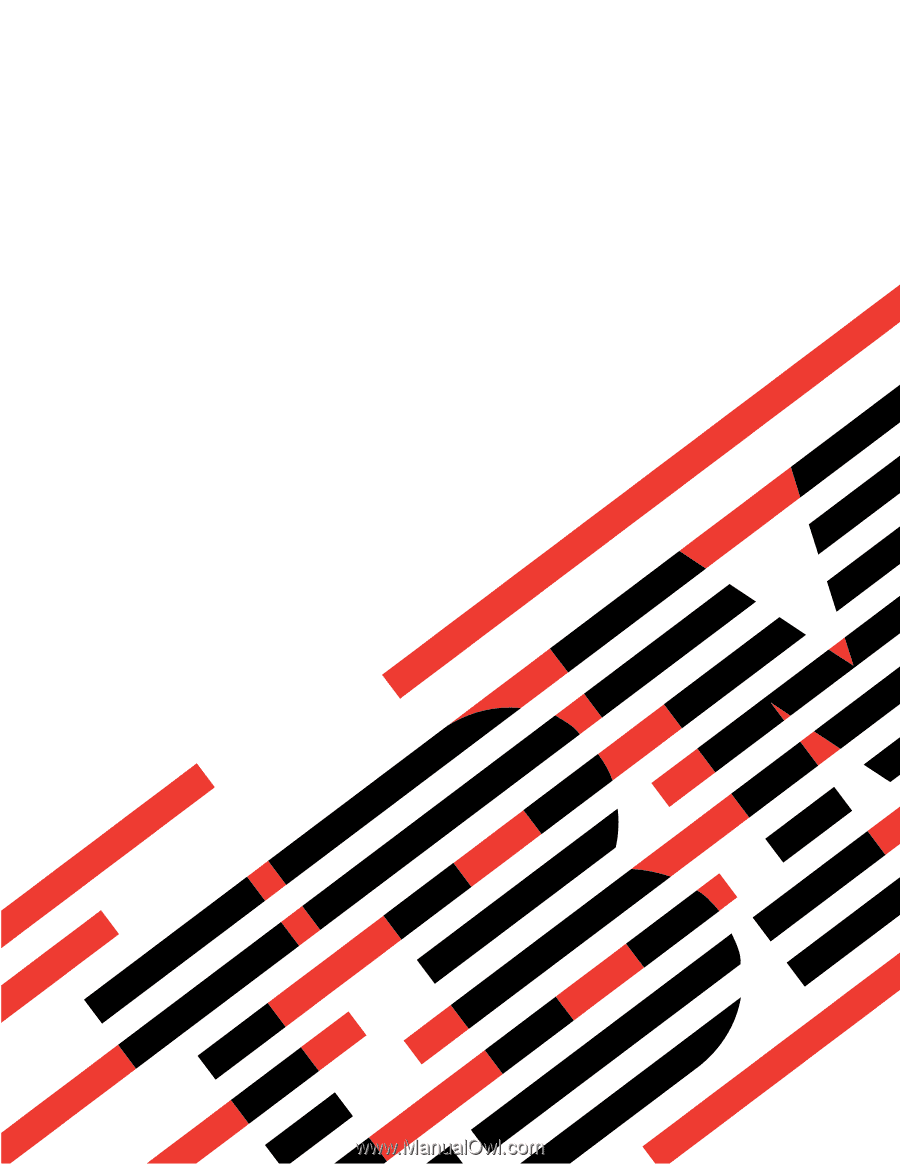
xSeries
445
Type
8870
Hardware
Maintenance
Manual
and
Troubleshooting
Guide
E
Rserver
±²³