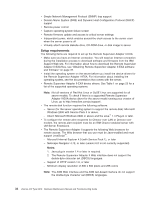IBM 887022X Maintenance Manual - Page 49
Search, support, Additional, search, options, Restrict, document, Downloads, drivers, brand, Servers
 |
UPC - 000435151957
View all IBM 887022X manuals
Add to My Manuals
Save this manual to your list of manuals |
Page 49 highlights
v Diagnostics code update v Remote Supervisor Adapter II-EXA device drivers v Remote Supervisor Adapter II-EXA firmware code update v Advanced Settings Utility program The software and firmware files that you need are contained in one system service package for Linux installation kit. Complete the following steps to locate and download the package file: 1. Go to http://www.ibm.com/pc/support/. 2. In the left navigation pane, click Search PC support. 3. In the "Search PC support" window, under Additional search options, in the Restrict to this document type field, select Downloads and drivers. 4. In the Restrict to this brand field, select Servers. 5. Wait for the page to automatically refresh; then, in the Restrict to this family field, select the server model. 6. Wait for the page to automatically refresh; then, in the Enter search terms field, type "system service package". (Do not use the Search field.) 7. Click Search. 8. Select the system service package that corresponds to the server model and the operating system that is running on the server in which the Remote Supervisor Adapter II is installed. The file you download will be in *.tgz format. 9. Click the file link to download the system service package. 10. From a command-line prompt, type "tar -xvfz filename.tgz", where filename is the name of the file you downloaded. This command will create a directory named ibmssp and extract the files to it. 11. See the readme.txt file that is extracted into the ibmssp directory for a list of the file names and their descriptions. 12. To ensure correct software installation, follow the detailed installation instructions in Remote Supervisor Adapter II Installation Instructions for Linux Users, which is in Portable Document Format (PDF) in the ibmssp directory. Then, continue with "Completing the setup." Completing the setup: Complete the following steps to complete the setup of the Remote Supervisor Adapter II-EXA: 1. If you plan to configure Simple Network Management Protocol (SNMP) traps on the Remote Supervisor Adapter II-EXA, install and compile the management information base (MIB) on your SNMP manager. The MIB supports SNMP traps. The MIB is available on the IBM Support Web site. For more information, see "Obtaining Remote Supervisor Adapter II-EXA software and firmware" on page 37. 2. If you did not restart the server after installing the Remote Supervisor Adapter II-EXA device drivers, restart the server now. 3. See the IBM Remote Supervisor Adapter II User's Guide on IBM xSeries Documentation CD for detailed instructions for completing the configuration of the Remote Supervisor Adapter II-EXA, including the following features: v Defining the login IDs and passwords v Selecting the events that will receive alert notification Chapter 2. Configuration 39