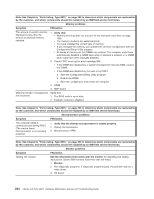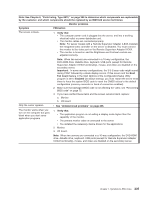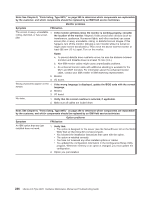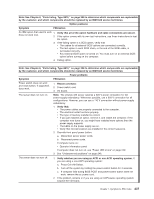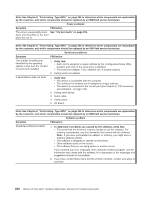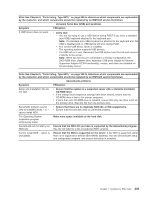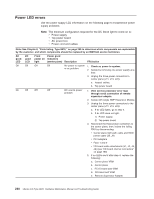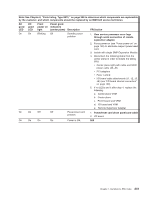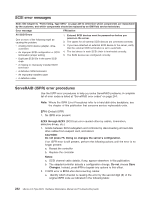IBM 887022X Maintenance Manual - Page 247
connections
 |
UPC - 000435151957
View all IBM 887022X manuals
Add to My Manuals
Save this manual to your list of manuals |
Page 247 highlights
Note: See Chapter 8, "Parts listing, Type 8870," on page 249 to determine which components are replaceable by the customer, and which components should be replaced by an IBM field service technician. Option problems Symptom FRU/action An IBM option that used to work 1. Verify that all of the option hardware and cable connections are secure. does not work now. 2. If the option comes with its own test instructions, use those instructions to test the option. 3. If the failing option is a SCSI option, verify that: v The cables for all external SCSI options are connected correctly. v The last option in each SCSI chain, or the end of the SCSI cable, is terminated correctly. v Any external SCSI option is turned on. You must turn on an external SCSI option before turning on the computer. 4. Failing option. Note: See Chapter 8, "Parts listing, Type 8870," on page 249 to determine which components are replaceable by the customer, and which components should be replaced by an IBM field service technician. Power problems Symptom FRU/action Power switch does not work and reset button, if supported, does work. 1. Reseat connector. 2. Power switch card. 3. I/O board. The server does not turn on. Note: The xSeries 445 server requires a 220 V power connection for full power-supply redundancy. Whenever possible, use a 220 V connection for all configurations. However, you can use a 110 V connection without power-supply redundancy. 1. Verify that: v The power cables are properly connected to the computer. v The electrical outlet functions properly. v The type of memory installed is correct. v If you just installed an option, remove it, and restart the computer. If the computer now turns on, you might have installed more options than the power supply supports. v The LEDs on the power supply are on. v Verify that microprocessors are installed in the correct sequence. 2. Override front panel power button: a. Disconnect server power cords. b. Reconnect power cords. If computer turns on: v Operator information panel If computer does not turn on, see "Power LED errors" on page 240. 3. See "Undetermined problems" on page 246. The server does not turn off. 1. Verify whether you are using an ACPI or non-ACPI operating system. If you are using a non-ACPI operating system: a. Press Ctrl+Alt+Delete. b. Turn off the system by holding the power-control button for 4 seconds. c. If computer fails during BIOS POST and power-control button does not work, remove the ac power cord. 2. If the problem remains or if you are using an ACPI-aware operating system, suspect the I/O board. Chapter 7. Symptom-to-FRU index 237